- WebsiteBaker
- API
- Google Drive
- Google Sites
- Yahoo SiteBuilder
- Issue
- Mobile
- Customizing
- Tutorial
- Watermark
- Free Download
- Crack
- Dreamweaver
- Xara
- Coffeecup
- Blogger
- Iweb
- Wordpress
- Video Tutorial
- Weebly
- PHP
- ASP.NET
- Joomla
Slider Demos
-
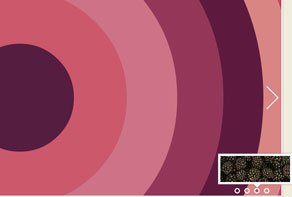 slick slider
Slick Design
with Bubbles Effect
slick slider
Slick Design
with Bubbles Effect
-
 slideshow creator
Turquoise Theme
with Stack Vertical Transition
slideshow creator
Turquoise Theme
with Stack Vertical Transition
-
 photo slider
Cloud Style
with Fly Transition
photo slider
Cloud Style
with Fly Transition
More Demos: Bootstrap carousel, Slick slider, Bootstrap slider, HTML slider, Slick carousel, Bootstrap carousel, HTML slideshow, CSS Slideshow, jQuery carousel, Image carousel
Is there a way to add a video in WOWSlider?
A great way to add interest and excitement to your slideshow is to have a video as one of your slides. Luckily, WOWSlider makes this incredibly easy to do.
You can add a video from either YouTube or Vimeo. Ideally, these should be videos you have permission to use on your website!
How to add a video from YouTube
- Open WOWSlider as normal.
- Click on the ‘Add images and videos’ button at the top of the screen.
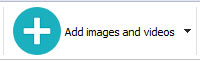
- Pick ‘Add video from YouTube’
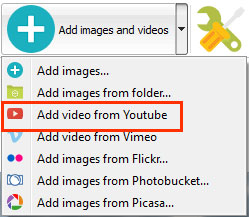
- Paste the URL of the video you want to add into the field. For example http://www.youtube.com/watch?v=6xDIDG2SF9Q
- You can choose whether to add the description from YouTube by selecting the ‘Load full description’ checkbox.
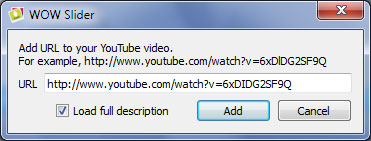
- Click ‘Add’.
- Your video will now appear in the slideshow and you can edit it in the same way as any other slide.
How to add a video from Vimeo
- Open WOWSlider.
- Use the ‘Add images and videos’ button in the top navigation bar.
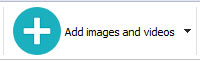
- Click on ‘Add video from Vimeo’.
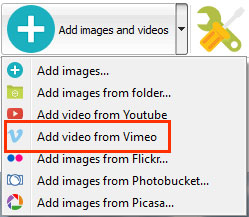
- Paste the URL of the Vimeo video you want to add, for example http://vimeo.com/98694642
- If you want to add the description from Vimeo, use the ‘Load full description’ checkbox.
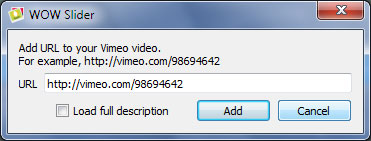
- Click ‘Add’.
- Your Vimeo video will now appear in the slideshow. You can edit the title, Url and description in the same way as other slides.