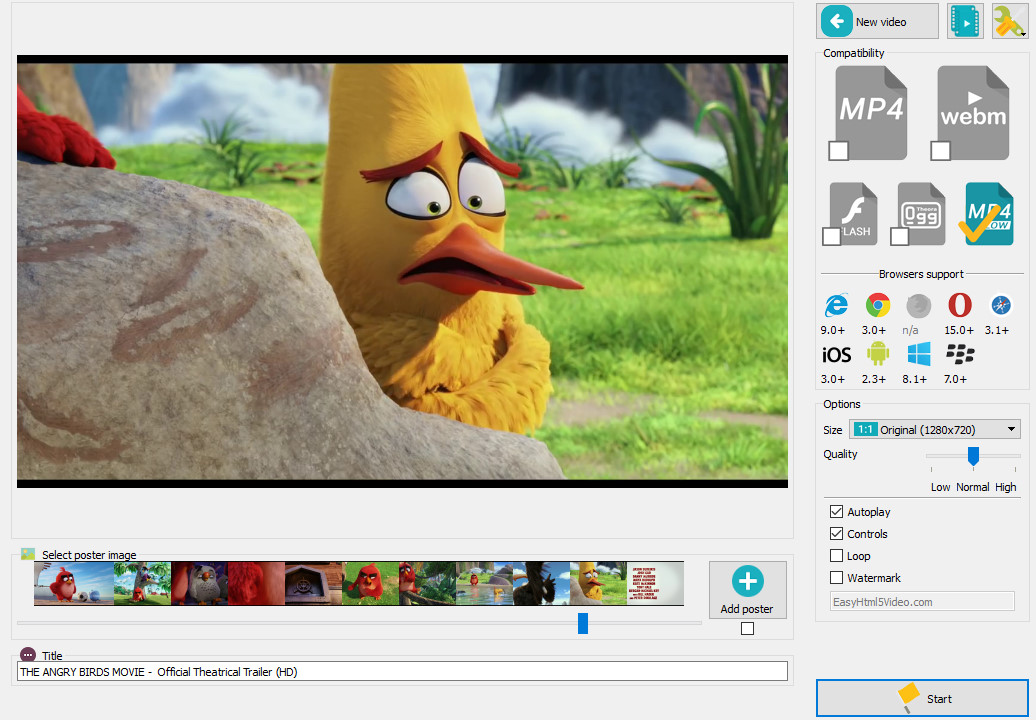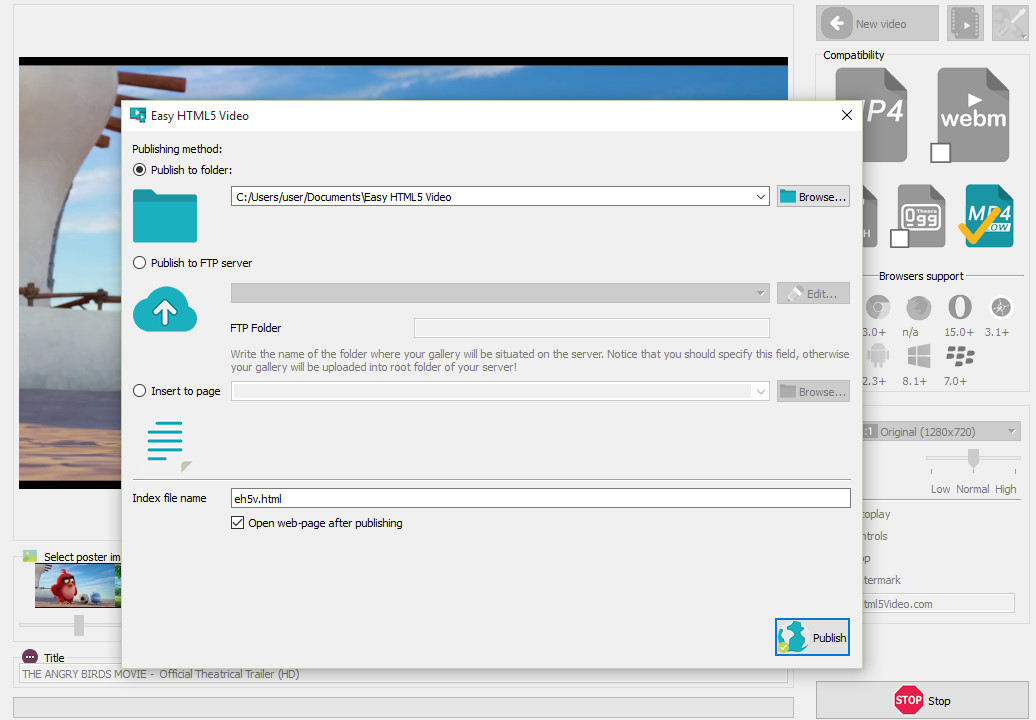Free Video Converter | In-Depth EasyHTML5Video Review
With the advent of HTML5, creating good quality websites that are feature packed and media rich is easier than ever. But, at the same time, HTML5 can be a complicated language to manipulate so that your website is not only easy to run but stands out from the crowd. This can be especially true if your web pages include a lot of online videos that need to be uploaded quickly and efficiently.
This is where EasyHTML5Video comes in.
What Exactly is EasyHTML5Video?
In the past, converting video files to HTML5 was a laborious task. While all new browsers support HTML5 and the vast array of media rich features it includes, creating and publishing online videos to HTML5 webpages is often a laborious task. Before Free Video Converter came along you had to finding a media conversion software, make three different versions of your video (OGG, MP4, WebM) to ensure all the different browsers could play it, extract an image from the completed files to use as a poster, before finally combining everything together with a few batch lines of code that could take minutes to run if your PC was a little on the slow side. It’s fair to say this wasn’t a particularly easy or simple process.
EasyHTML5Video was designed from the ground up to take the hard work out of this process and with just a few simple steps you can create and publish great looking videos for everyone to enjoy on whatever browser they choose.
What are the Benefits of Using EasyHTML5Video?
With the increased demand for interactive content on webpages, website developers looked long and hard at how they could make adding media, especially videos, to webpages more efficient. This led to the creation, development and widespread implementation of HTML5 which allowed designers far more freedom in terms of media content.
The problem with HTML5 is that inserting media into a page can still be a time-consuming process as seen above. There is a way to make this easier, however, by using a popular little software program called EasyHTML5Video.
This Free Video Converter allows users to drag and drop video files into its main software screen and with just a few tweaks and the click of a ‘publish’ button, the program does all the hard work for you and creates the code needed for your webpage.
How do I Get EasyHTML5Video?
Well, EasyHTML5Video is easily downloaded from the EasyHTML5Video website where it comes in two flavors: a feature rich free version that adds an EasyHtml5Video.com credit line to videos; and a pro version aimed at business users that removes the credit line and allows you to add your own logos.
But How Does EasyHTML5Video work?
HTML5 video takes your video and compiles it into usable HTML5 code for whatever type of output file your target browser needs. It does this behind the scenes quickly and efficiently so all you have to do is upload it to your webpage. As it can create multiple output file types it will create code that is supported by almost every browser available, including Internet Explorer 9 (or later), Firefox, Opera, Chrome and even Safari.
Importing a Video to EasyHTML5Video
Importing a video to this Free Video Converter is as simple as dragging and dropping the video file into the main screen of the software. Once the file is imported, the software lets you choose the poster image you wish to use for the video.
Managing Video Formats with EasyHTML5Video
After choosing the poster image, EasyHTML5Video presents you with a selection of different output files in the easy to use panel on the right-hand side of the main screen. All popular formats are supported, including MP4, OGG, and even WebM. When choosing a format, the handy panel underneath will show which browsers are supported by each option.
Adjusting the Video Quality
In the same control area, you’ll find a drop down that allows you to change the size of the output video. This is set to the video’s current resolution by default but other sizes can be chosen. Underneath this is a slider for the output videos quality. The further it is moved to the right the better the image quality will be. Just remember that the higher the resolution and the better the quality, the bigger the resultant video file and as a result, the longer it will take to load when a visitor visits your webpage.
Publishing Options with EasyHTML5Video
Once you’ve chosen your file types, video resolution, and quality you will be ready to hit the publish button. When you do you will be presented with three options.
The first option is to output the code and files into a folder that can be manually added to your website. You will be asked for a location to save the files and a brief explanation of how to upload them to your website once complete.
The second option allows you to upload the content to an FTP server. When this option is clicked you are asked for the details of the FTP server. The software will then send the code seamlessly to it.
The third option allows you to publish directly to a webpage. Again, for this one you’ll be asked for the required website details and the software will publish the code to it.
Once you’ve chosen an option click publish and the required files and code will be created and published in the method you have chosen.
The Final Word
As its name suggests, this Free Video Converter makes the process of publishing videos to your website simple. With a vast array of output options and an easy to use drag and drop interface, creating and publishing videos with EasyHTML5Video is an absolute breeze.