 jquery bootstrap slider
jquery bootstrap slider
 jquery bildergalerie
jquery bildergalerie
 galería de fotos
galería de fotos
 galerie jquery
galerie jquery
 Immagini Galleria
Immagini Galleria
 网络幻灯片: 效果的幻灯片
网络幻灯片: 效果的幻灯片
 Galeria De Imagens
Galeria De Imagens
 слайдер изображений, слайдшоу, CSS слайдер
слайдер изображений, слайдшоу, CSS слайдер
 Bild Galleri
Bild Galleri
 画像のスライダー&ギャラリー
画像のスライダー&ギャラリー
 Afbeeldingen Caroussel
Afbeeldingen Caroussel
Recent Demos
-
 Slider javascript code
Emerald Theme
with Photo Transition
Slider javascript code
Emerald Theme
with Photo Transition
-
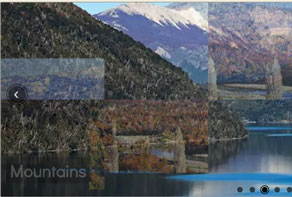 CSS3 Slideshow maker
Gothic Skin
with Domino Animation
CSS3 Slideshow maker
Gothic Skin
with Domino Animation
-
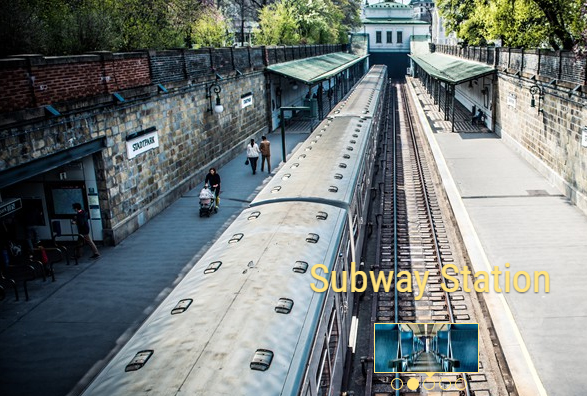 css photo slideshow
Studio Skin
with Fade Effect
css photo slideshow
Studio Skin
with Fade Effect
Slider Demos
-
 responsive image slider jquery
Epsilon Template
with Collage Transition
responsive image slider jquery
Epsilon Template
with Collage Transition
-
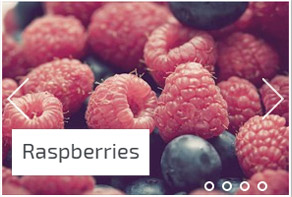 slick slider examples
Slick Skin
with Bubbles Animation
slick slider examples
Slick Skin
with Bubbles Animation
-
 HTML slideshow
Balance Template
with Blast Effect
HTML slideshow
Balance Template
with Blast Effect
More Demos: carrusel bootstrap, AI Website Builder, HTML slider, Slick carousel, Bootstrap carousel, HTML slideshow, CSS Slideshow, jQuery carousel, Image carousel
Related
More questions
- jquery image fader,
- jquery swap image,
- jquery random image,
- jquery image animation,
- jquery image sliders,
- jquery image rotation,
- jquery fade image,
- jquery image rotate,
- jquery image scroll,
- jquery image transition
- simple css gallery,
- responsive image gallery with thumbnail carousel,
- free image slider jquery
 How to Create jquery images slider in Dreamweaver
How to Create jquery images slider in Dreamweaver
Q: Can you please give me detailed step by step instructions to upload my wowslider galleries that have created onto my Dreamweaver?
A: To install the wowslider into your html page:
1) Create your slideshow using wowslider.
2) Publish it on a local drive in any test folder:
- open Gallery->Properties->Publish or click 'Publish' button on the main menu panel;
- select 'Publish to folder', click 'Browse' button and select any local folder
- click 'Publish' button
3) Open index.html file from the saved folder in any text editor (Notepad for example)
or you can:
- open index.html page in any browser
- right click on the page
- select view source of the page.
You'll find 'engine' and 'data' folders in this saved folder also.
4) Copy code for the HEAD section and paste it inside the HEAD/BODY section of your own
webpage, for example:
<head>
...
<!-- Start wowslider.com HEAD section -->
<link rel="stylesheet" type="text/css" href="engine1/style.css" media="screen" />
<style type="text/css">a#vlb{display:none}</style>
<script type="text/javascript" src="engine1/jquery.js"></script>
<script type="text/javascript" src="engine1/wowslider.js"></script>
<!-- End wowslider.com HEAD section -->
...
</head>
5) Copy code for the BODY section and paste it inside the Body section of your own web
page in the place where you want to have a gallery, for example:
<body>
...
<!-- Start wowslider.com BODY section -->
...
<!-- End wowslider.com BODY section -->
...
</body>
6) Notice, you should copy 'data' folder with images and 'engine' folder with all files
into the same folder with your own webpage.
7) Preview your website in the browser.
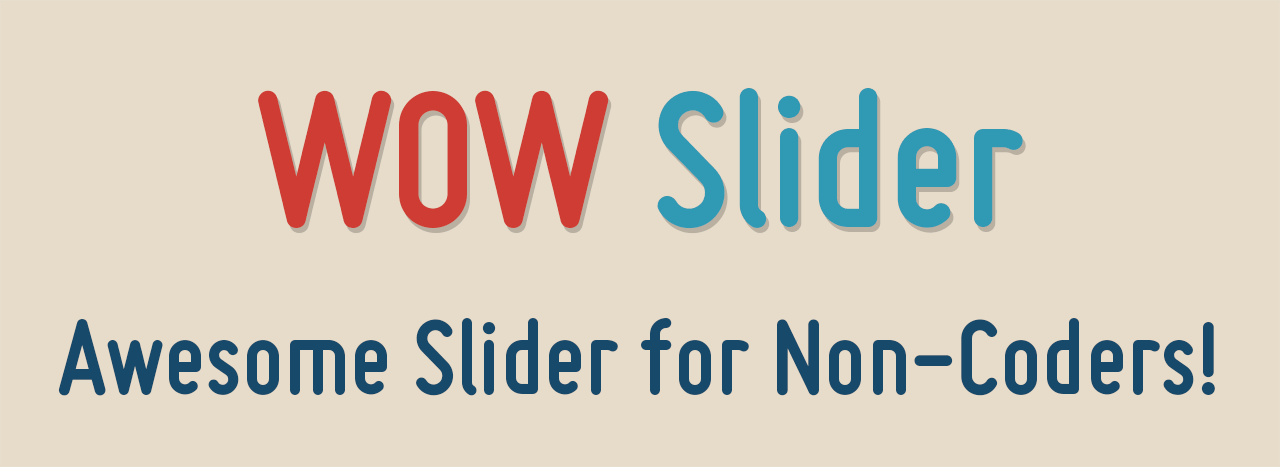
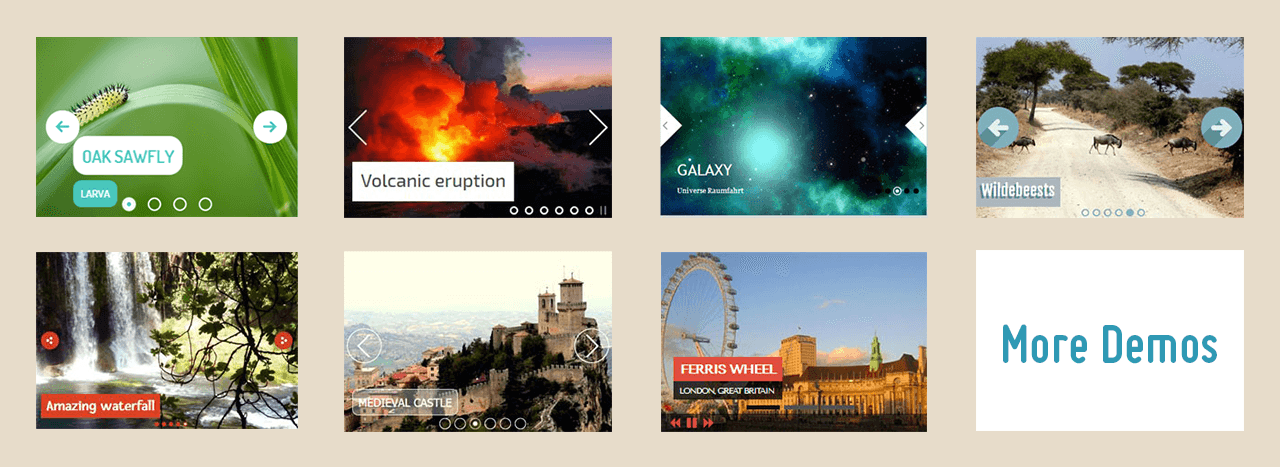
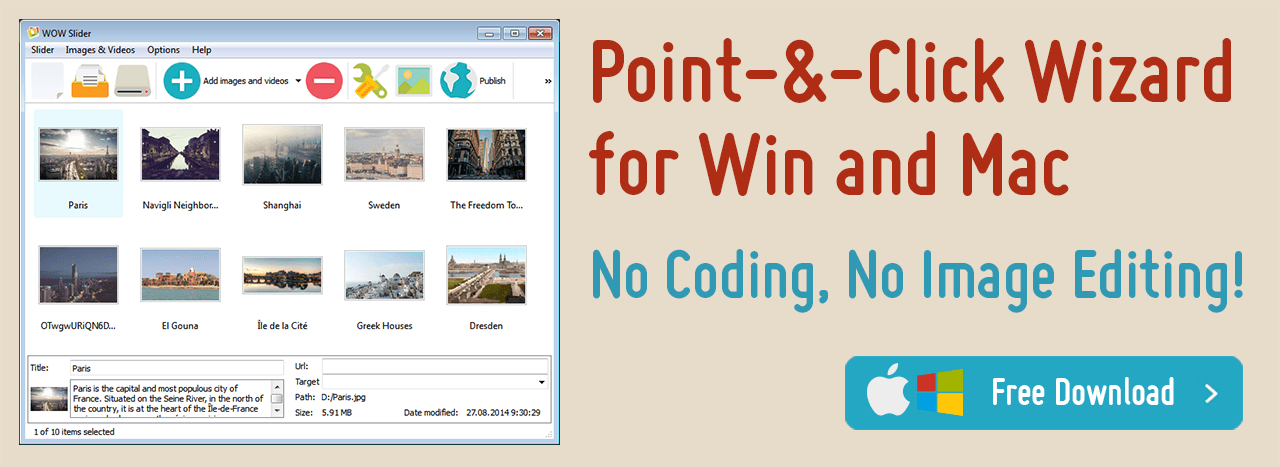
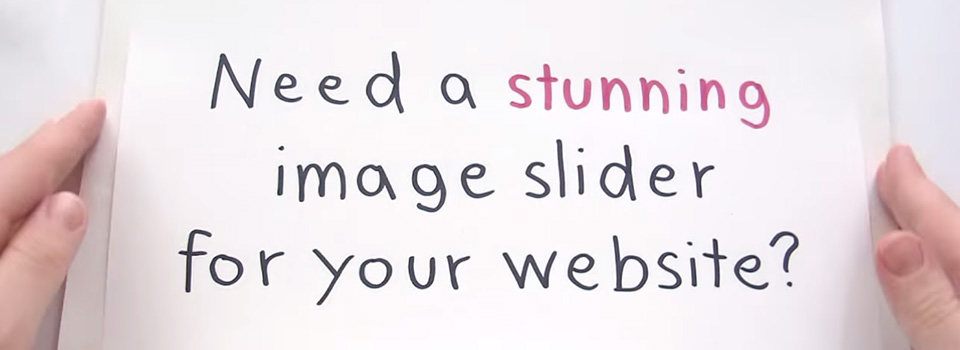 Youtube & Vimeo
Youtube & Vimeo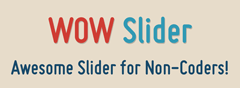 I m having a dot on my website when i insert the slideshow html
I m having a dot on my website when i insert the slideshow html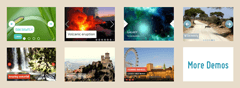 How to change style of image sliding in java
How to change style of image sliding in java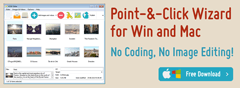 How do you link websites in wow
How do you link websites in wow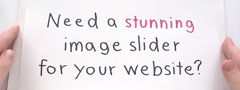 How to make caption text fadein fadeout effect slider
How to make caption text fadein fadeout effect slider