 wheel carousel slide with jquery
wheel carousel slide with jquery
 image gallery
image gallery
 jquery gallery
jquery gallery
 slide jquery
slide jquery
 Immagini Galleria
Immagini Galleria
 网络幻灯片: 效果的幻灯片
网络幻灯片: 效果的幻灯片
 Galeria De Imagens
Galeria De Imagens
 слайдер изображений, слайдшоу, CSS слайдер
слайдер изображений, слайдшоу, CSS слайдер
 Bild Galleri
Bild Galleri
 画像のスライダー&ギャラリー
画像のスライダー&ギャラリー
 Afbeeldingen Caroussel
Afbeeldingen Caroussel
Recent Demos
-
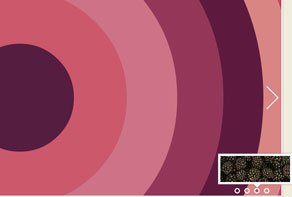 slider slick
Slick Layout
with Bubbles Transition
slider slick
Slick Layout
with Bubbles Transition
-
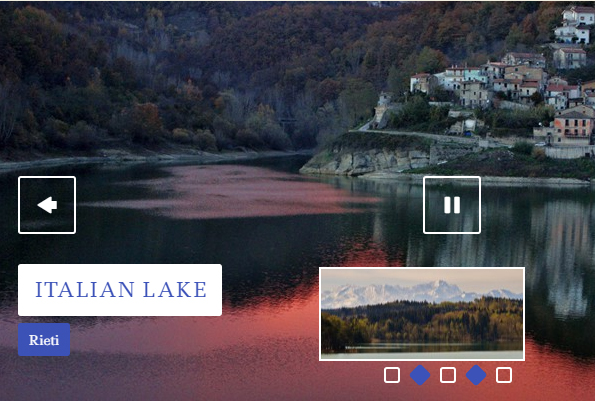 slider images
Catalyst Digital Template
with Stack Animation
slider images
Catalyst Digital Template
with Stack Animation
-
 CSS jQuery Slider
Elemental Template
with Slices Animation
CSS jQuery Slider
Elemental Template
with Slices Animation
Slider Demos
-
 carousel slider
Showy Style
with Carousel Effect
carousel slider
Showy Style
with Carousel Effect
-
 Wordpress Gallery Plugin for website
Grafito Template
with Seven Effect
Wordpress Gallery Plugin for website
Grafito Template
with Seven Effect
-
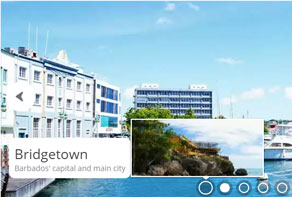 Free slideshow software
Zoom Skin
with Domino Animation
Free slideshow software
Zoom Skin
with Domino Animation
More Demos: slider bootstrap responsive, AI Website Builder, HTML slider, Slick carousel, Bootstrap carousel, HTML slideshow, CSS Slideshow, jQuery carousel, Image carousel
Related
More questions
 Is it possible to add png images in dynamic image slideshow?
Is it possible to add png images in dynamic image slideshow?
Q: I recently came across your <keyw id=0/> and loved the "Blast" effect. So i downloaded it and i'm trying to integrate it in my site. is in development mode so i'm taking my time.
What i try to do (and this is why i send you this email) is having .png slides. Actually i am trying to keep a background (same background) for all sliders.
The thing is i can't have the background smashed into pieces for every slide (thus the .png sliders).
So what i thought i should do is modify the script.js so that as soon as a slider is smashed into pieces, the image (that was smashed) disappears. That way when the new pieces come to position, and the new slider is assembled it doesn't show the previous image. (image that disappears as soon as the second slide completed assembling.) That make sense?!
With .jpeg this is not needed as all the slides have they'r own background. But with .png and only a background (like, behind the slider), the effect is not eye pleasing.
Well i look into script.js and although i am familiar with jQuery and web development languages, i can't seem to find the right approach.
I found the ws_blast() function and mess with it, but can't figured out what to do to "display: none" the image that starts the animation. (or something like this)
I would much appreciate if you guys could explain this or point me in the right direction.
A: Actually, wowslider app. generates .jpg images only.
But you can change them on .png images manually.
1) Upload your .png images to data/images folder
2) Change image format in generated .html code. For example:
...
<span><img src="data1/images/image1.jpg" alt="" title="" id="wows1"/></span>
...
Then you should open your "script.js" file in any text editor (for example, NotePad), find last line and add to add "fadeOut:1" parameter. For example:
jQuery("#wowslider-container1").wowslider({effect:"basic_linear",prev:"",next:"",duration:68*100,delay:33*100,width:640,height:360,autoPlay:true,stopOnHover:false,loop:false,bullets:0,caption:false,captionEffect:"slide",controls:false,onBeforeStep:0,images:0,revers:1,fadeOut:1});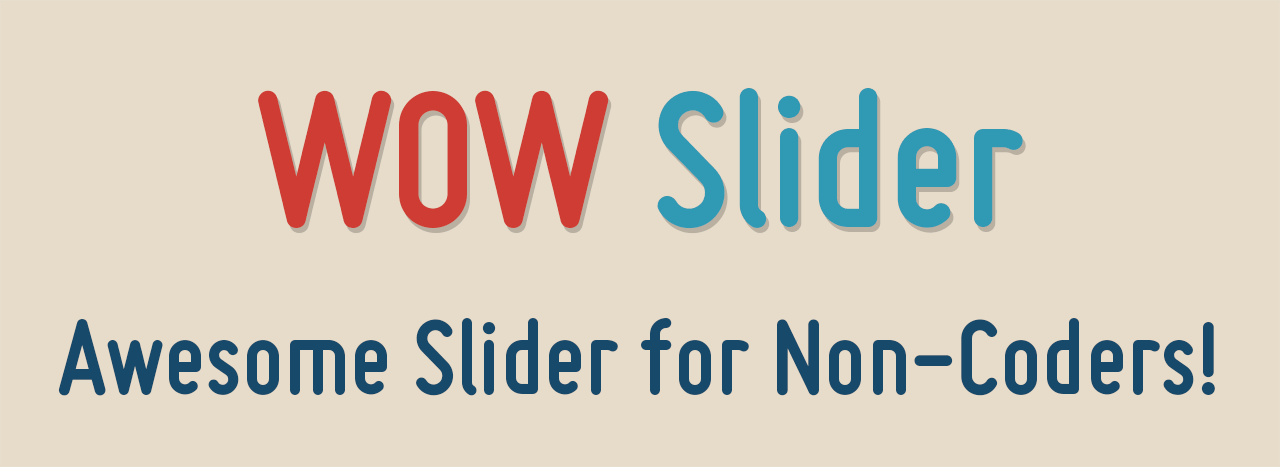
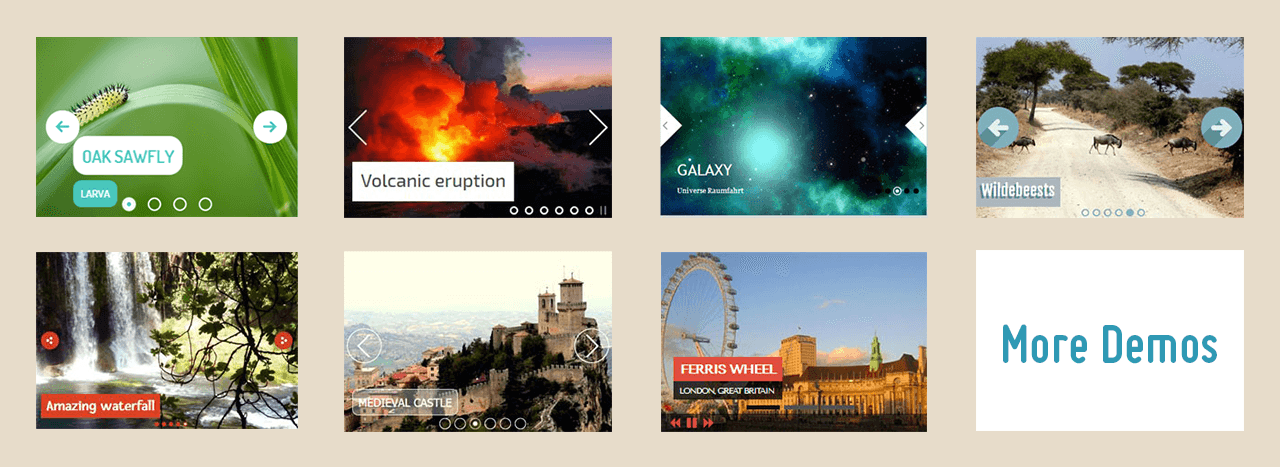
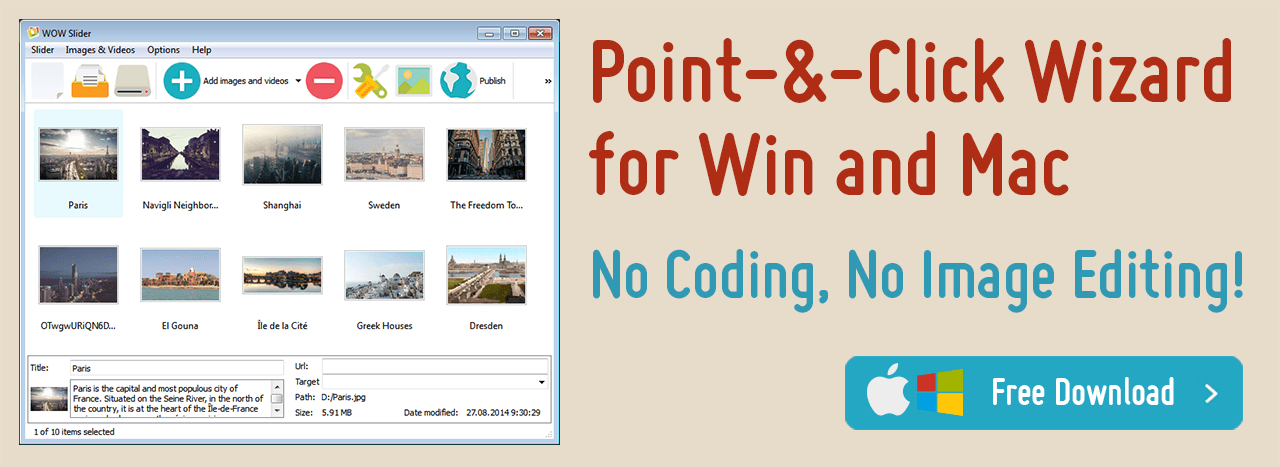
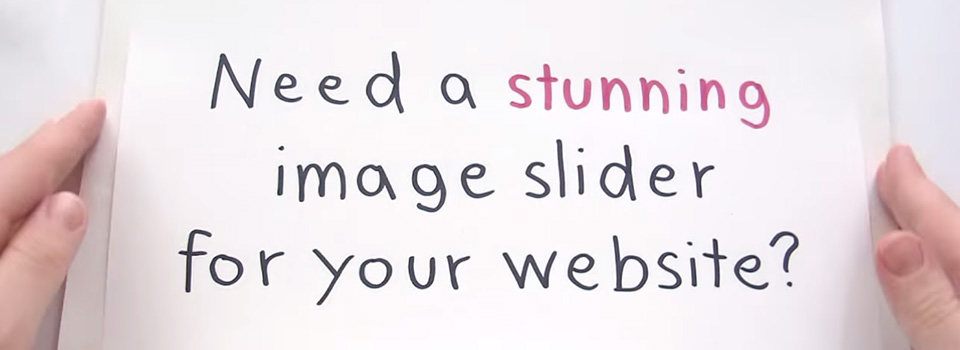 Youtube & Vimeo
Youtube & Vimeo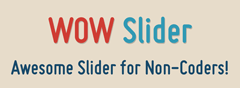 How to embed a jquery for slider in wordpress instead of its own slider
How to embed a jquery for slider in wordpress instead of its own slider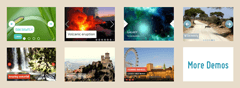 How to change slideshow speed in script js
How to change slideshow speed in script js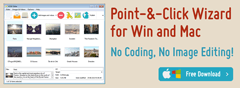 How to put wow slider to my own template
How to put wow slider to my own template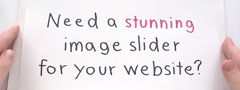 How to make a website with an image scroll horizontally
How to make a website with an image scroll horizontally