 best jquery slider
best jquery slider
 diashow kostenlos
diashow kostenlos
 galeria de fotos html
galeria de fotos html
 jquery carousel
jquery carousel
 Immagini Galleria
Immagini Galleria
 网络幻灯片: 效果的幻灯片
网络幻灯片: 效果的幻灯片
 Galeria De Imagens
Galeria De Imagens
 слайдер изображений, слайдшоу, CSS слайдер
слайдер изображений, слайдшоу, CSS слайдер
 Bild Galleri
Bild Galleri
 画像のスライダー&ギャラリー
画像のスライダー&ギャラリー
 Afbeeldingen Caroussel
Afbeeldingen Caroussel
Recent Demos
-
 Javascript gallery
Transparent Template
with Brick Effect
Javascript gallery
Transparent Template
with Brick Effect
-
 Slideshow creator program
Turquoise Design
with Stack Vertical Effect
Slideshow creator program
Turquoise Design
with Stack Vertical Effect
-
 slider with dots
Dot Design
with Seven Transition
slider with dots
Dot Design
with Seven Transition
Slider Demos
-
 slideshow wordpress
Galaxy Layout
with Turn Animation
slideshow wordpress
Galaxy Layout
with Turn Animation
-
 jquery slick slider
Slick Template
with Bubbles Animation
jquery slick slider
Slick Template
with Bubbles Animation
-
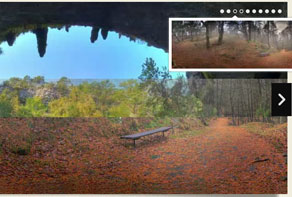 Automatic Image Slider
Noir Layout
with Squares Transition
Automatic Image Slider
Noir Layout
with Squares Transition
More Demos: bootstrap 4 slider bar, AI Website Builder, HTML slider, Slick carousel, Bootstrap carousel, HTML slideshow, CSS Slideshow, jQuery carousel, Image carousel
Related
More questions
 Ftp connection in web image slideshow
Ftp connection in web image slideshow
Q: I have always been uploading to a local directory inside Dreamweaver and then ftp the files to server from inside Dreamweaver.
Now I have to change workflow and upload directly by ftp from inside WOW. But it does not work.
What happens is I register FTP settings and check connection - OK.
Then I go out of FTP settings and see site is not listed, but nevertheless add directory details and try to upload.
WOW reports back cannot make connection.
If I open FTP settings all is ok and I can verify connection from here but not upload.
I have tried to save project, close WOW and reopen. No improvement.
I have tried to install all the way back to version 3.0 but no improvement.
I cannot think of any more variants to try.
I can enter ftp data in FTp settings editor, but these are not saved in the drop down list.
If I try to add new location, this just clears what I had without my settings being saved.
New location name is not saved in drop down list either.
This is now critical that I can use FTP uploading.
I need to have many sliders on same site, each with unique directory so drop down list is essential.
You help will be appreciated.
A: Are you able to connect by FTP using the same FTP settings in other FTP Manager?
Check also that you selected the created location from the list of available locations
till you press Publish button.
Actually you can upload wowslider slideshow using ftp manager you usually use.
You should publish slideshow on a local drive in any test folder:
- open Gallery->Publish gallery or click 'Publish' button on the main menu panel;
- select 'Publish to folder', click 'Browse' button and select any local folder;
- click 'Publish' button
Open saved folder you'll find index.html file with slideshow, "data" folder with images
and "engine" folder with .css, .js, files.
You should upload all these files on your server.
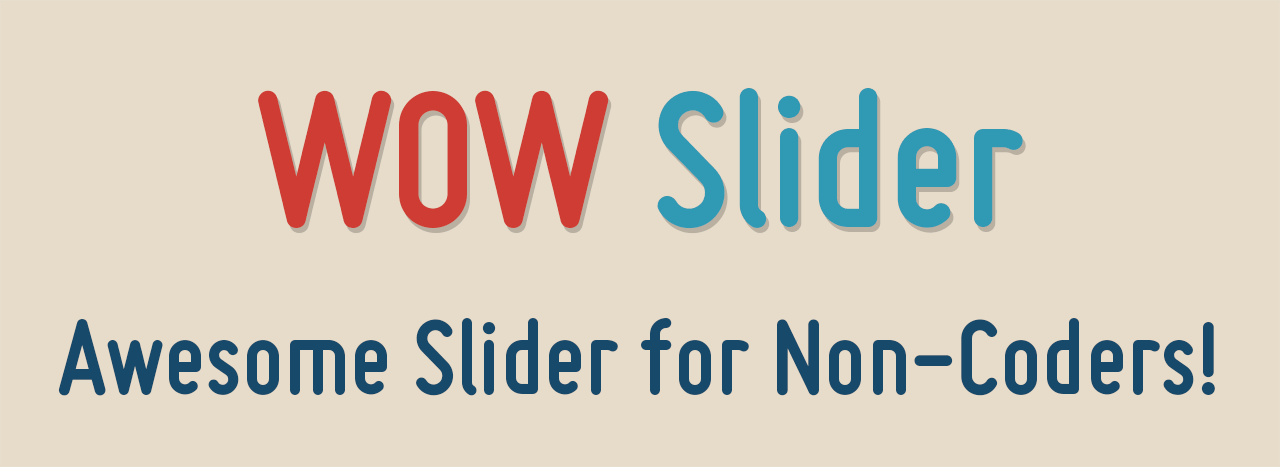
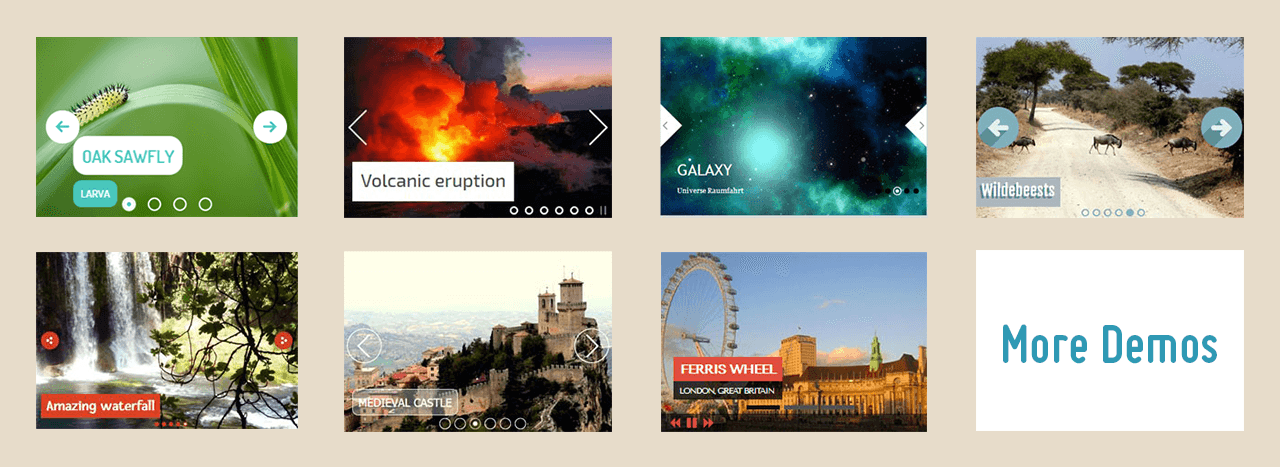
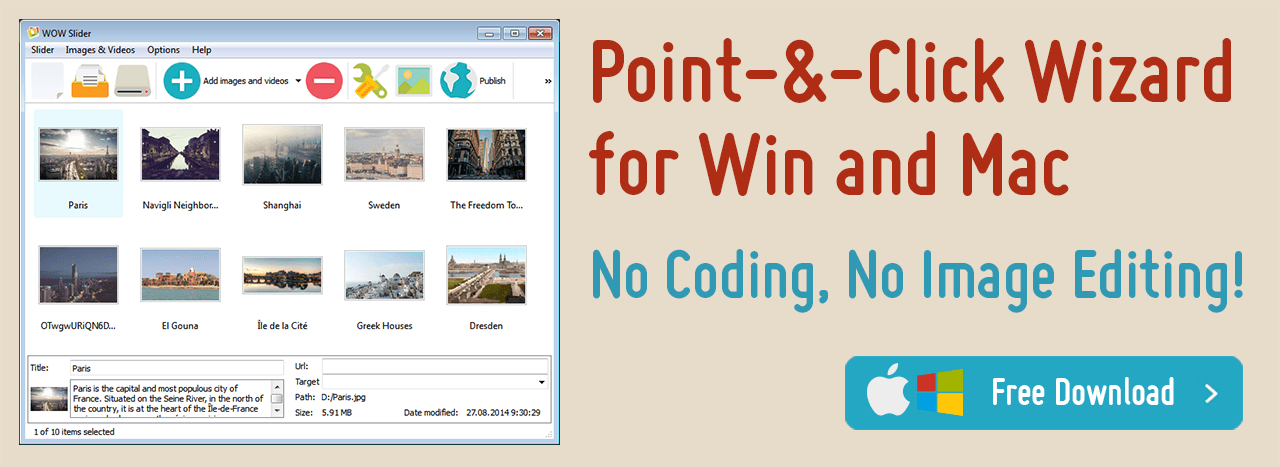
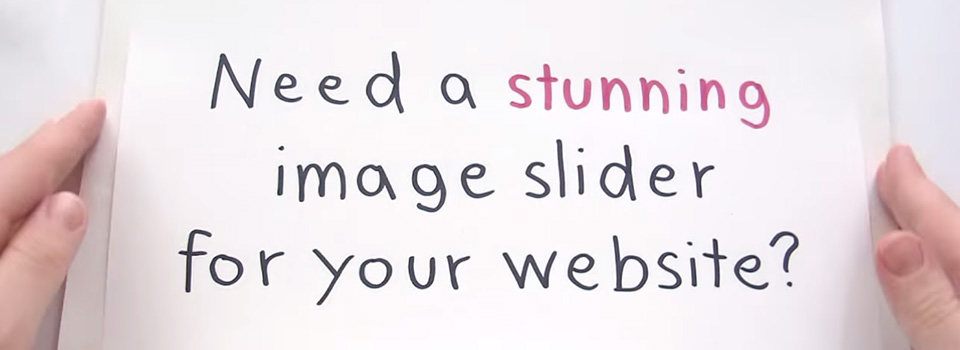 Youtube & Vimeo
Youtube & Vimeo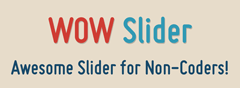 How to add jquiry pictures to blogspot
How to add jquiry pictures to blogspot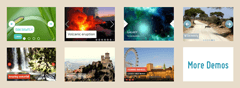 How to show gallery in jquery
How to show gallery in jquery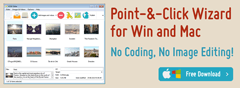 How to open the slide windows in jquery and ajax demo example code and demo
How to open the slide windows in jquery and ajax demo example code and demo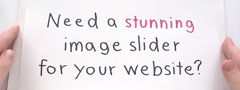 How create jquery slider in wordpress site
How create jquery slider in wordpress site