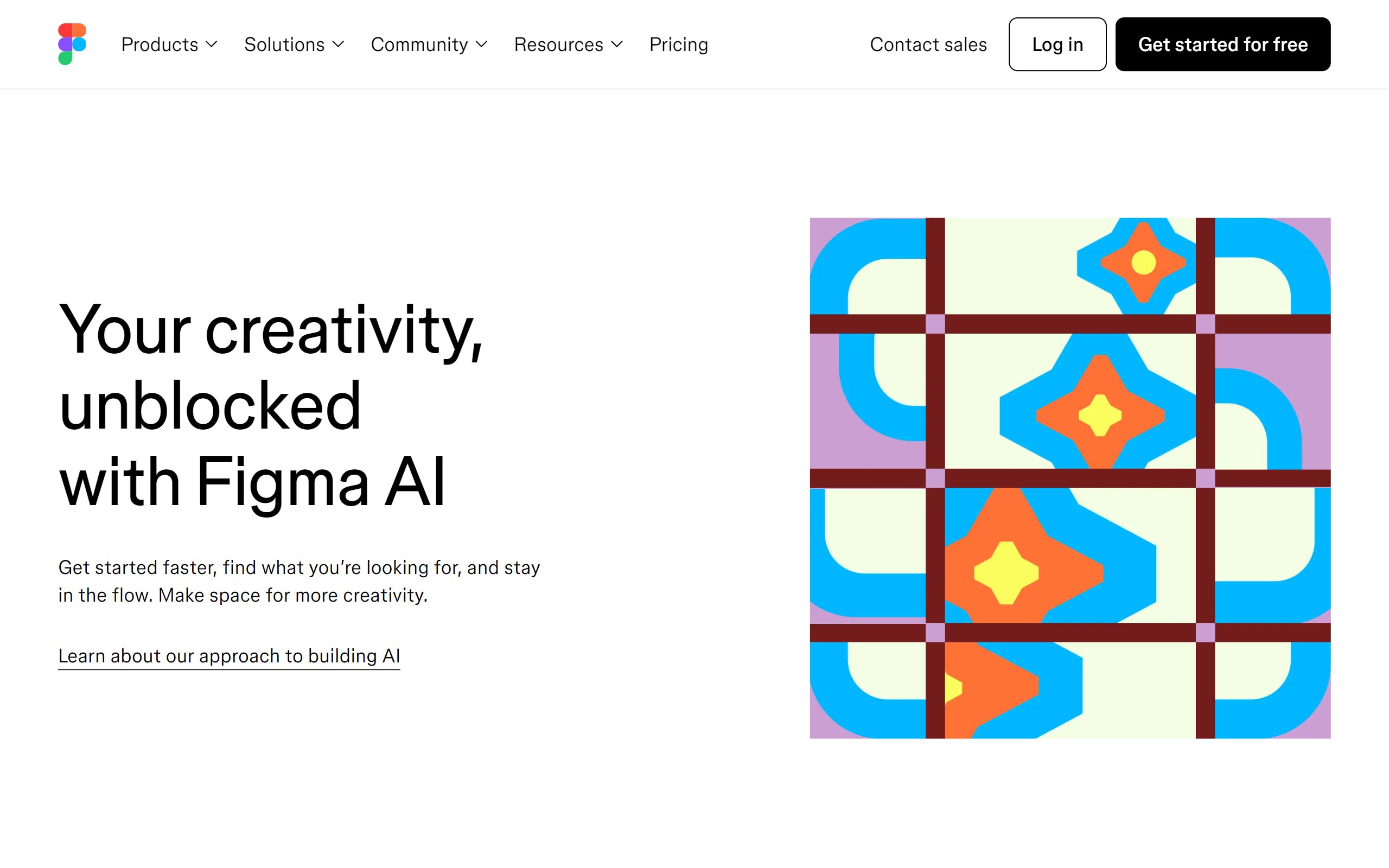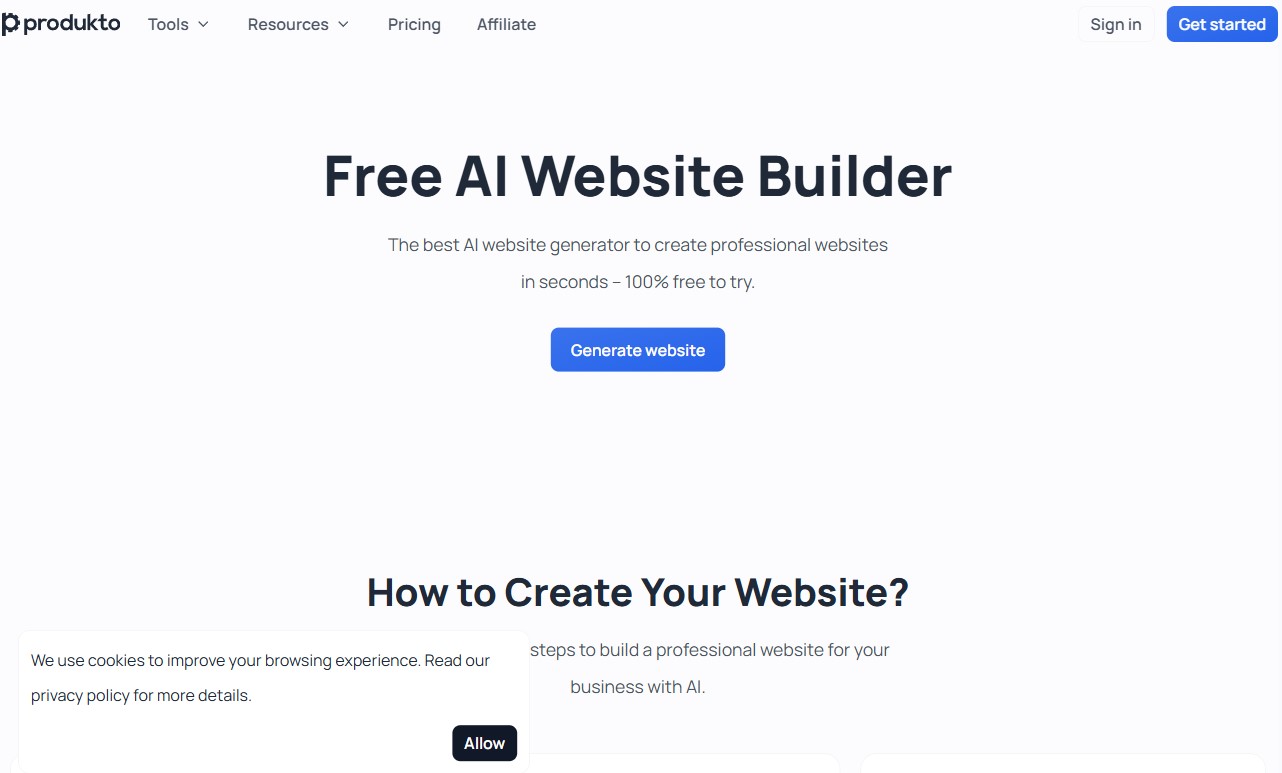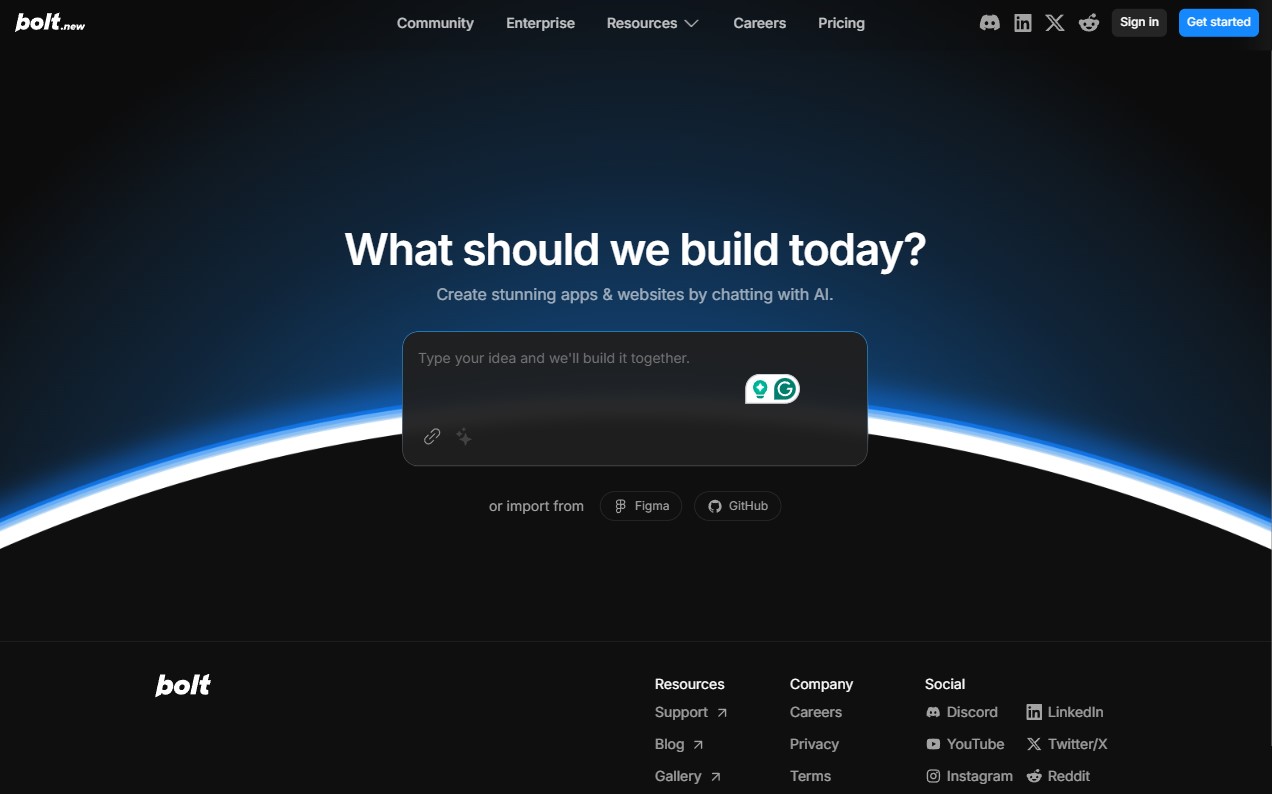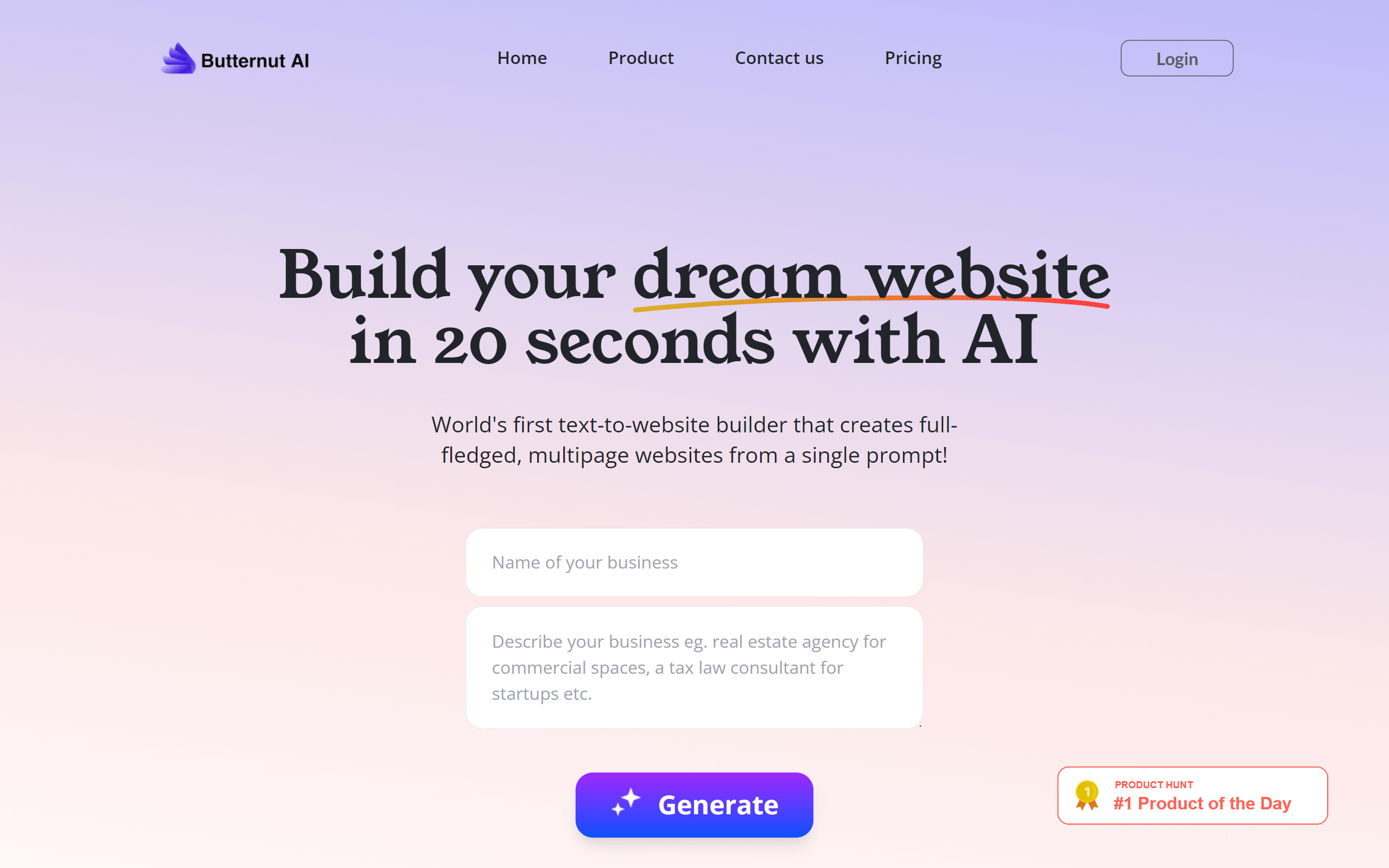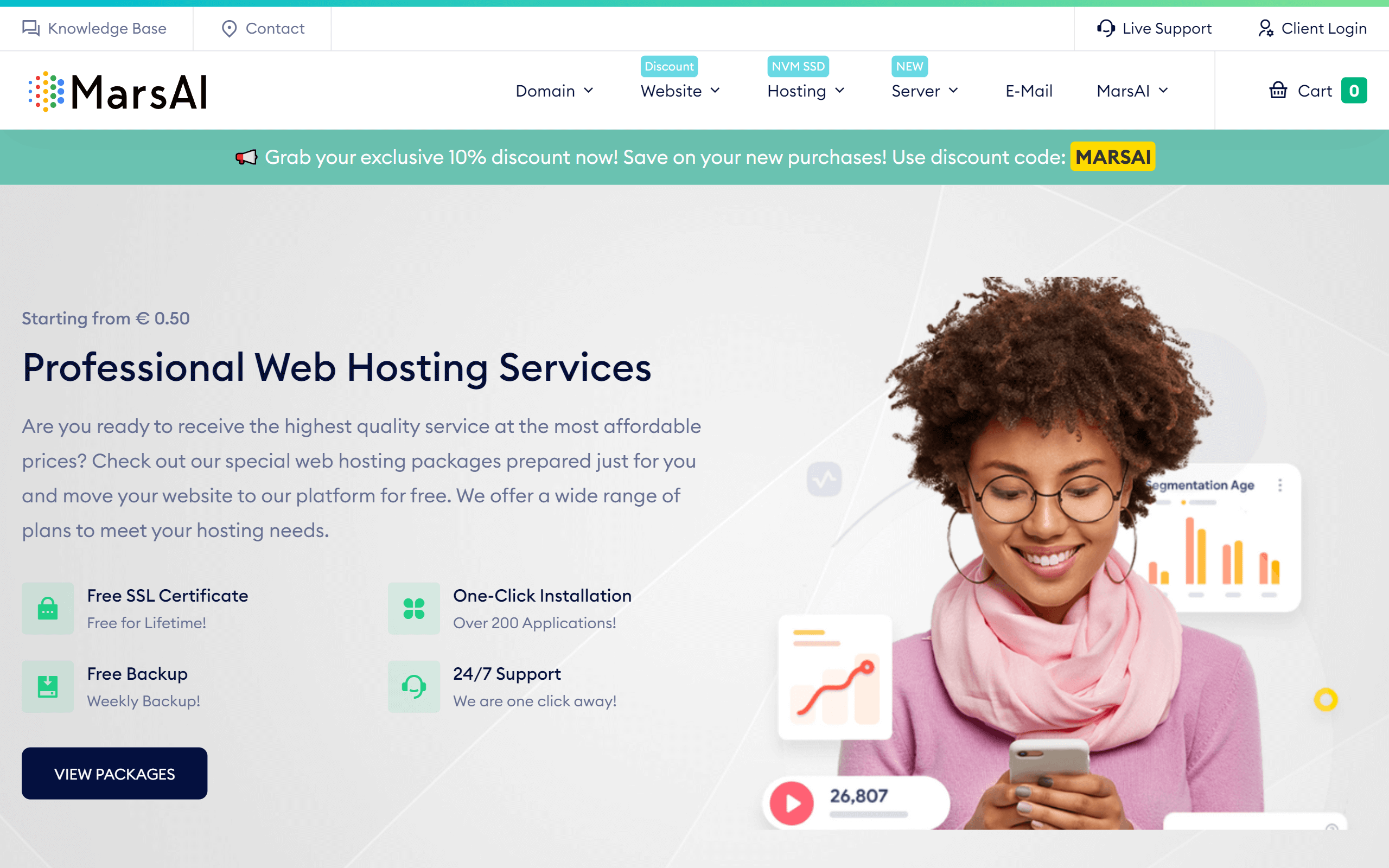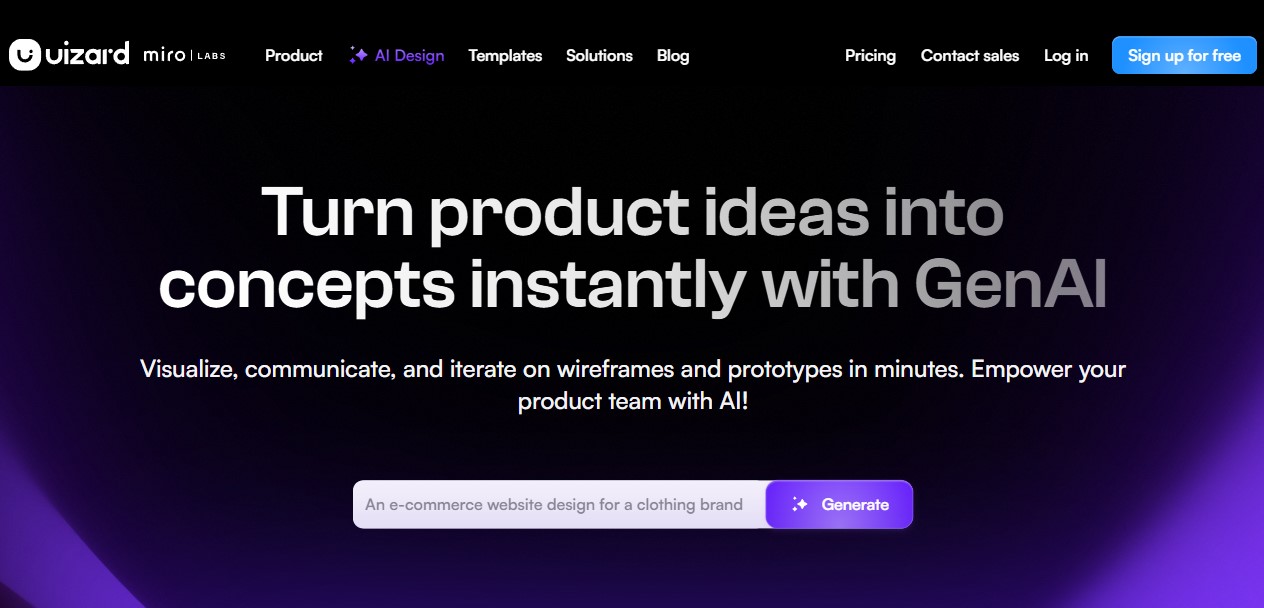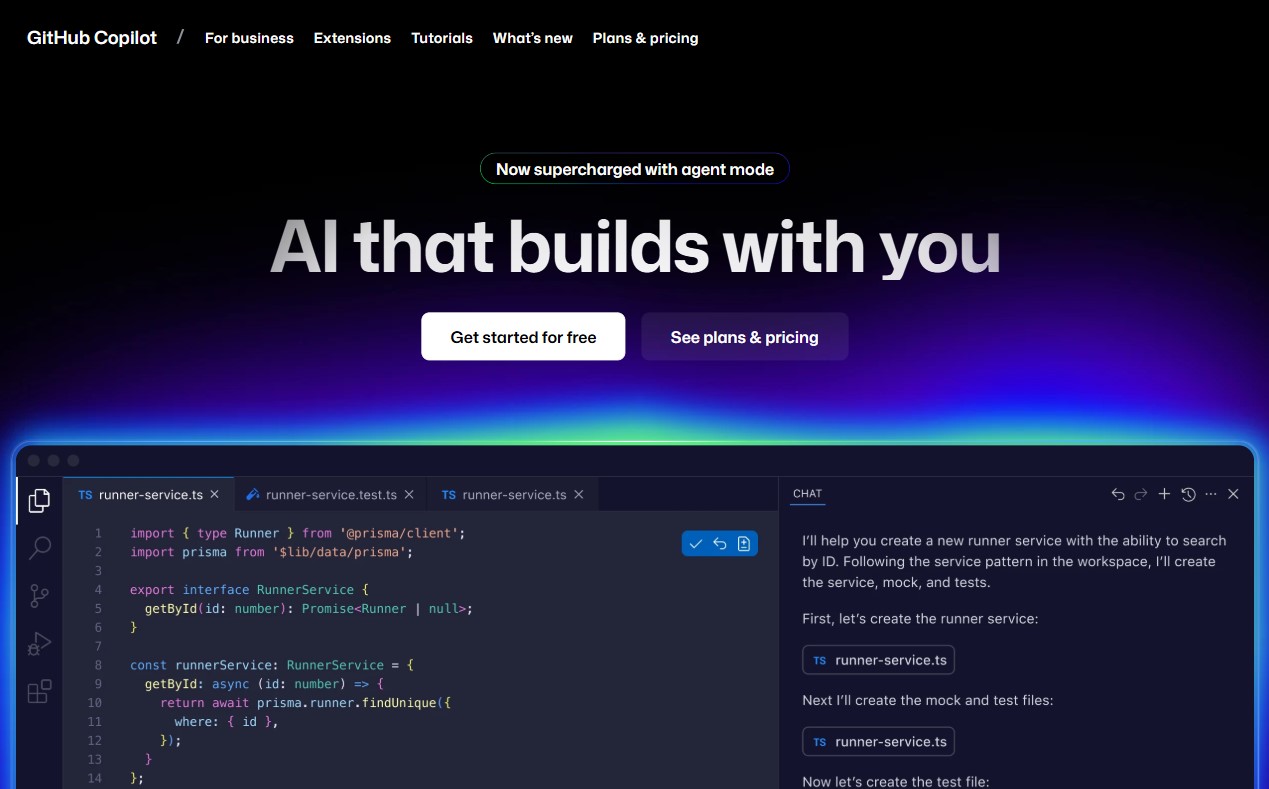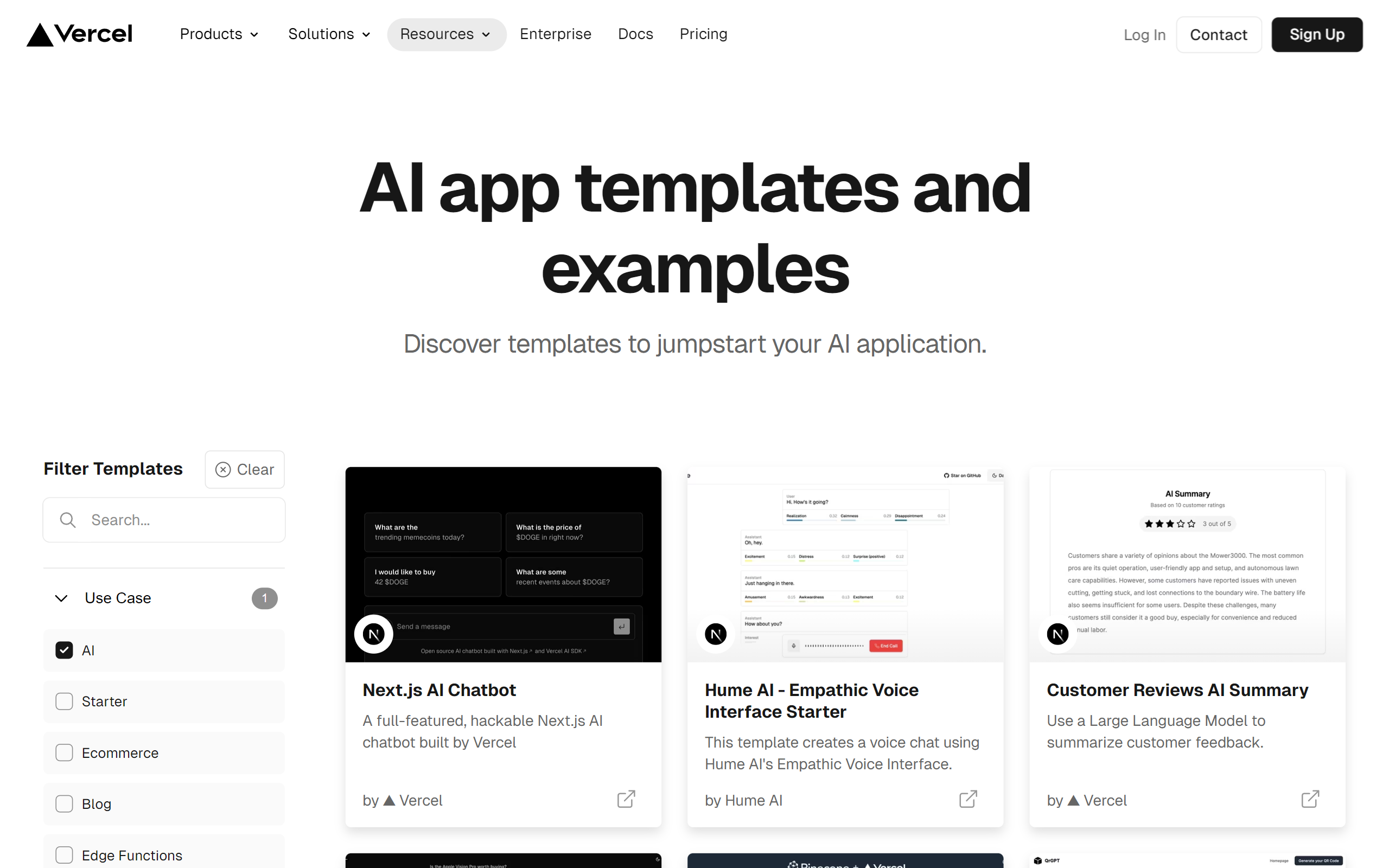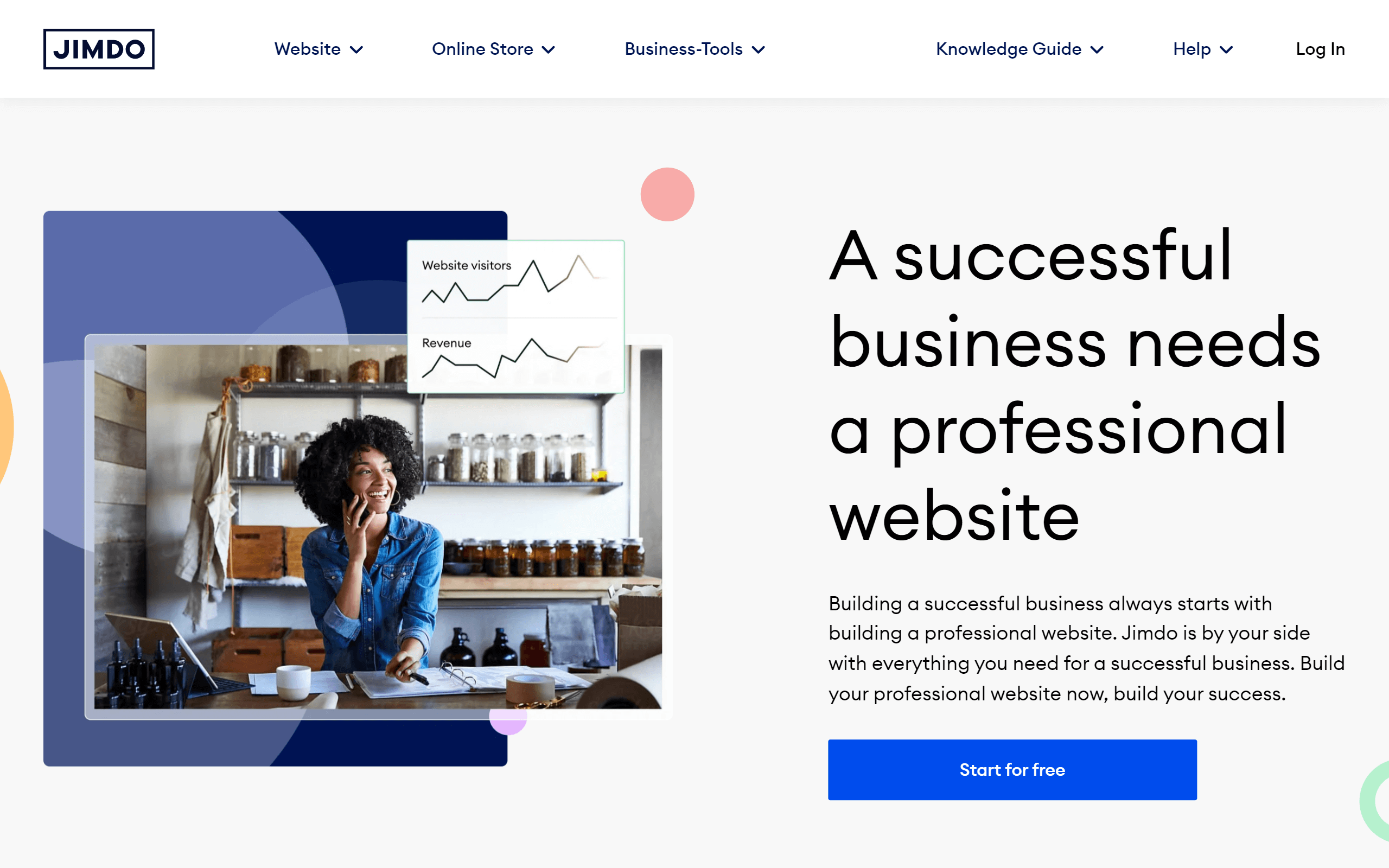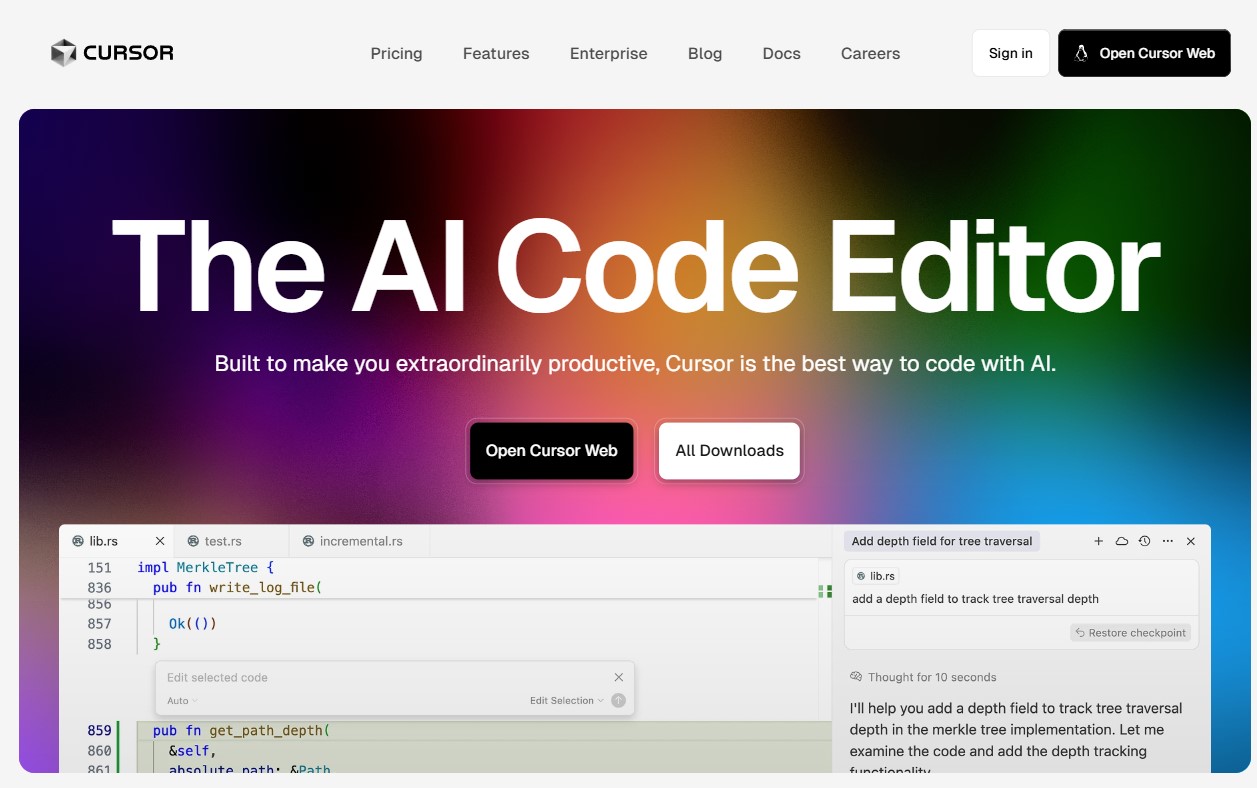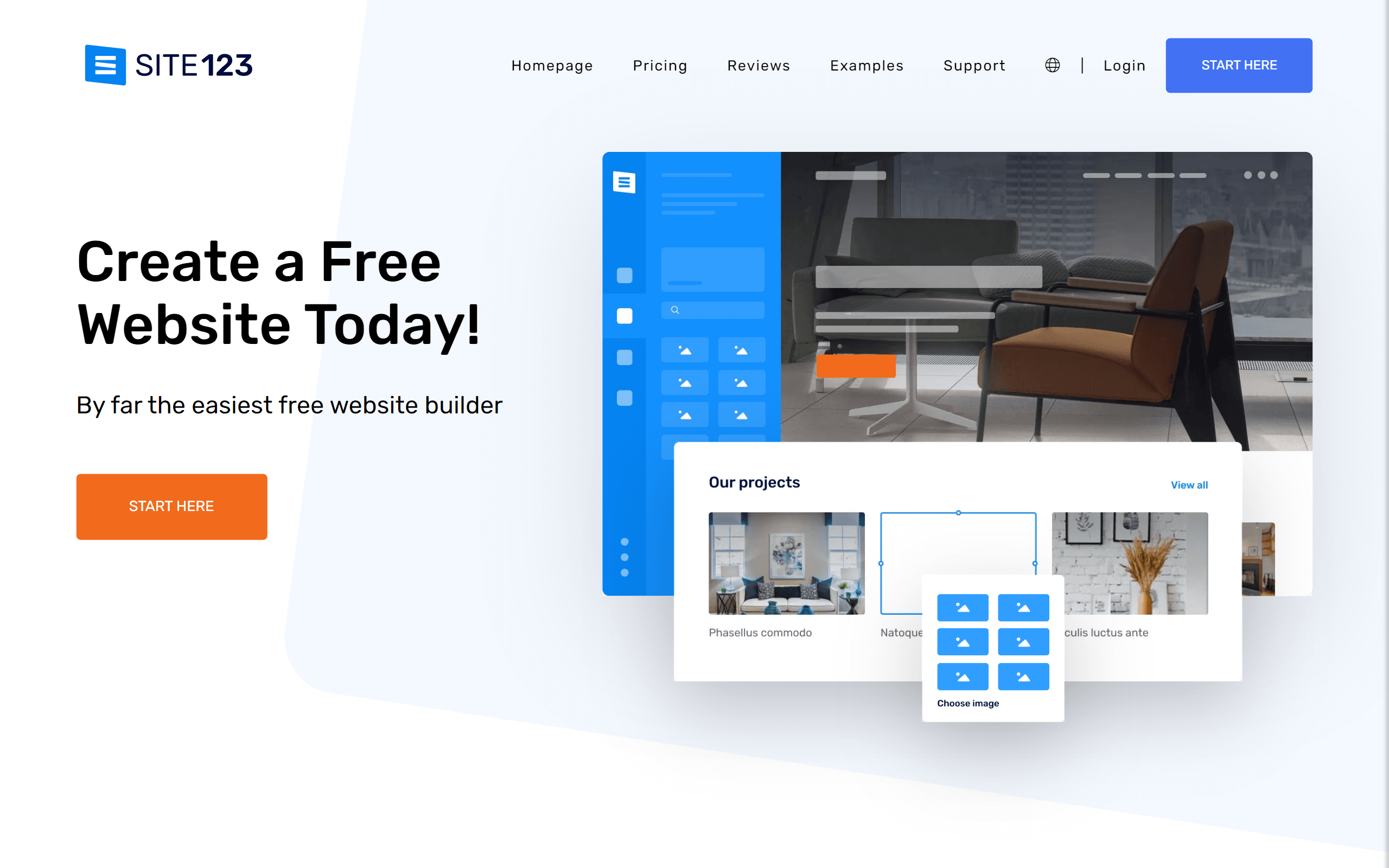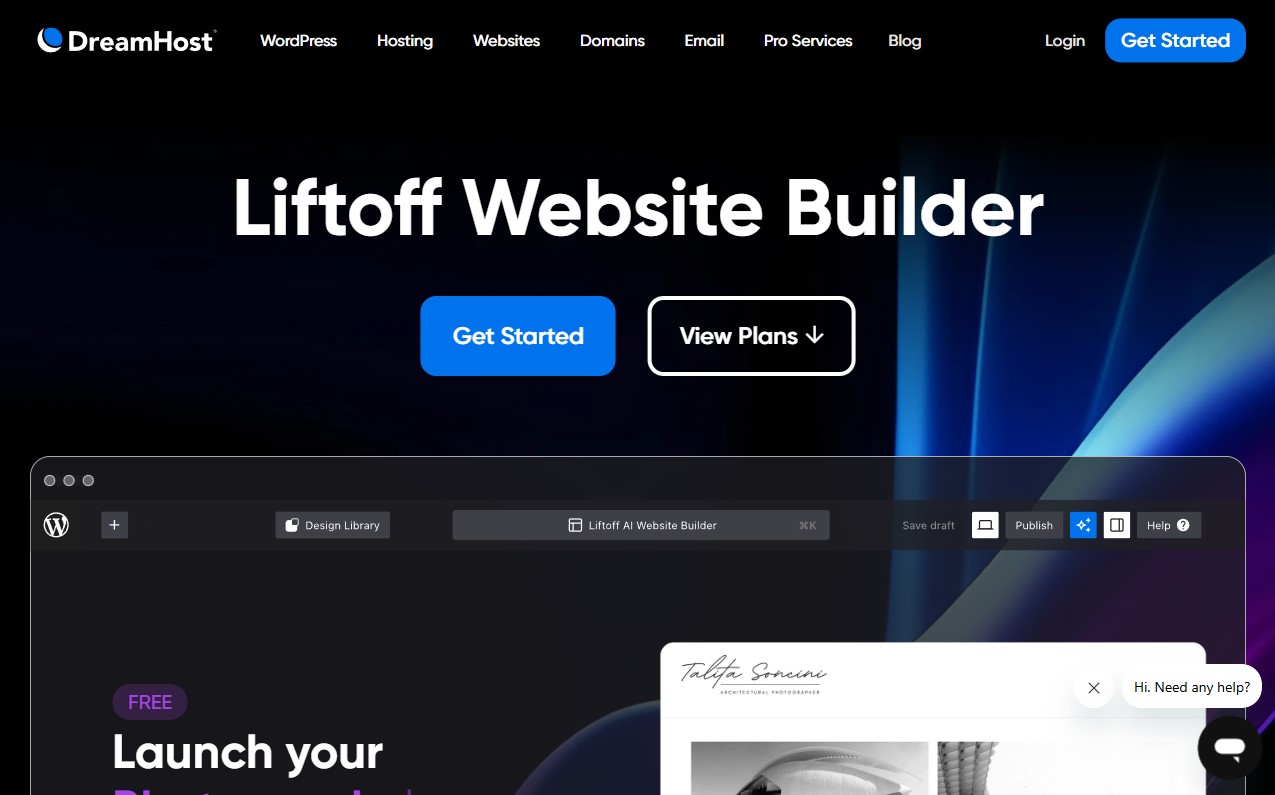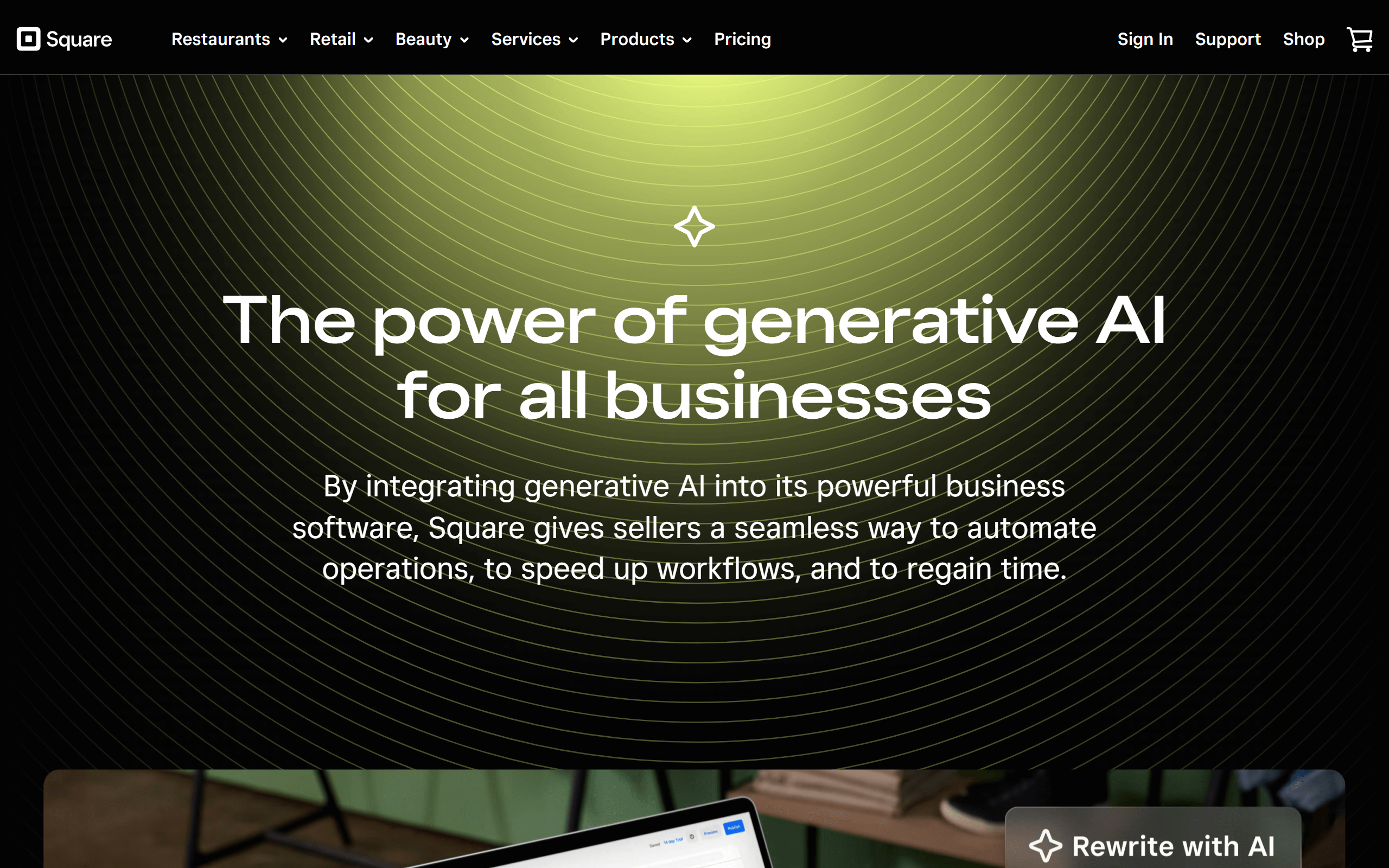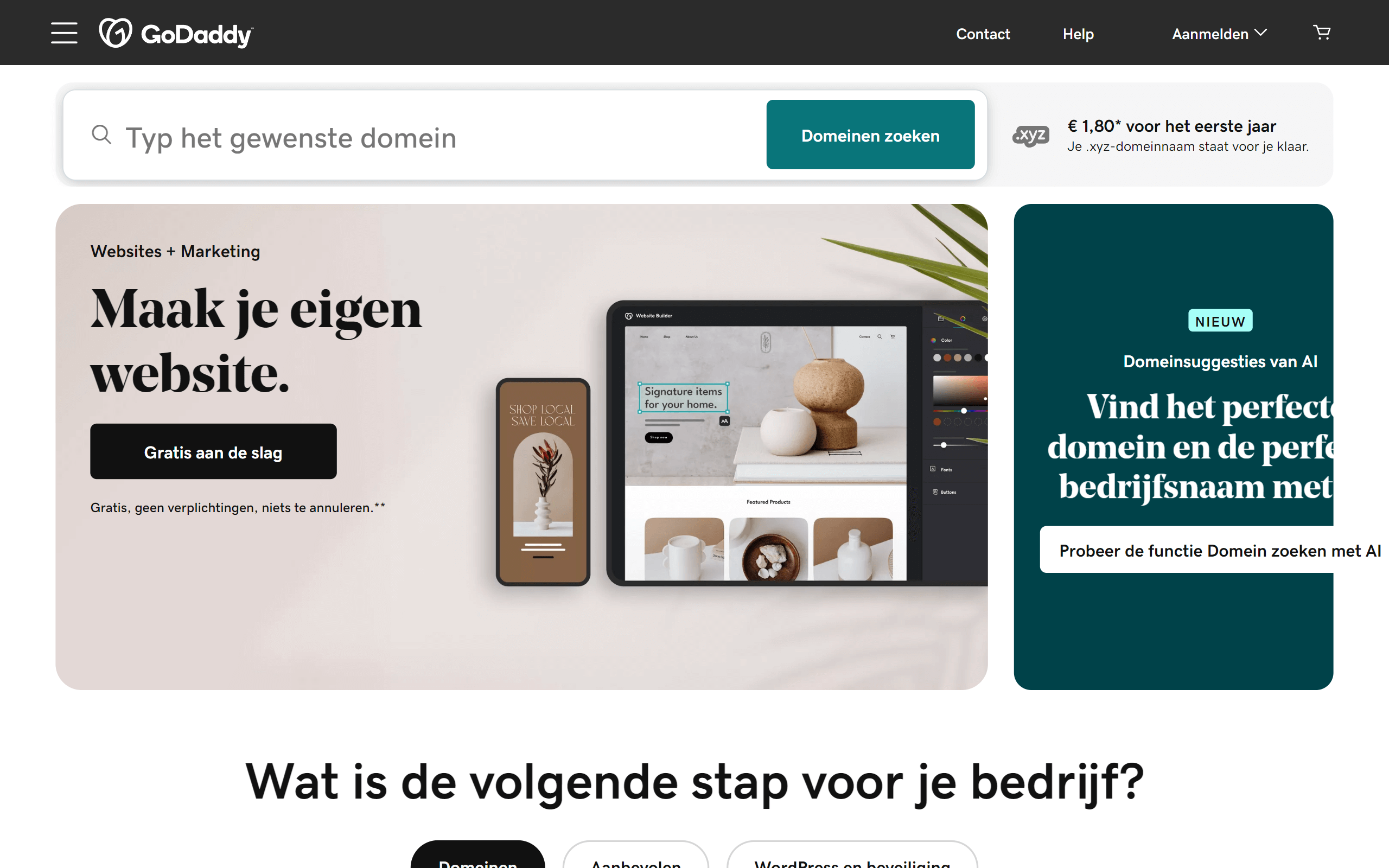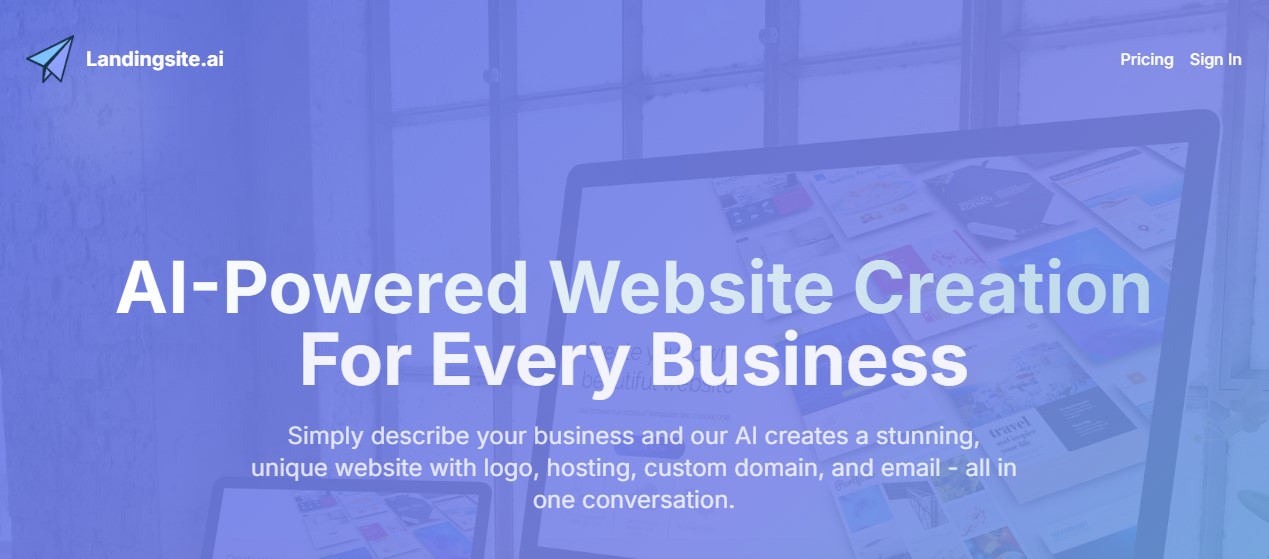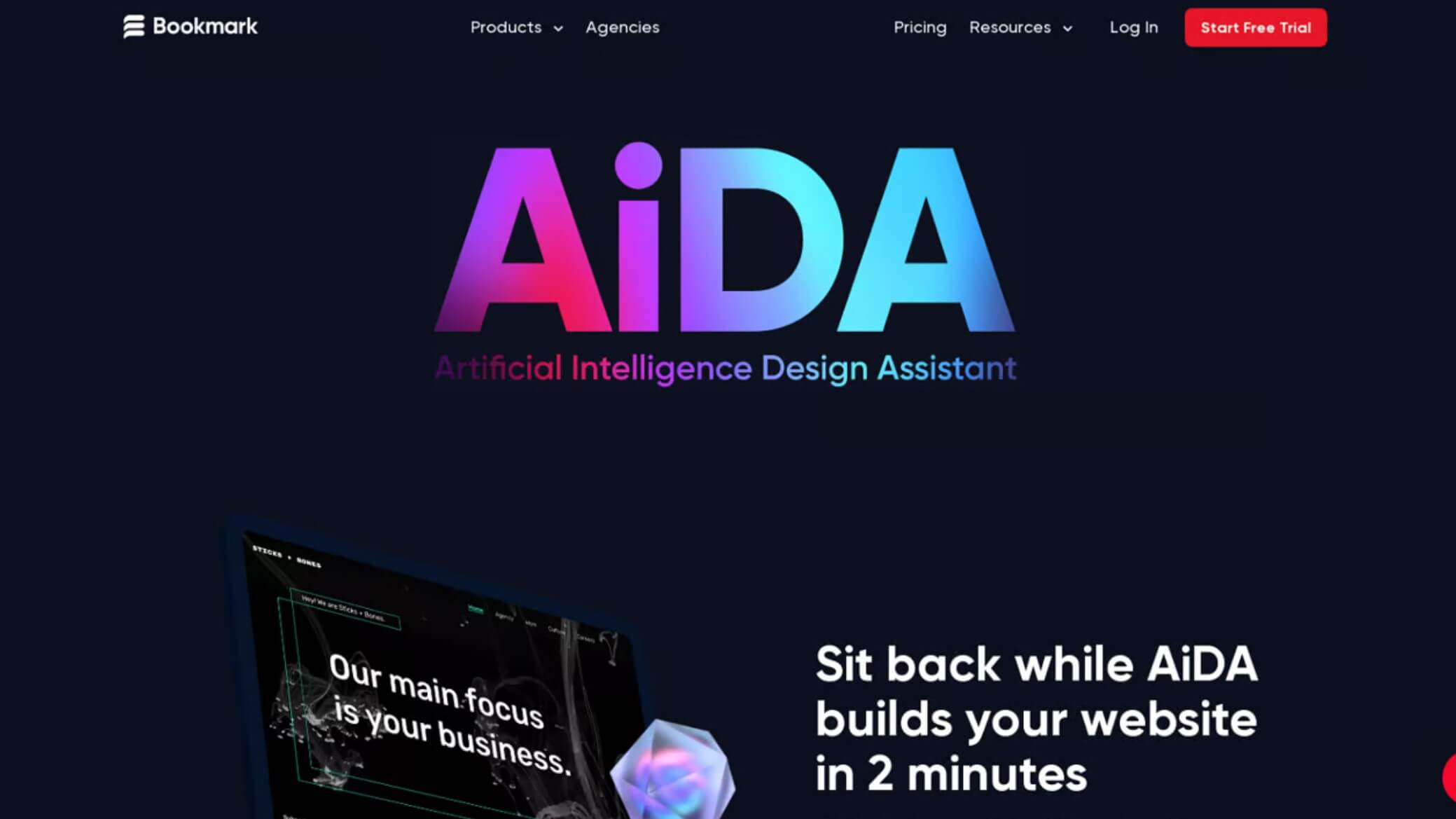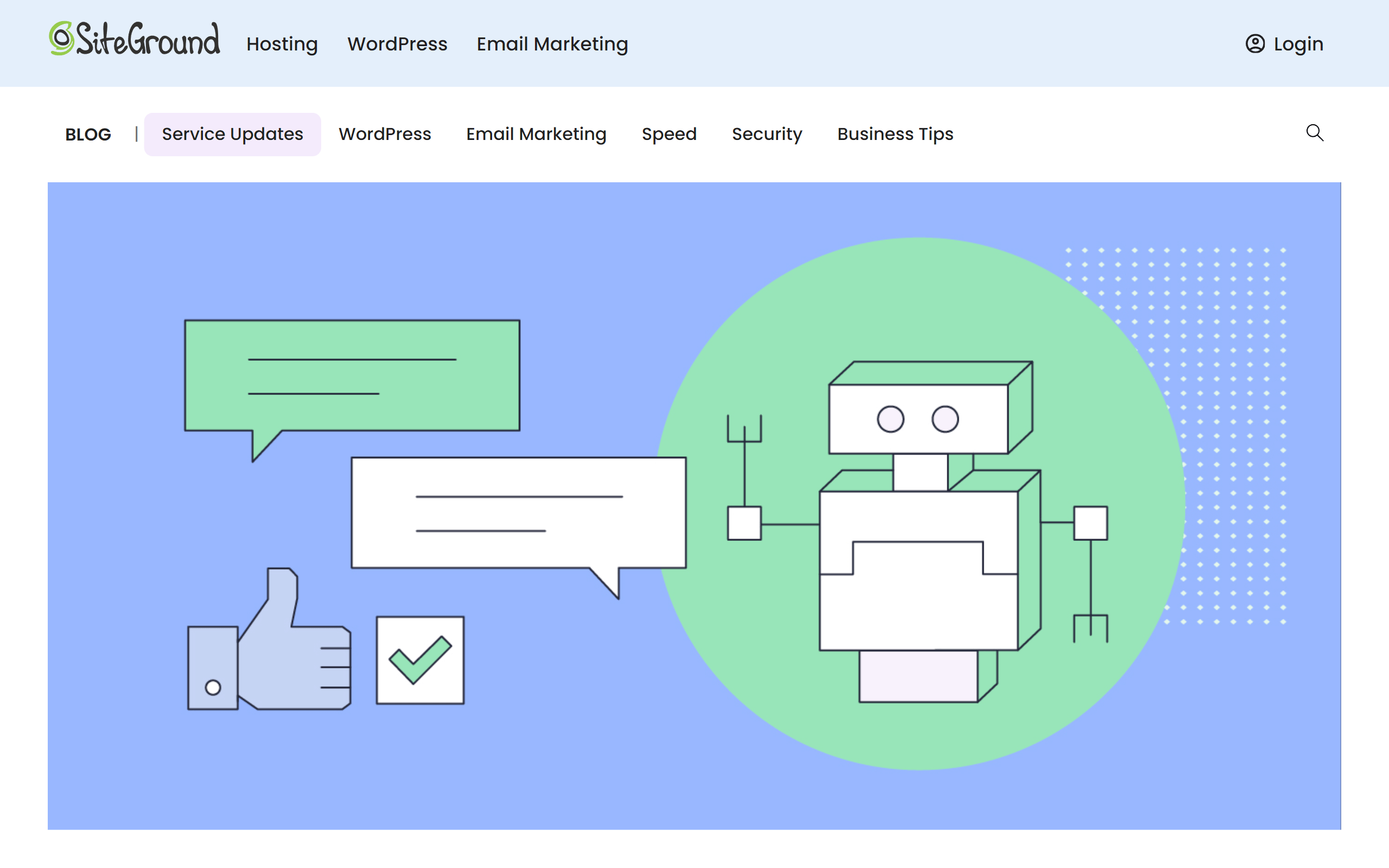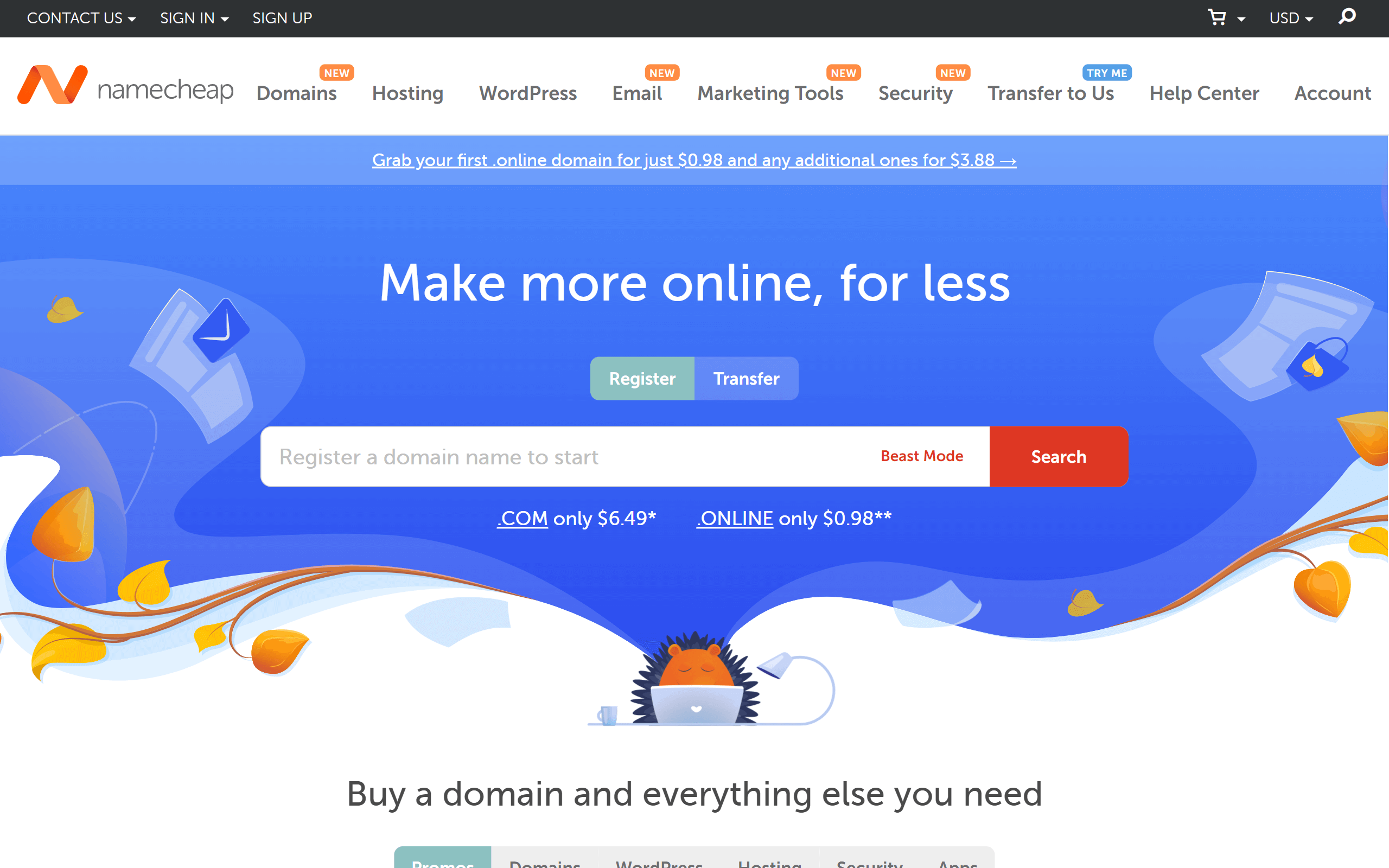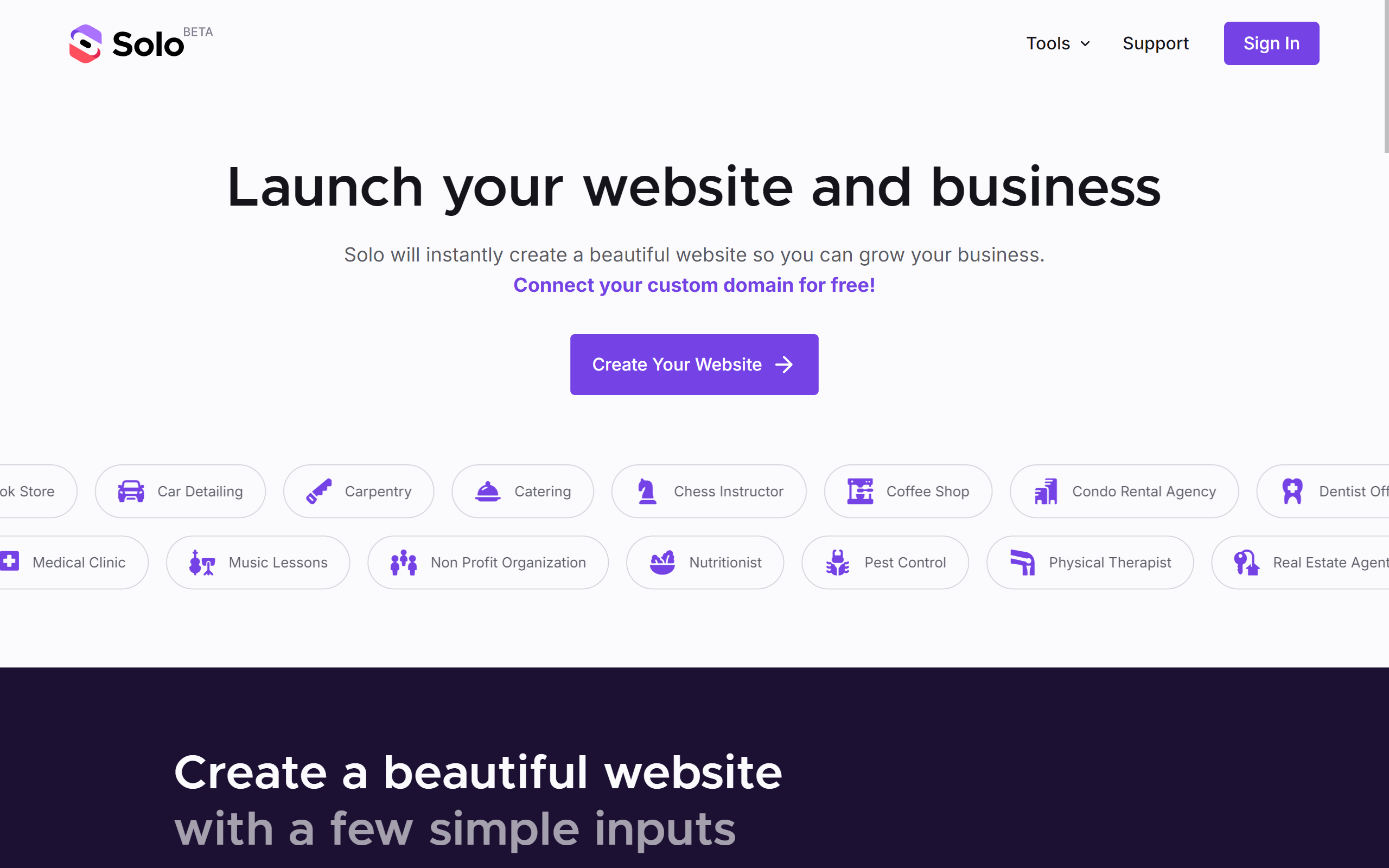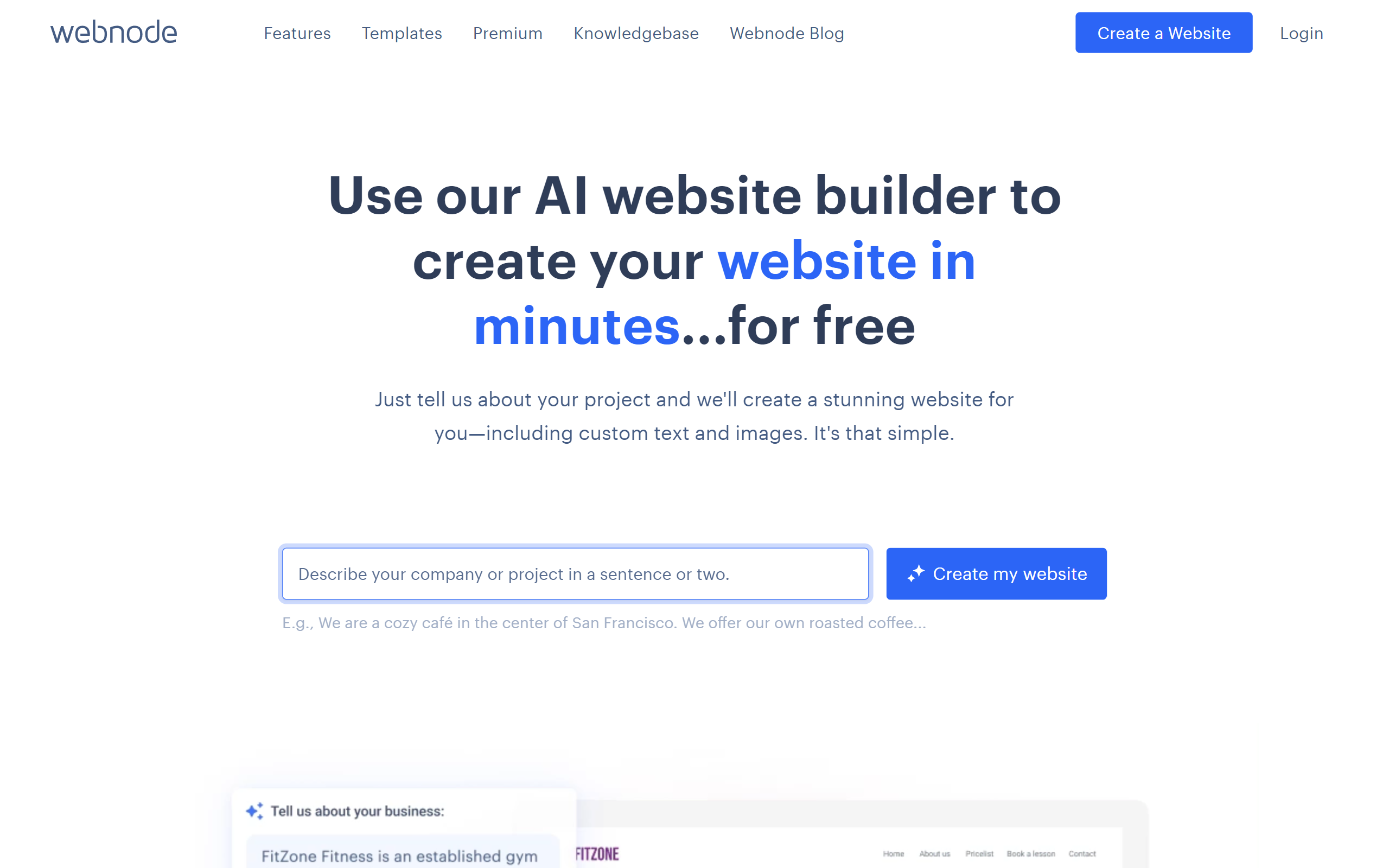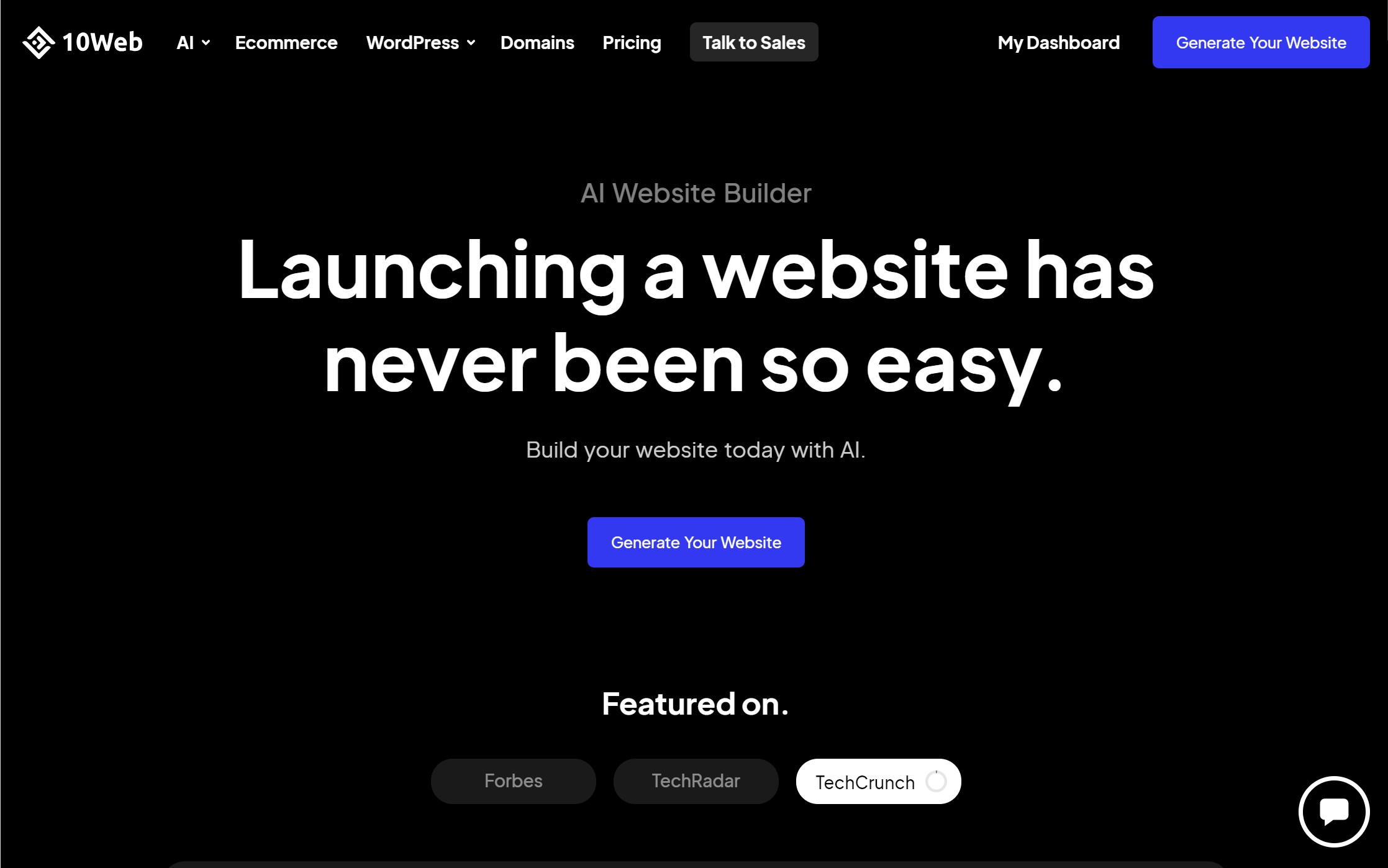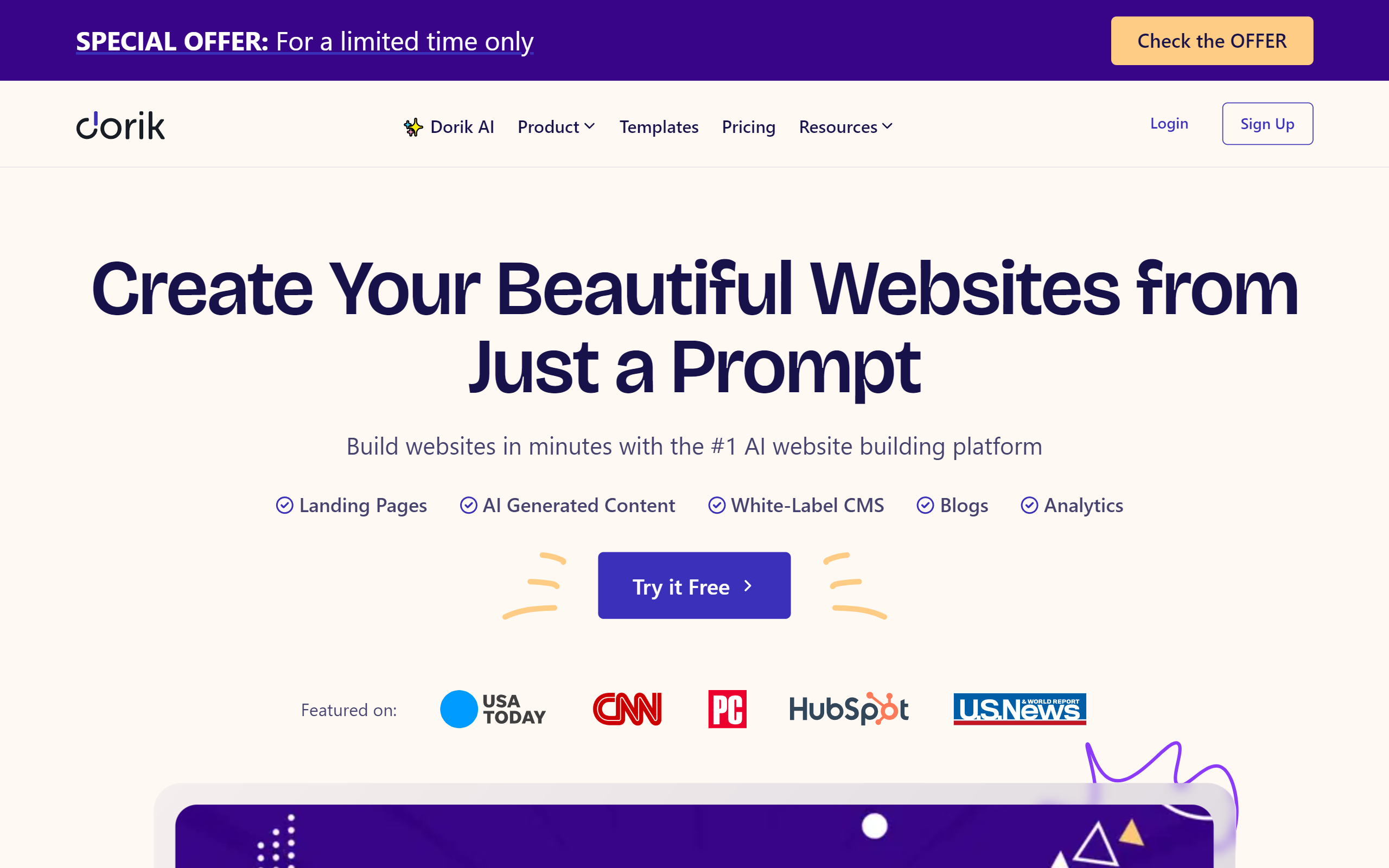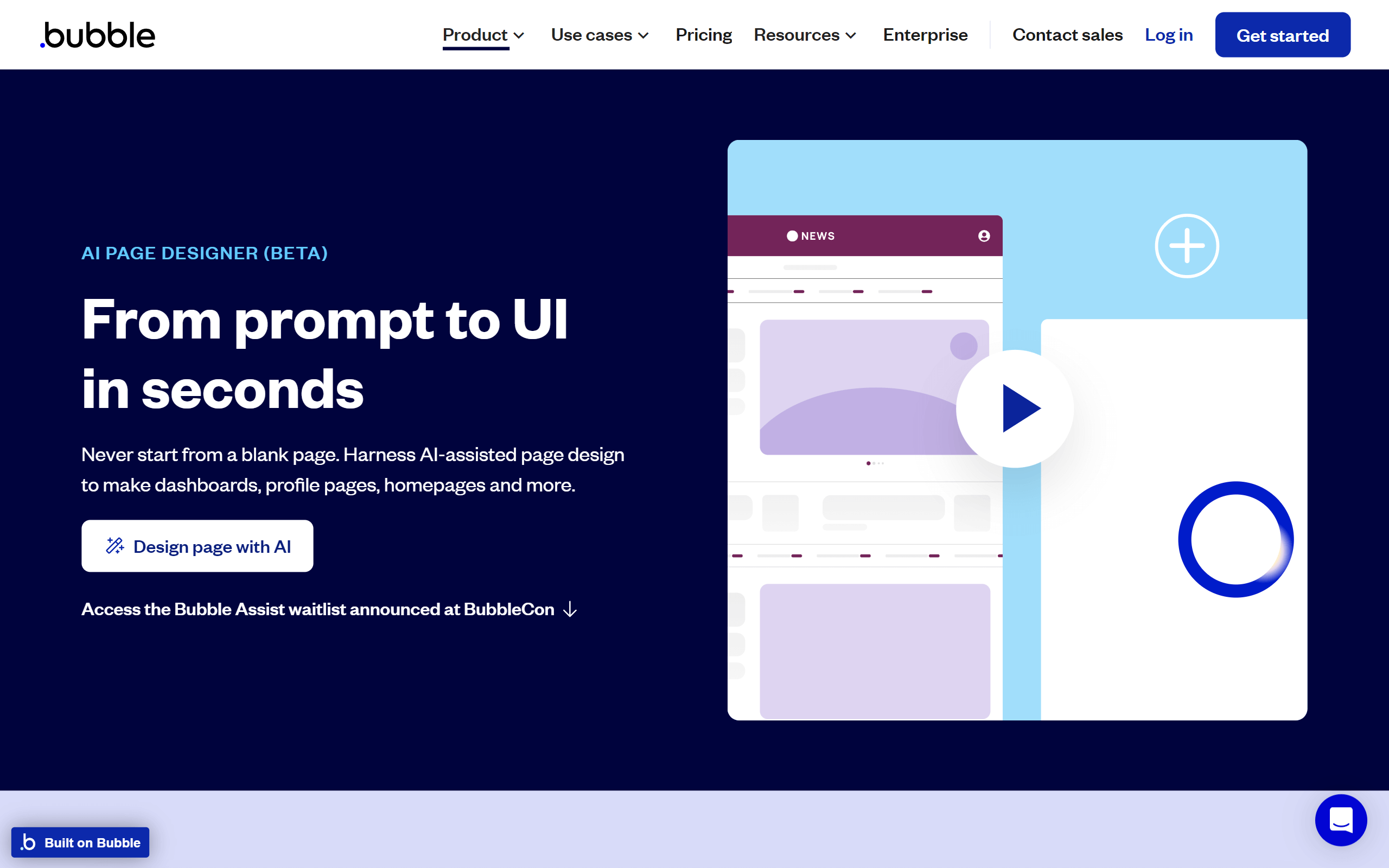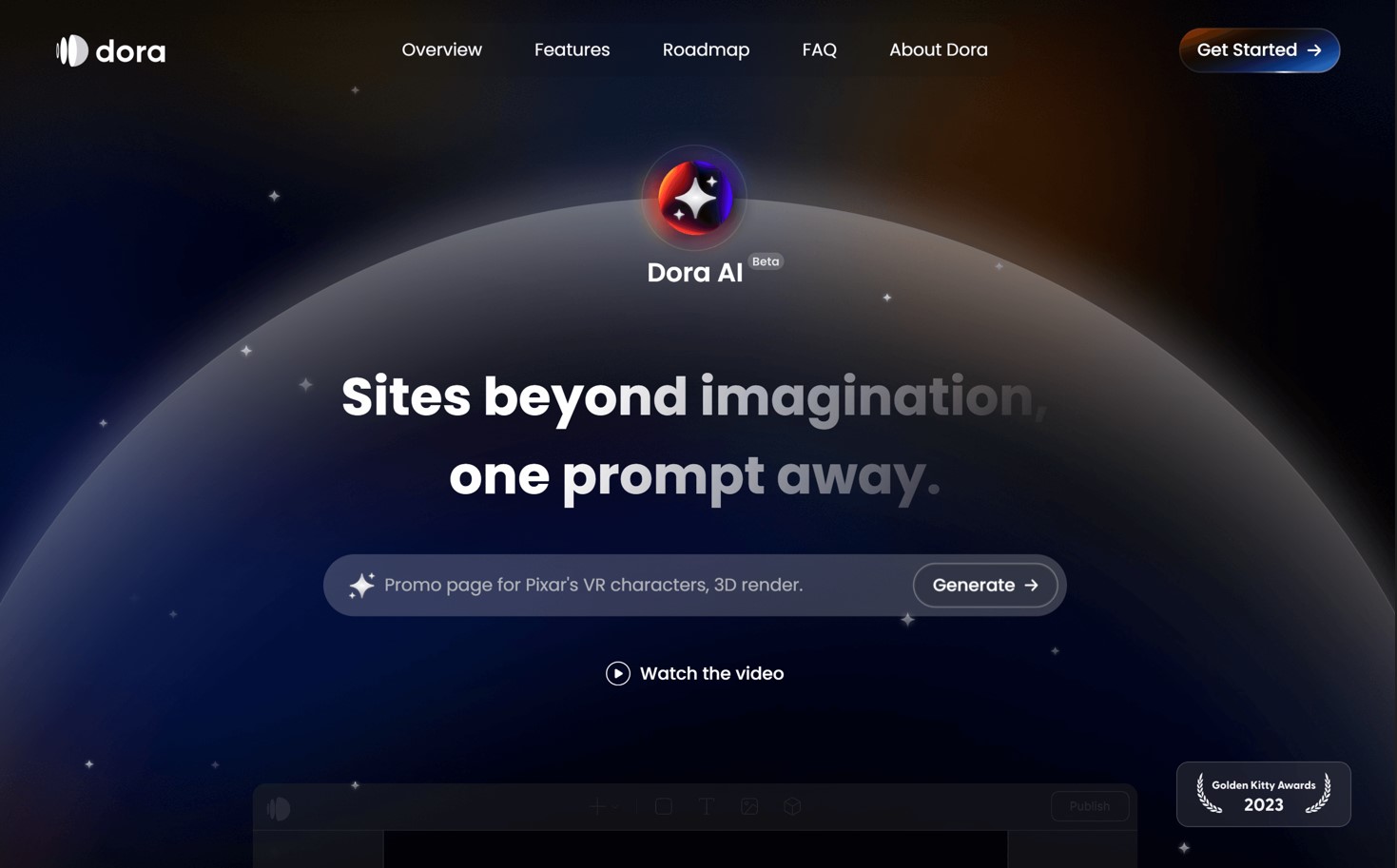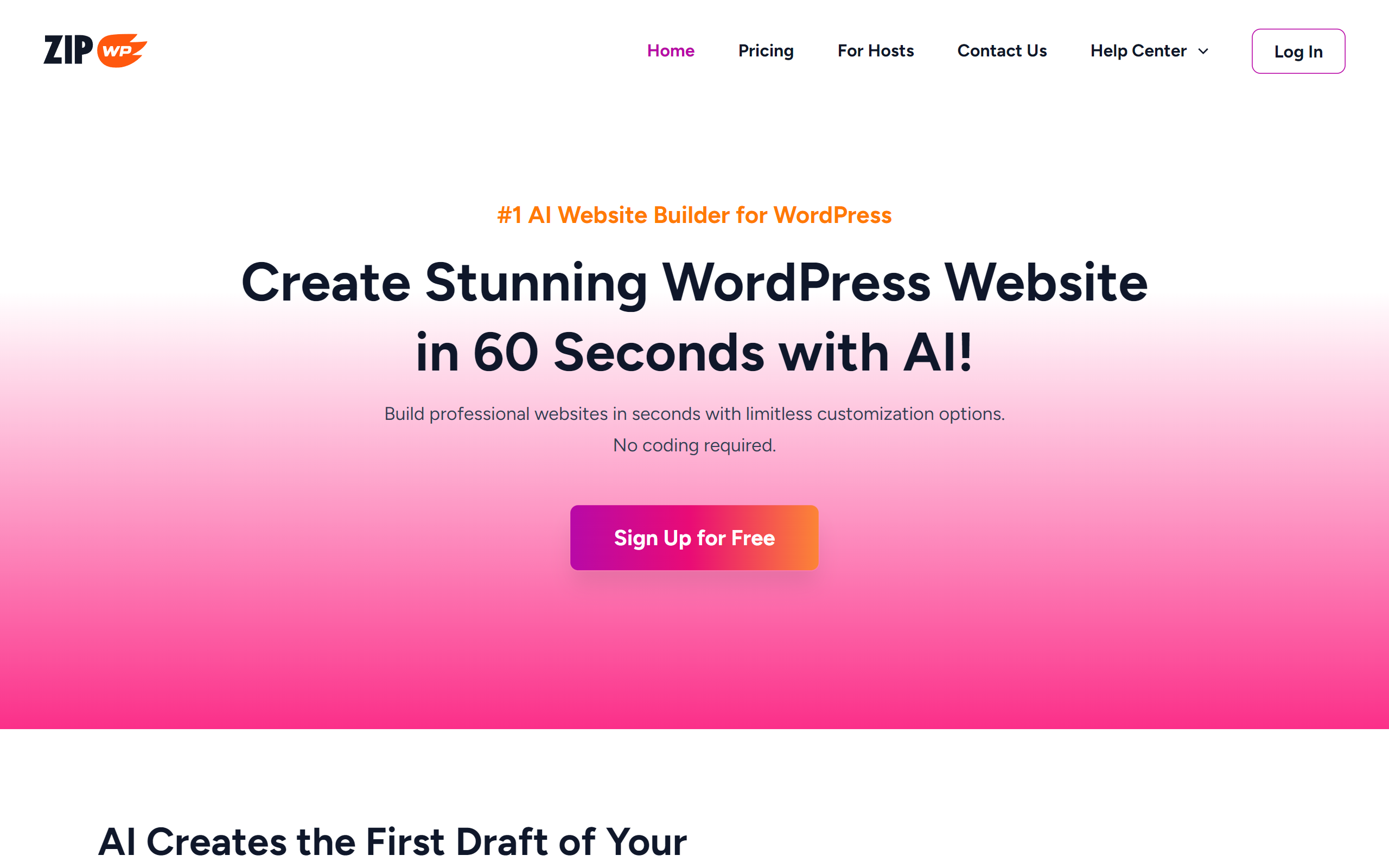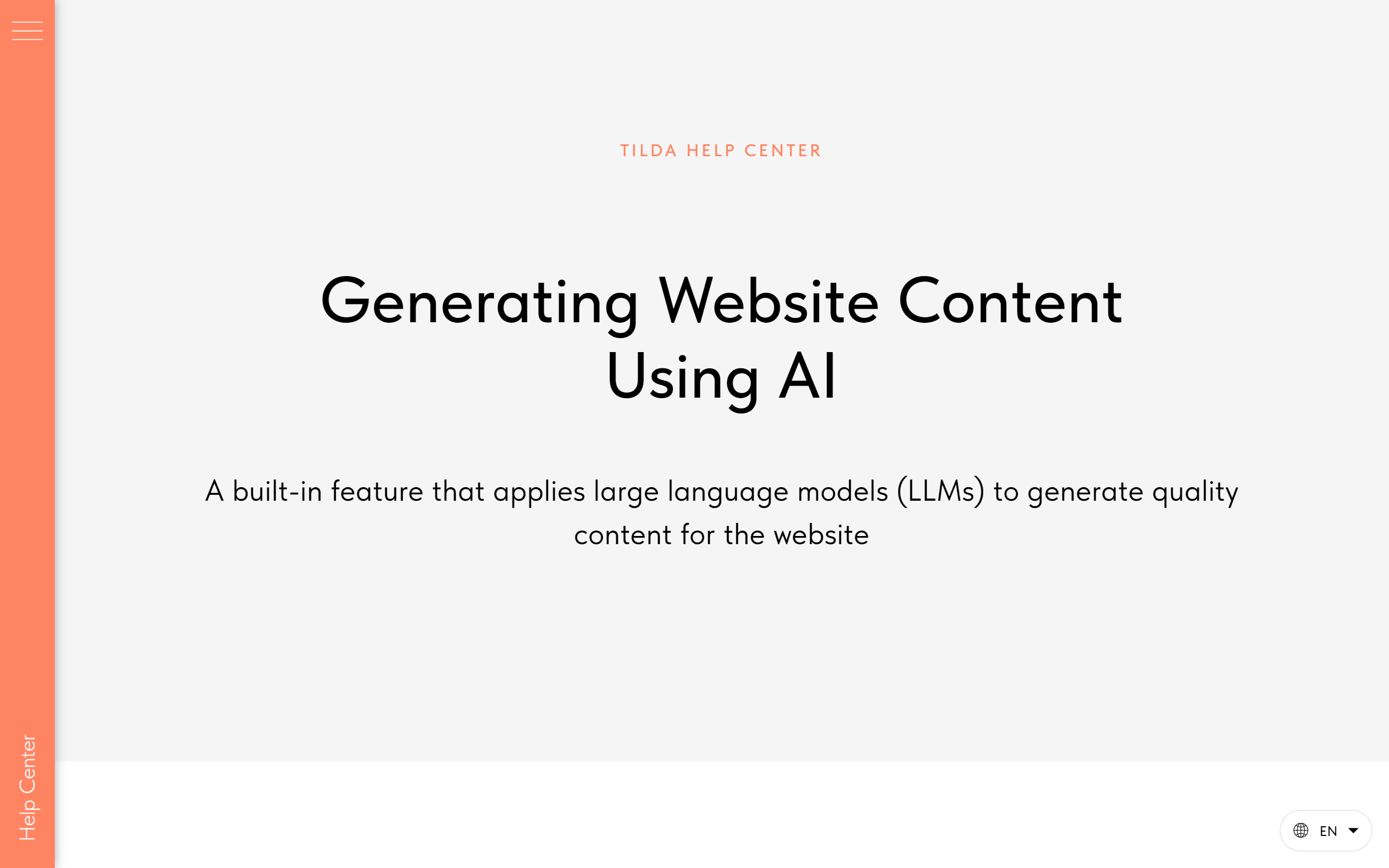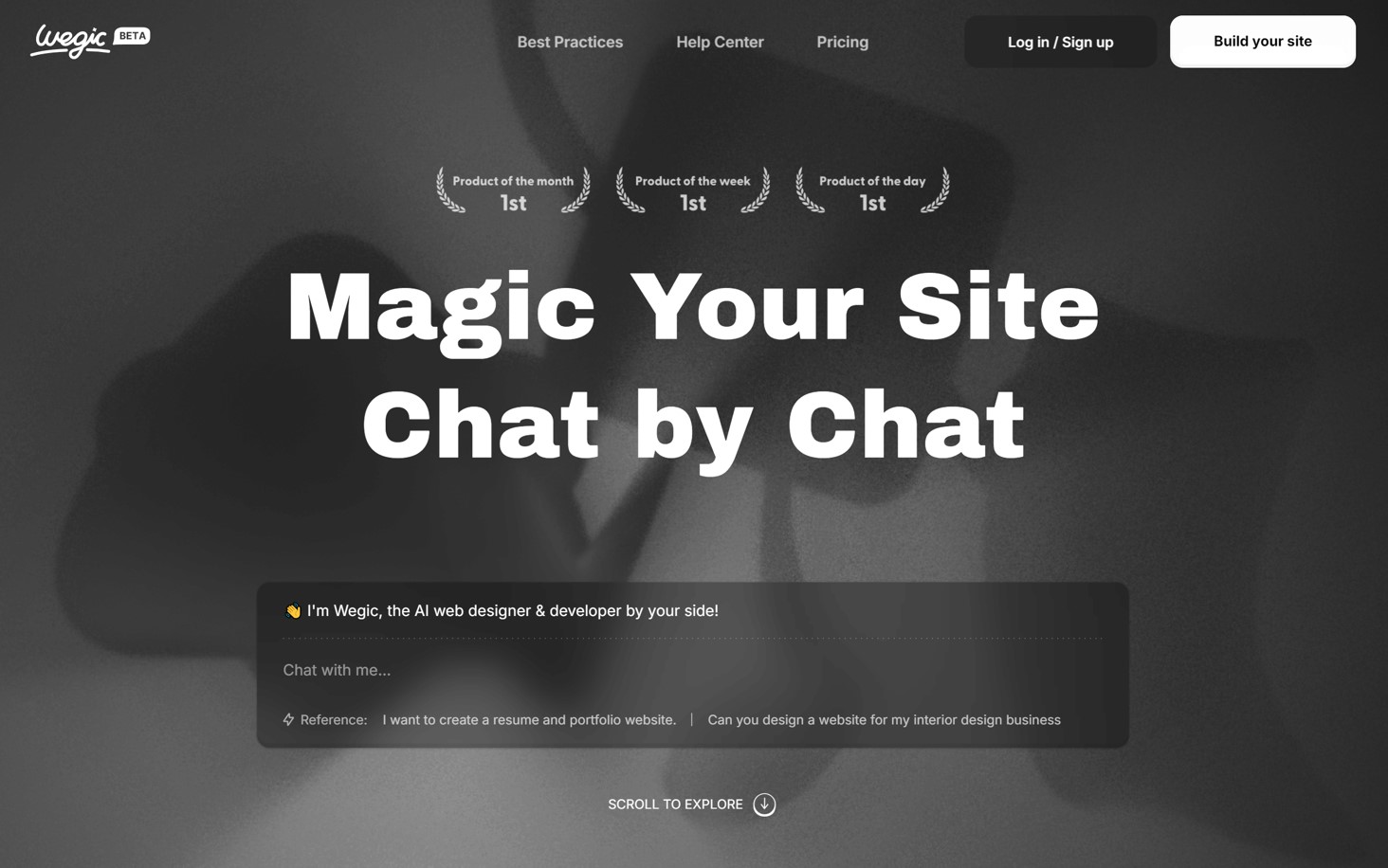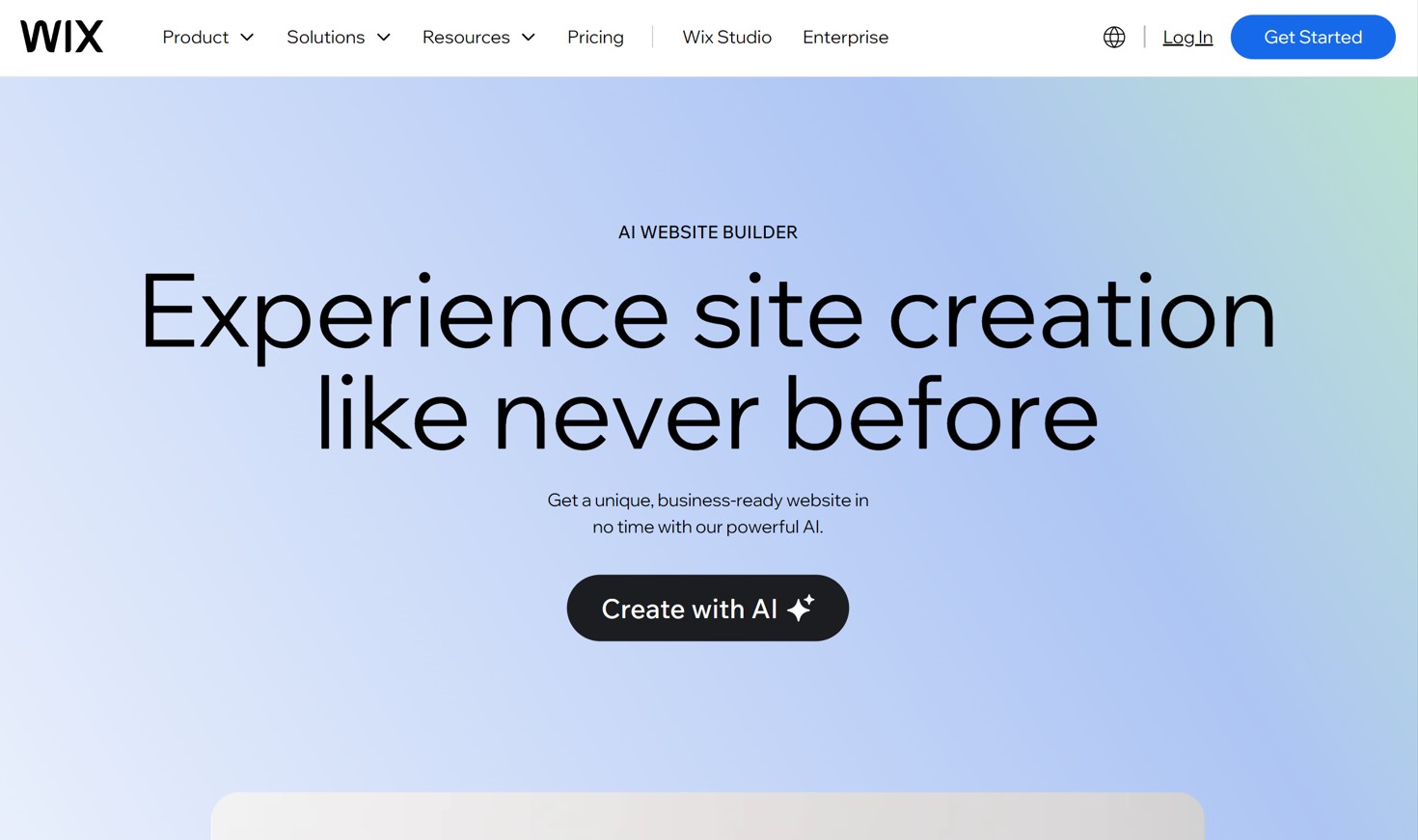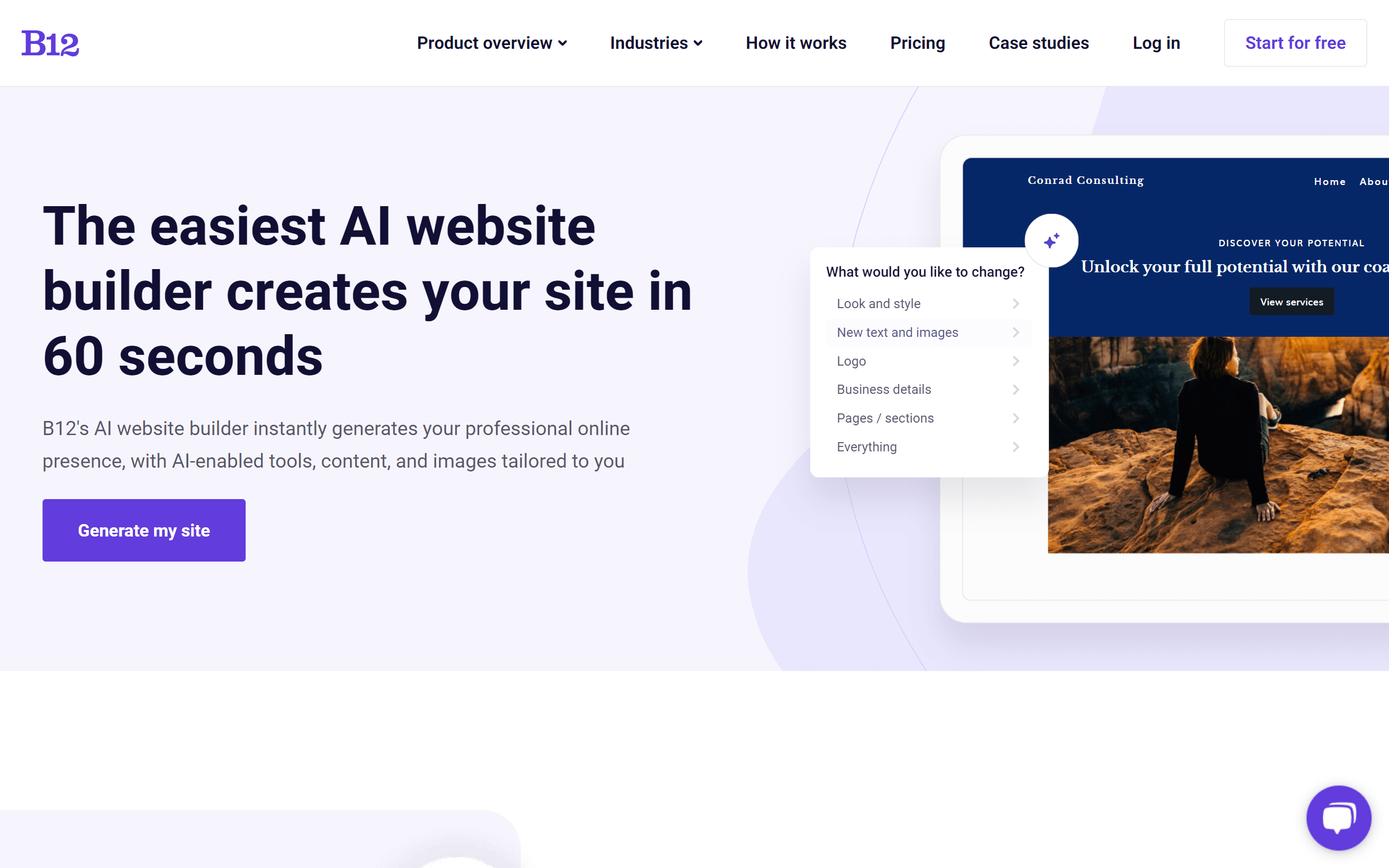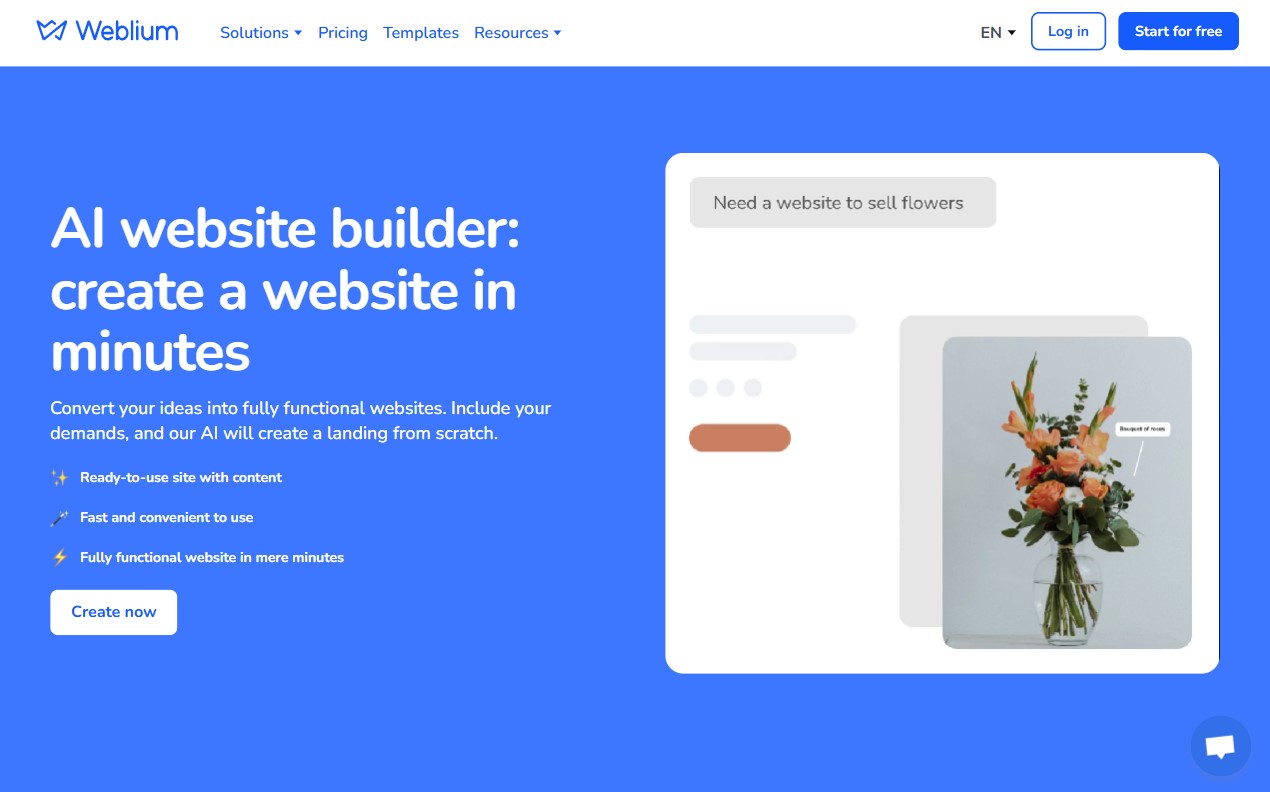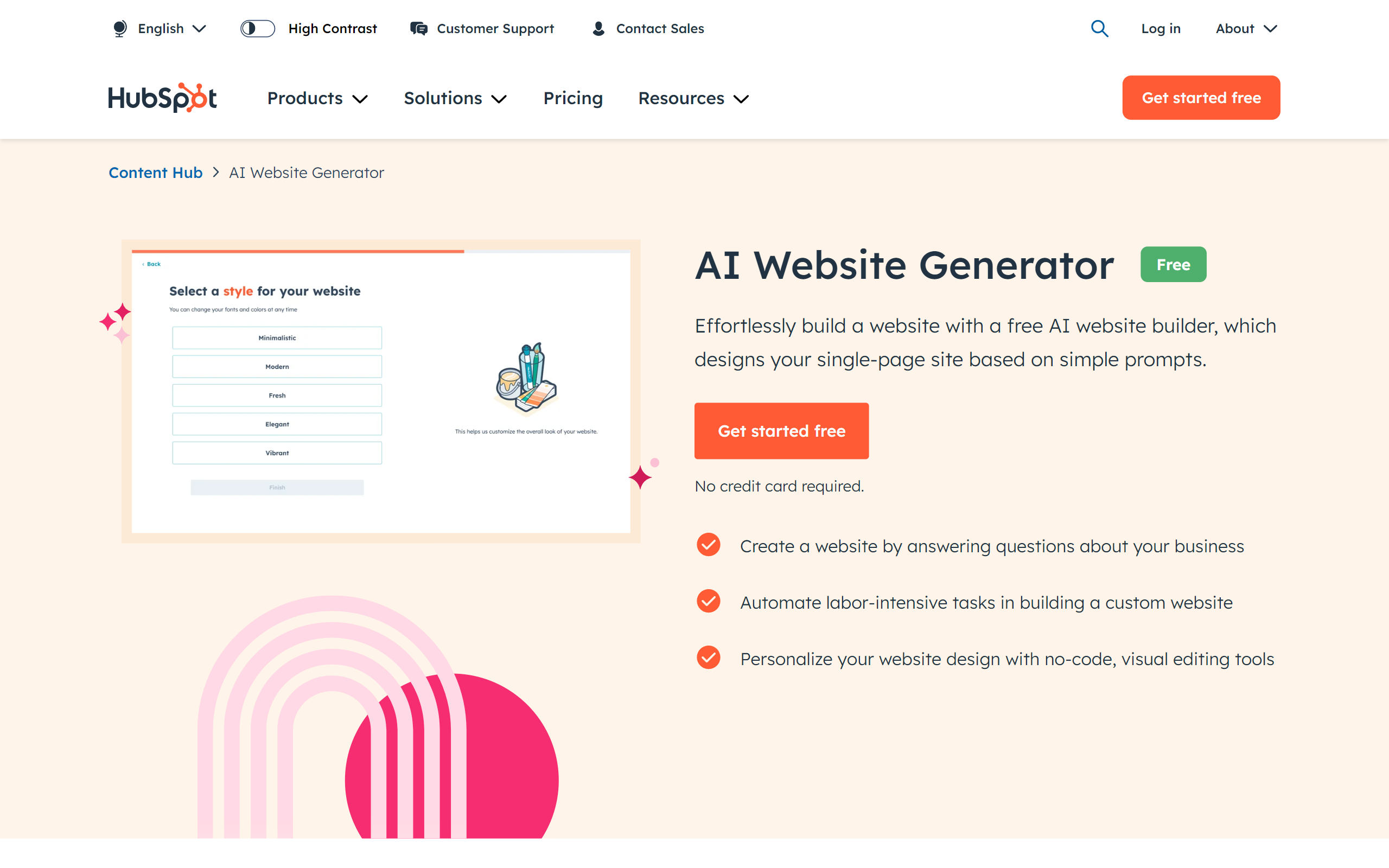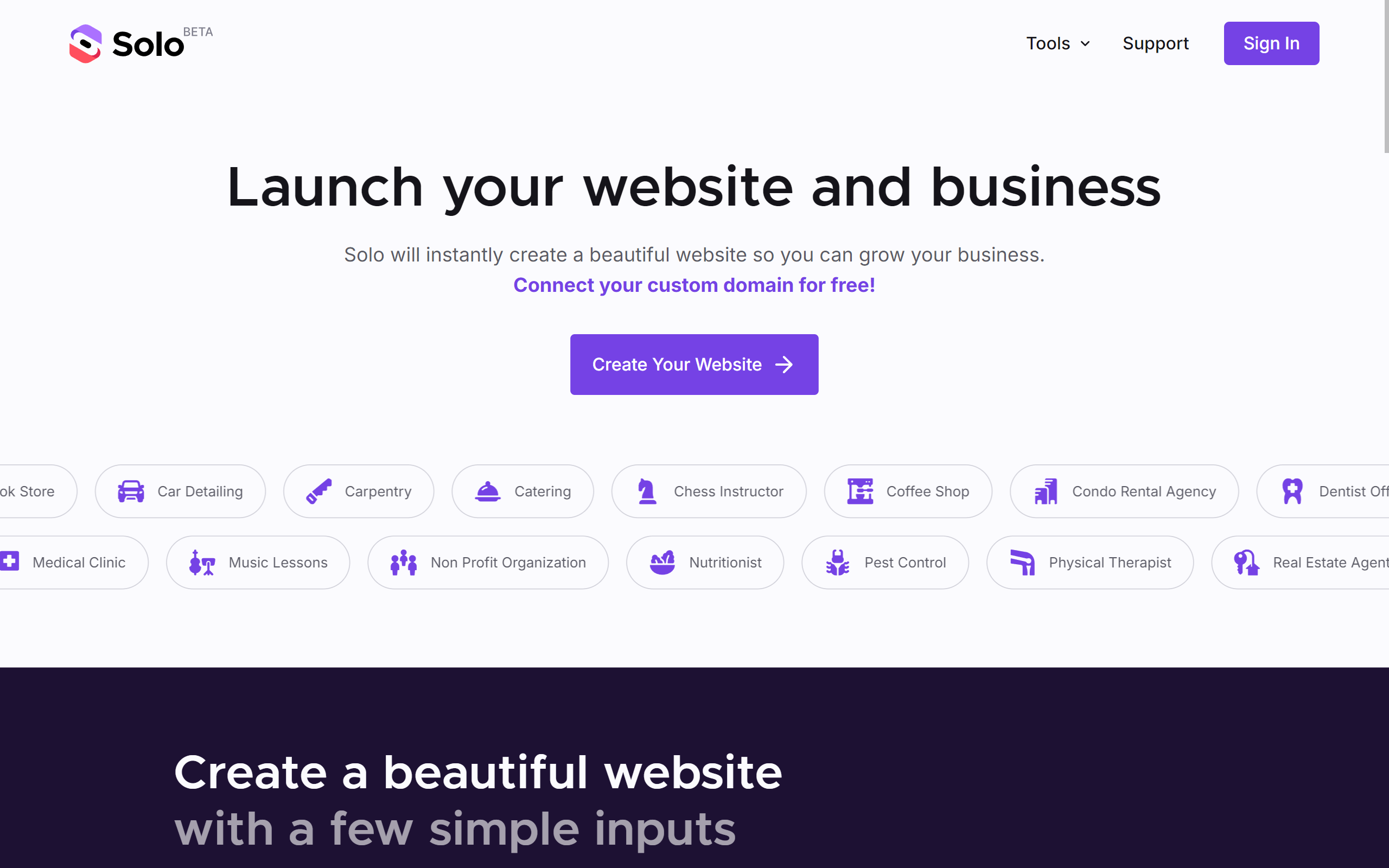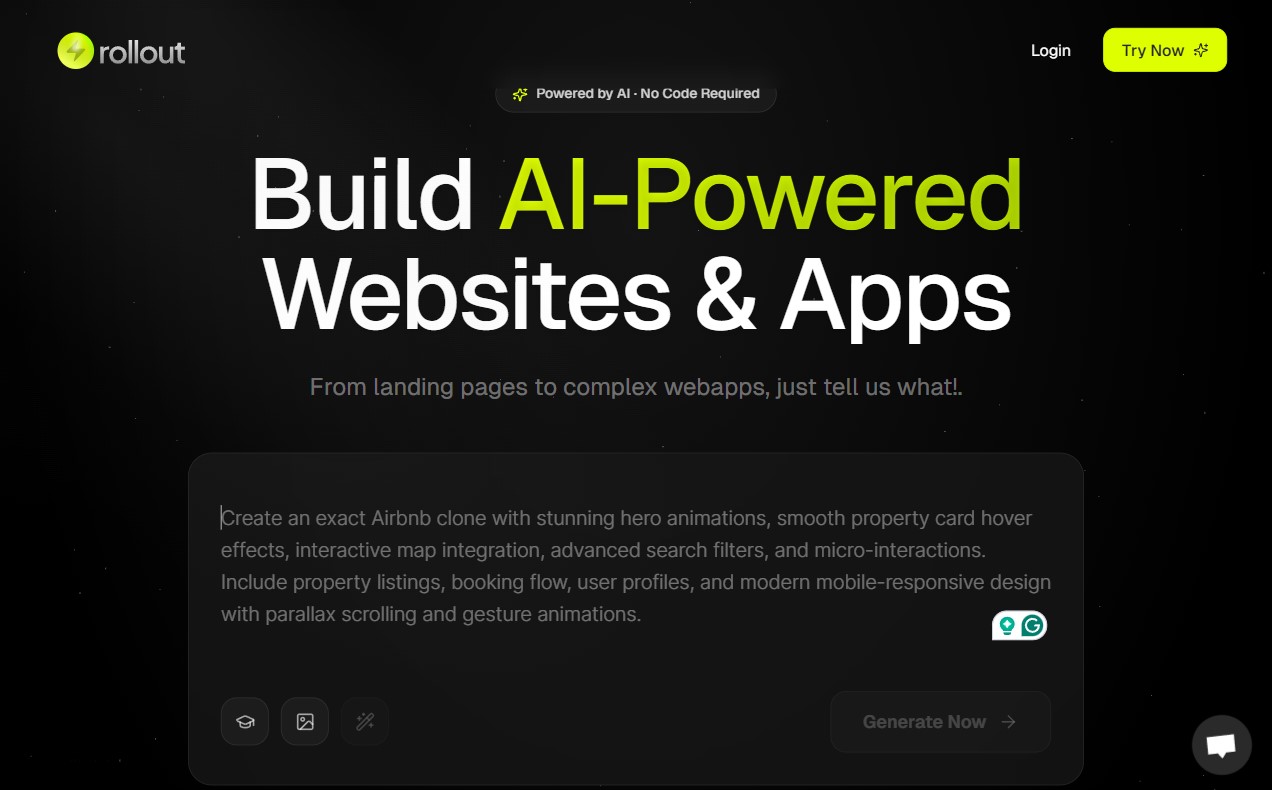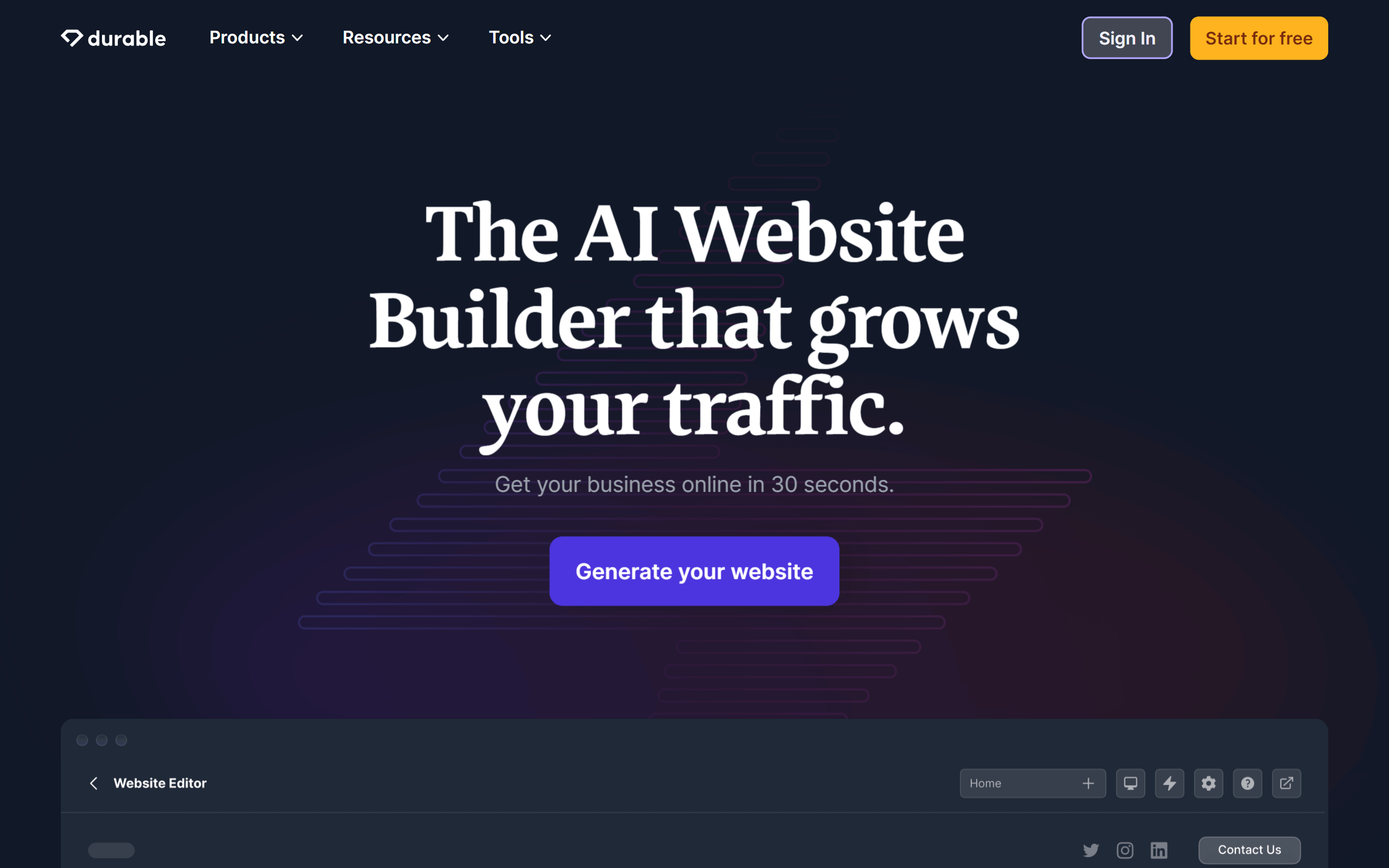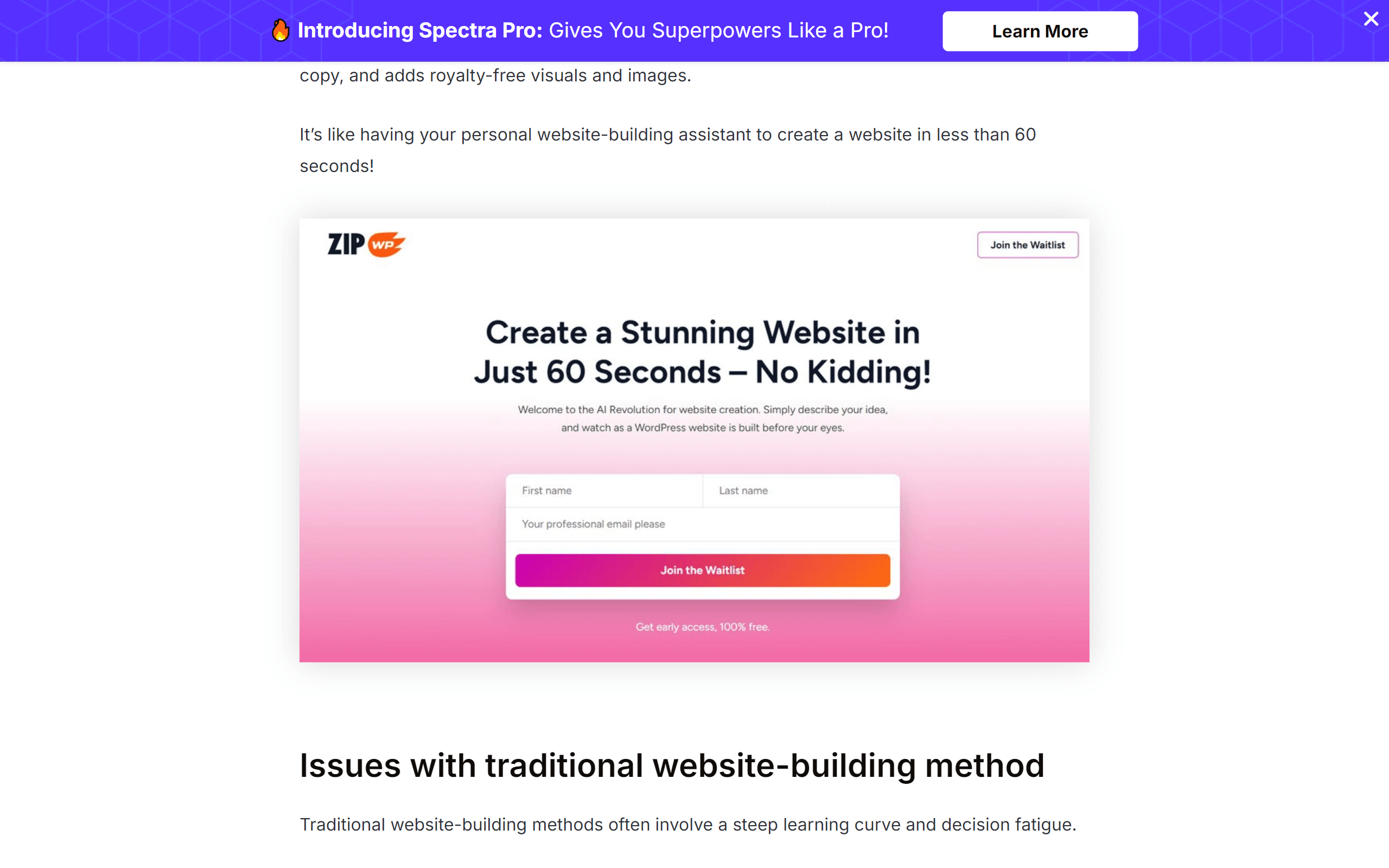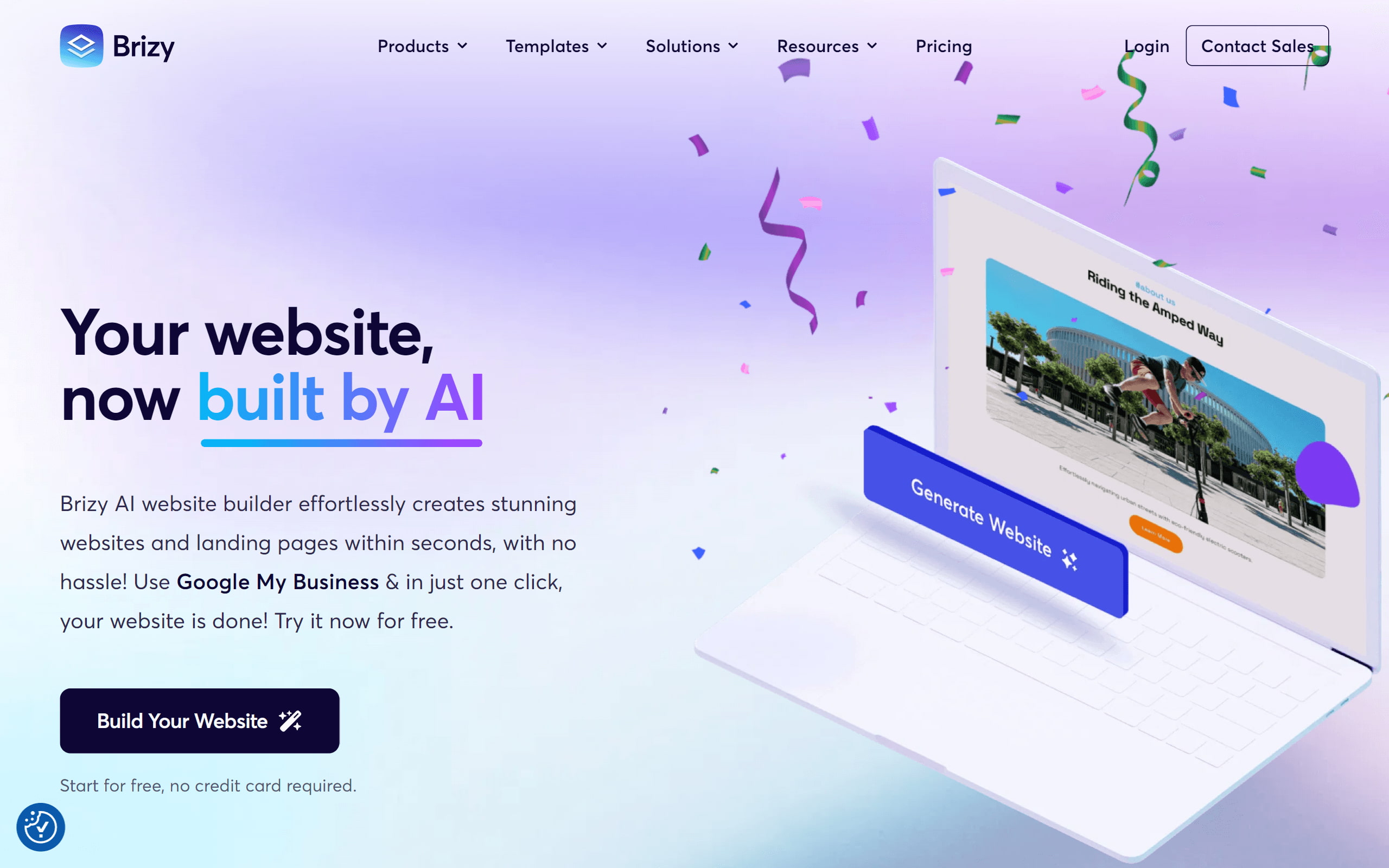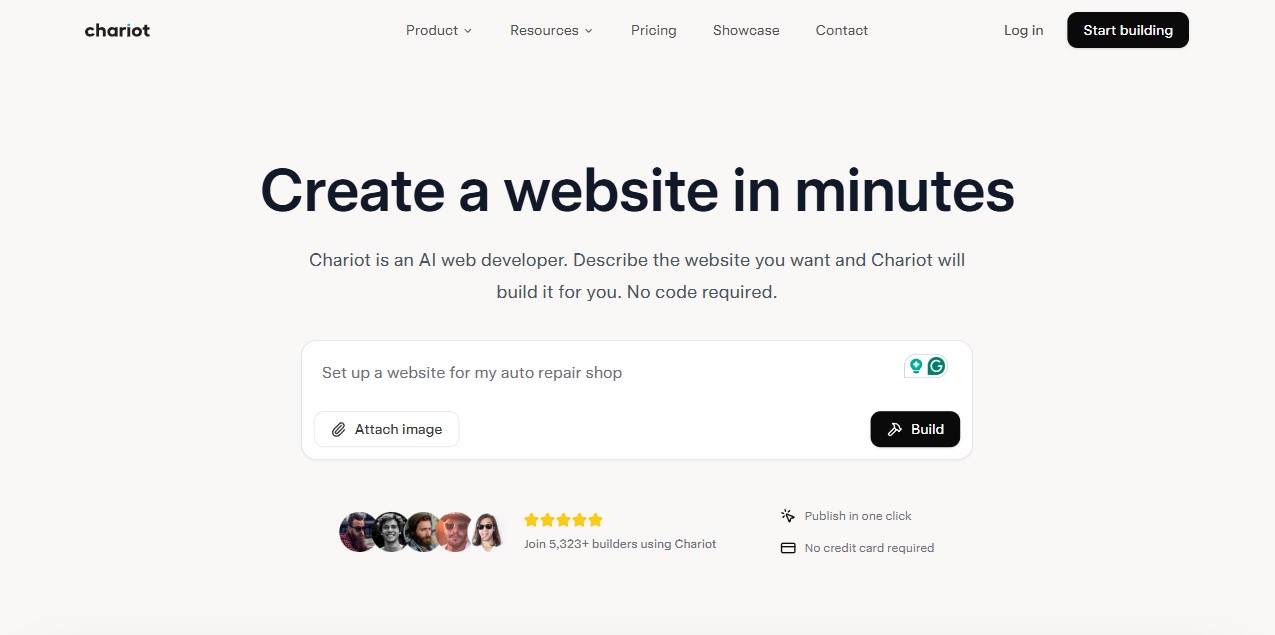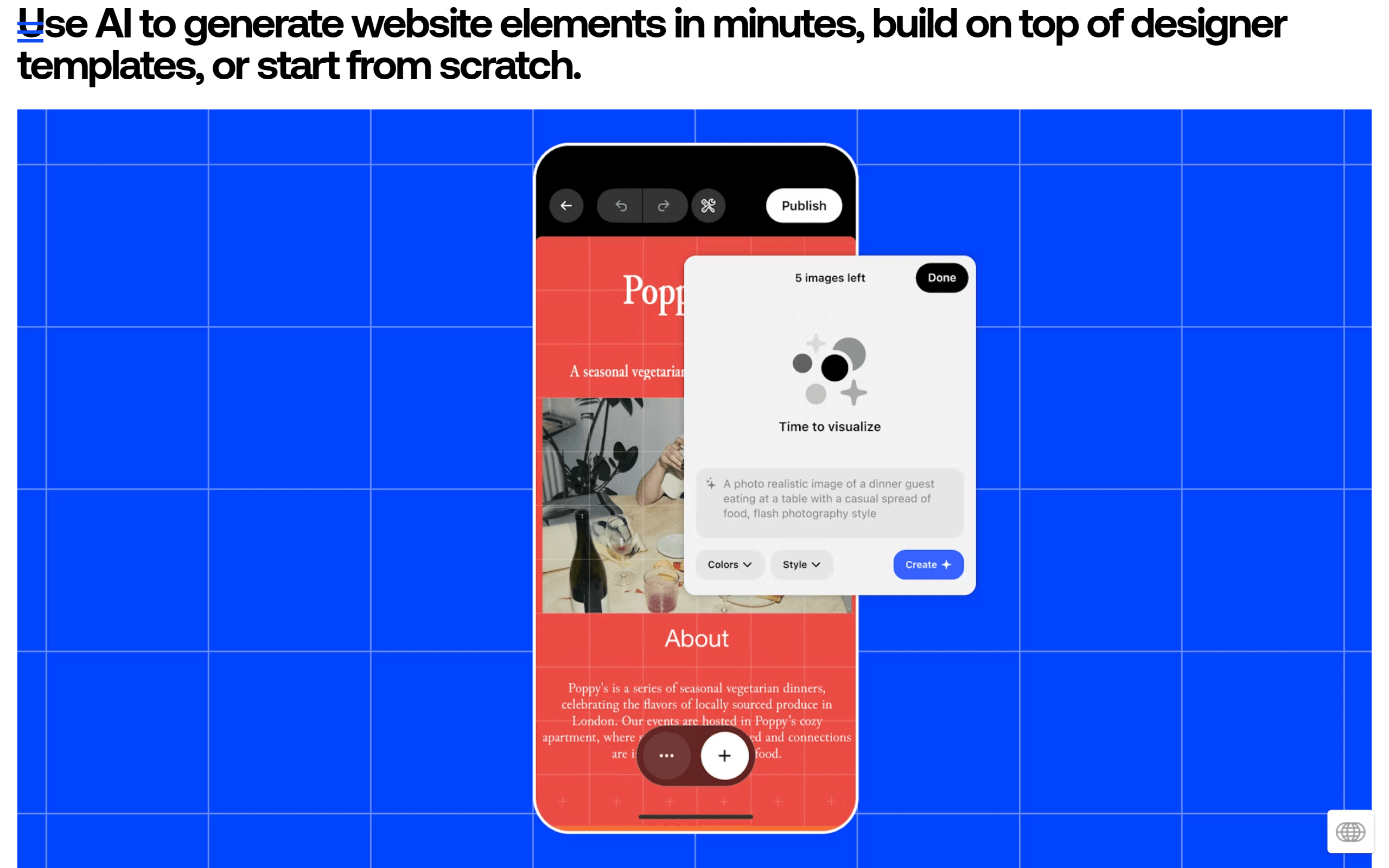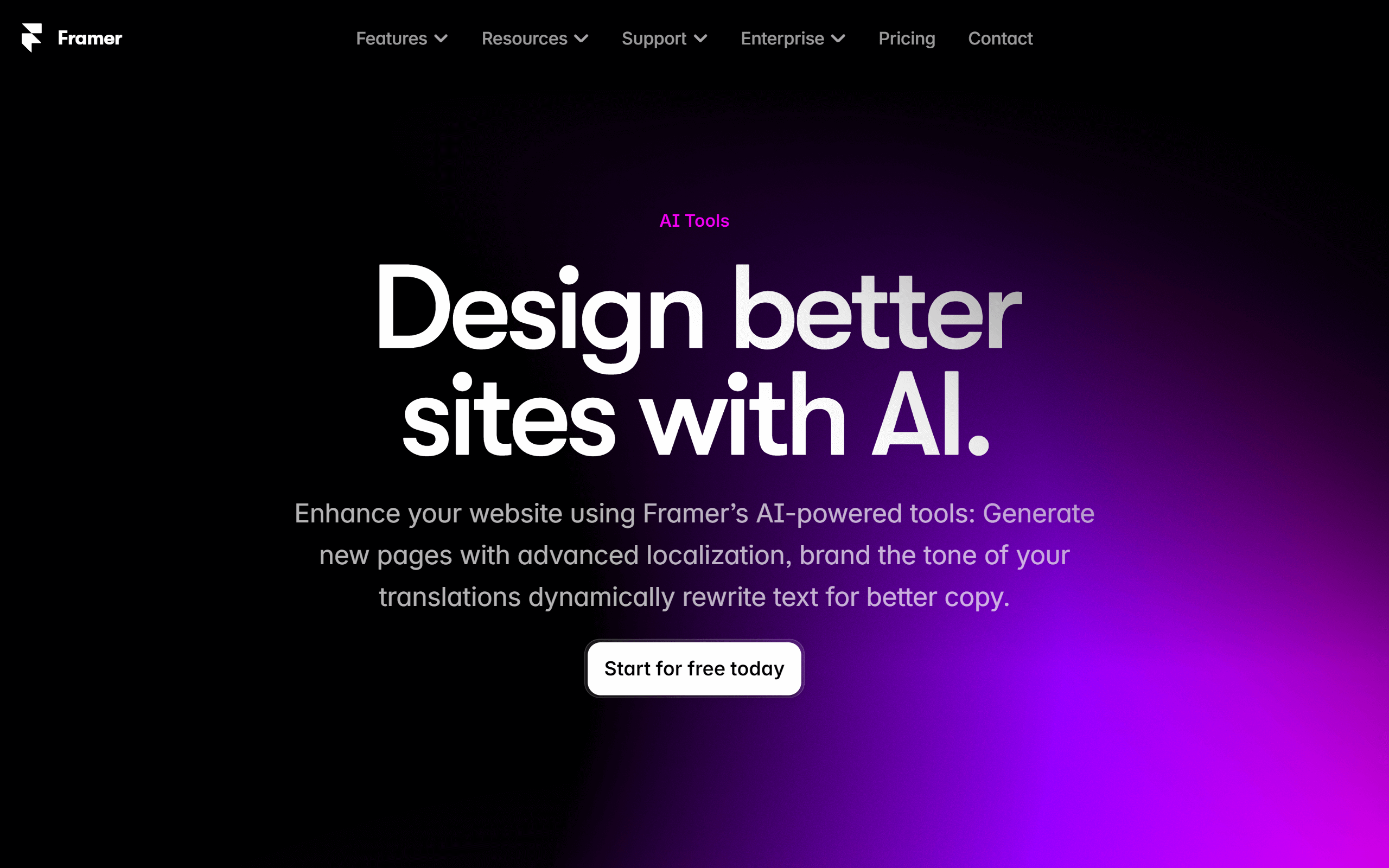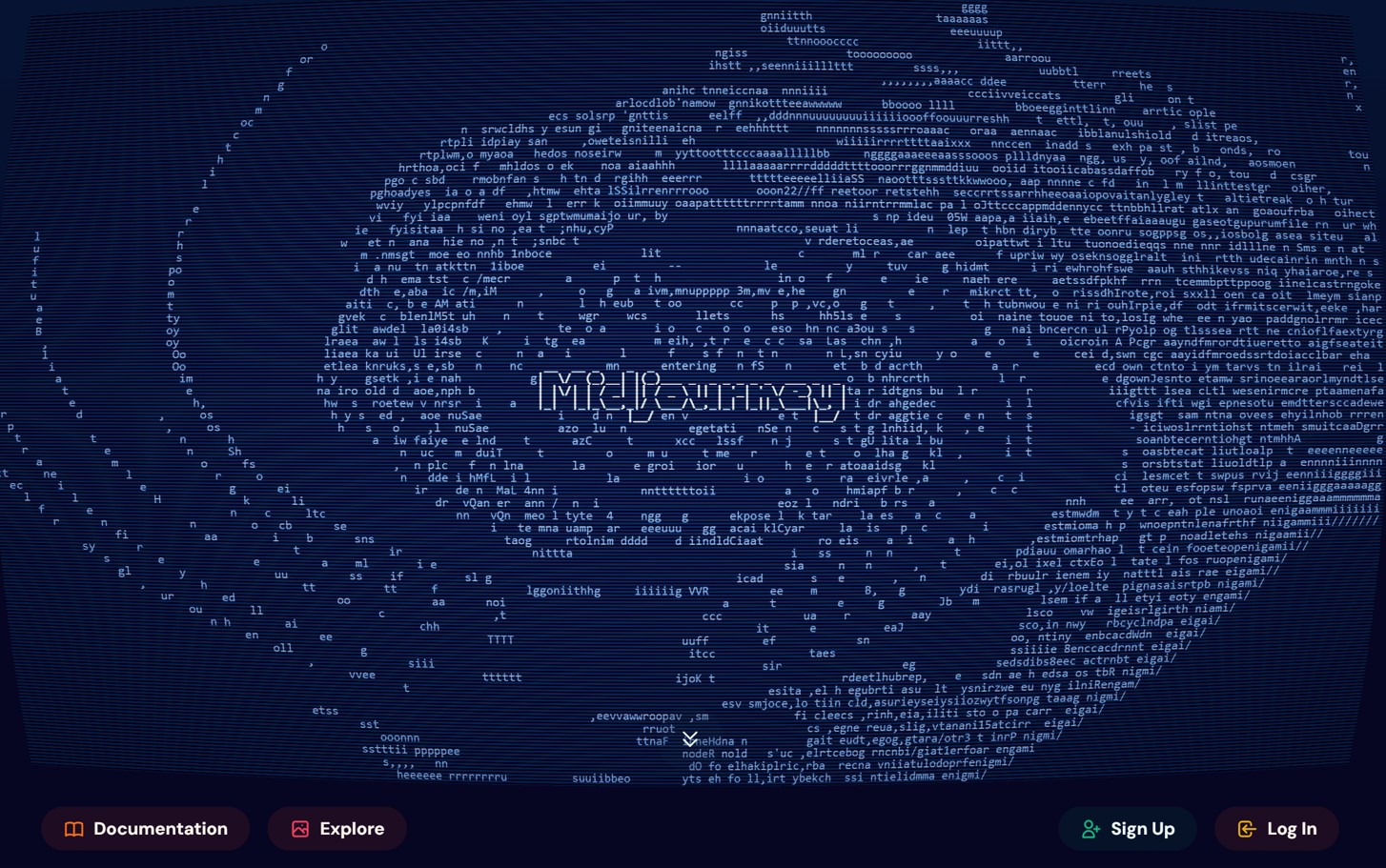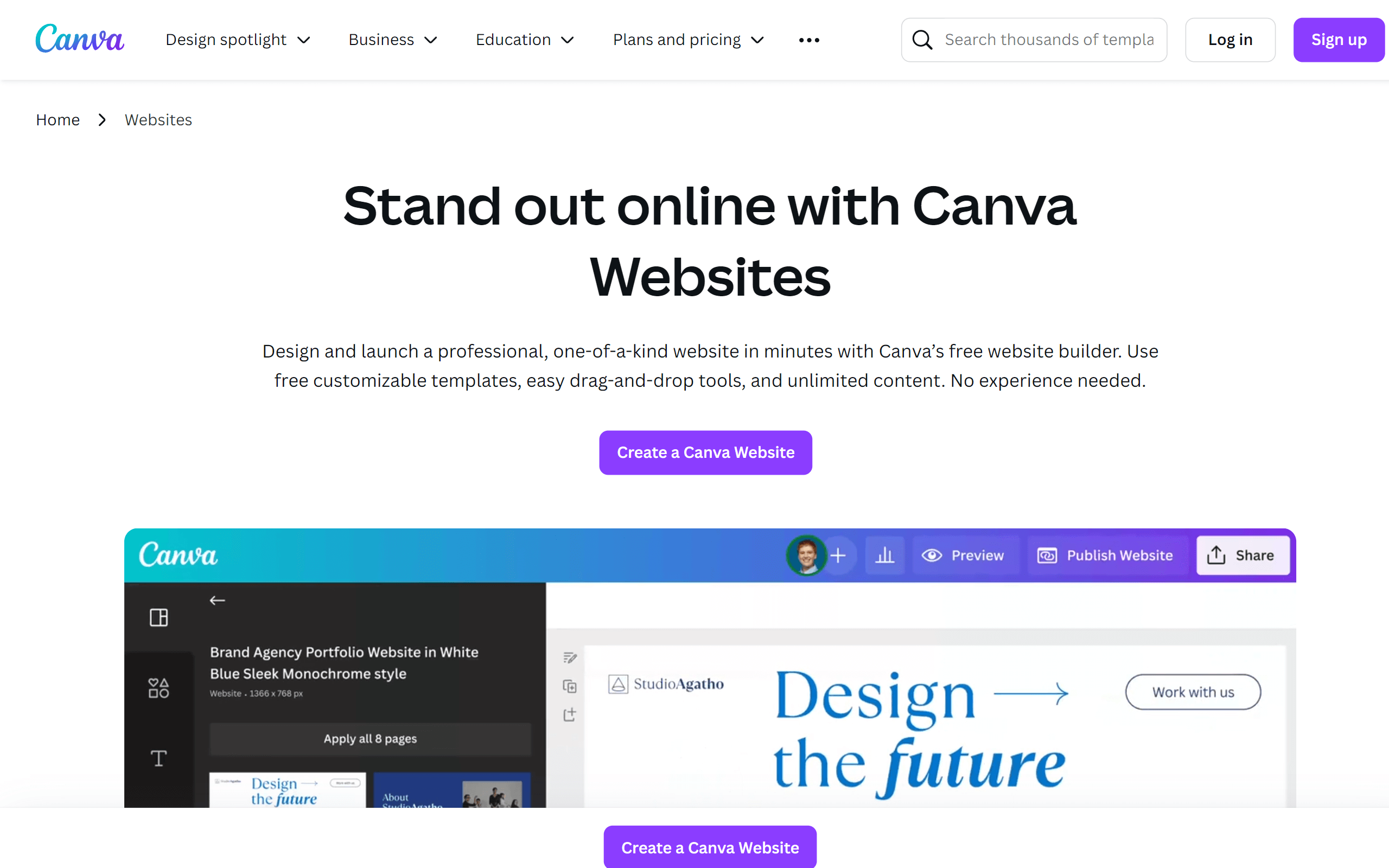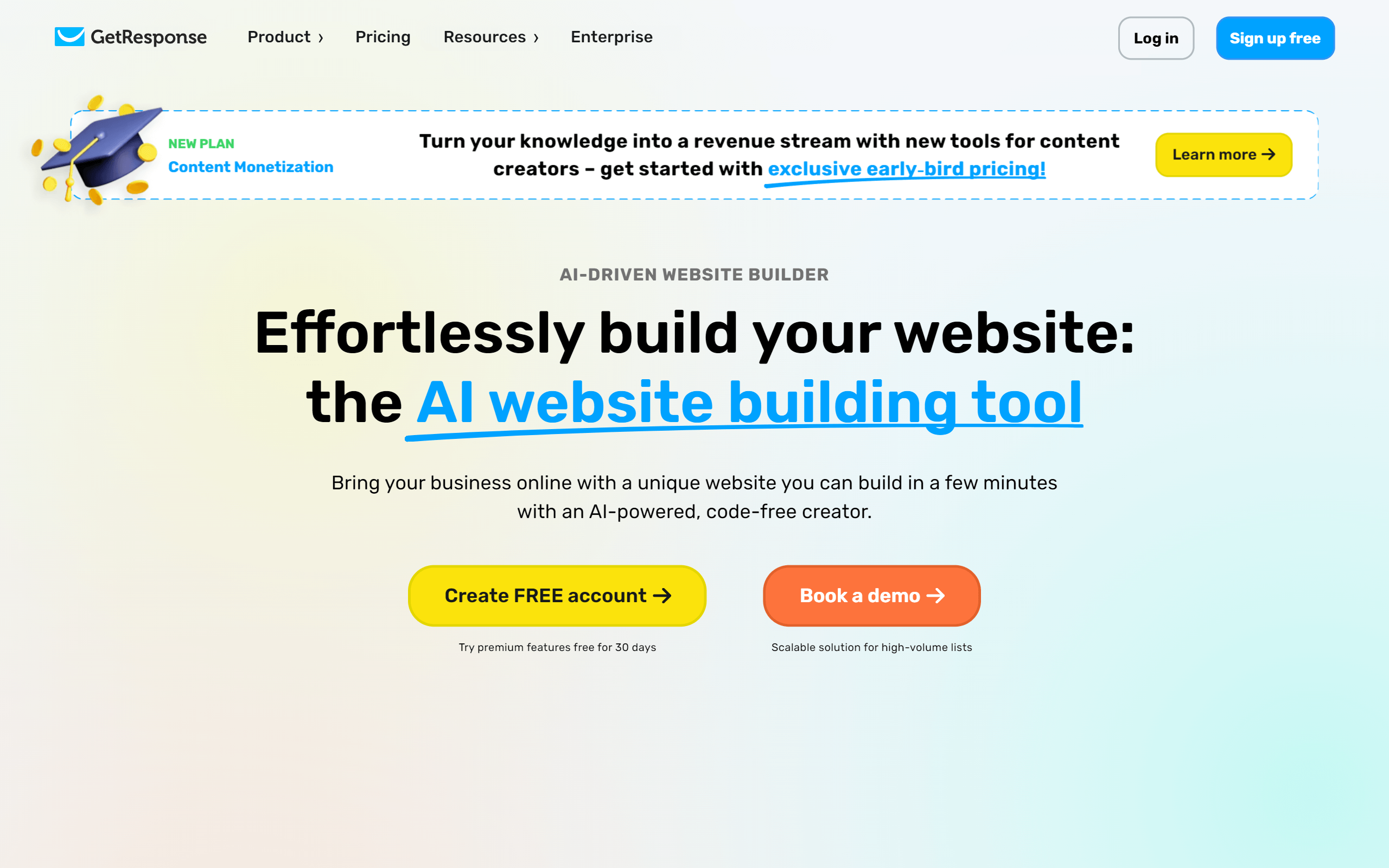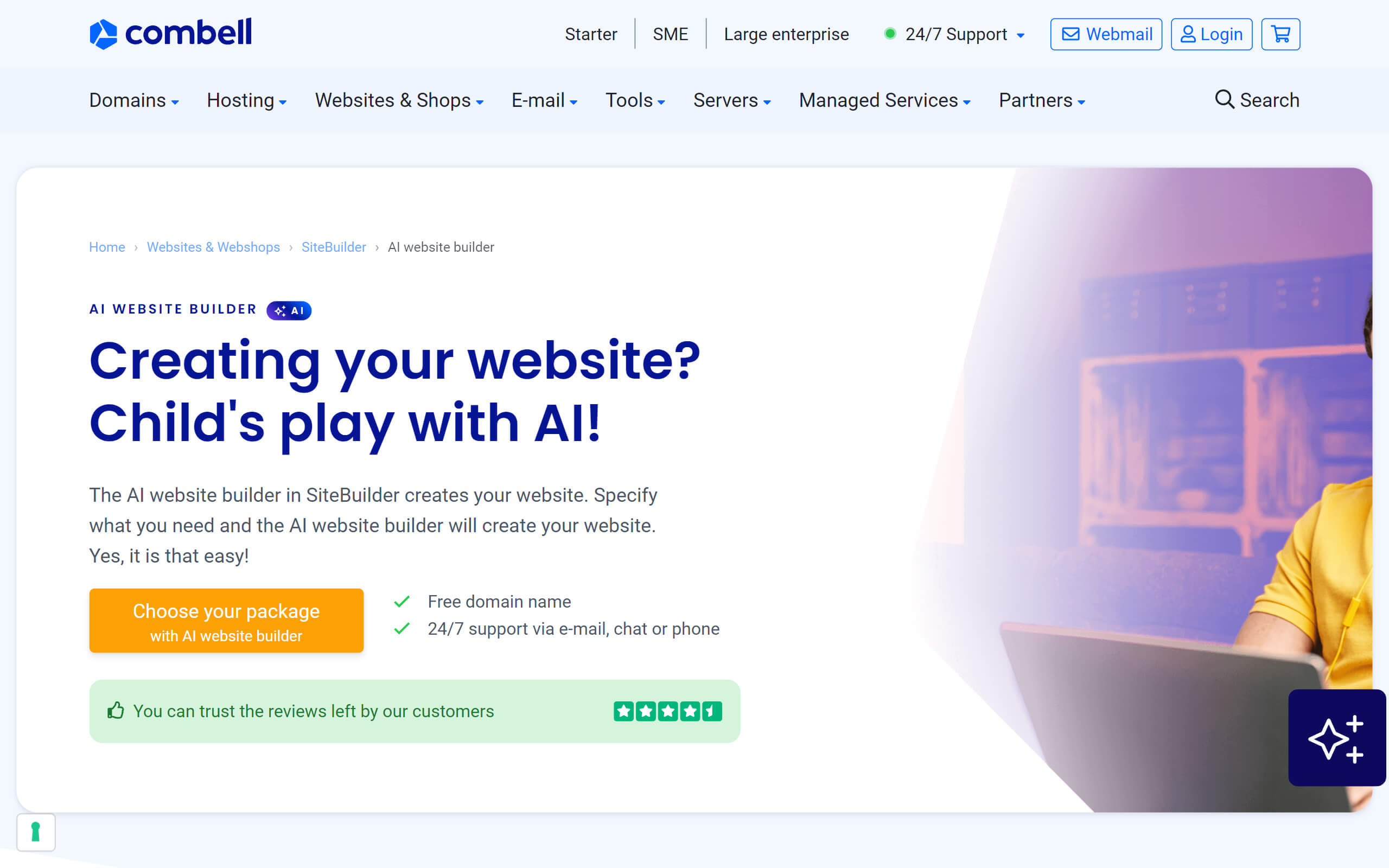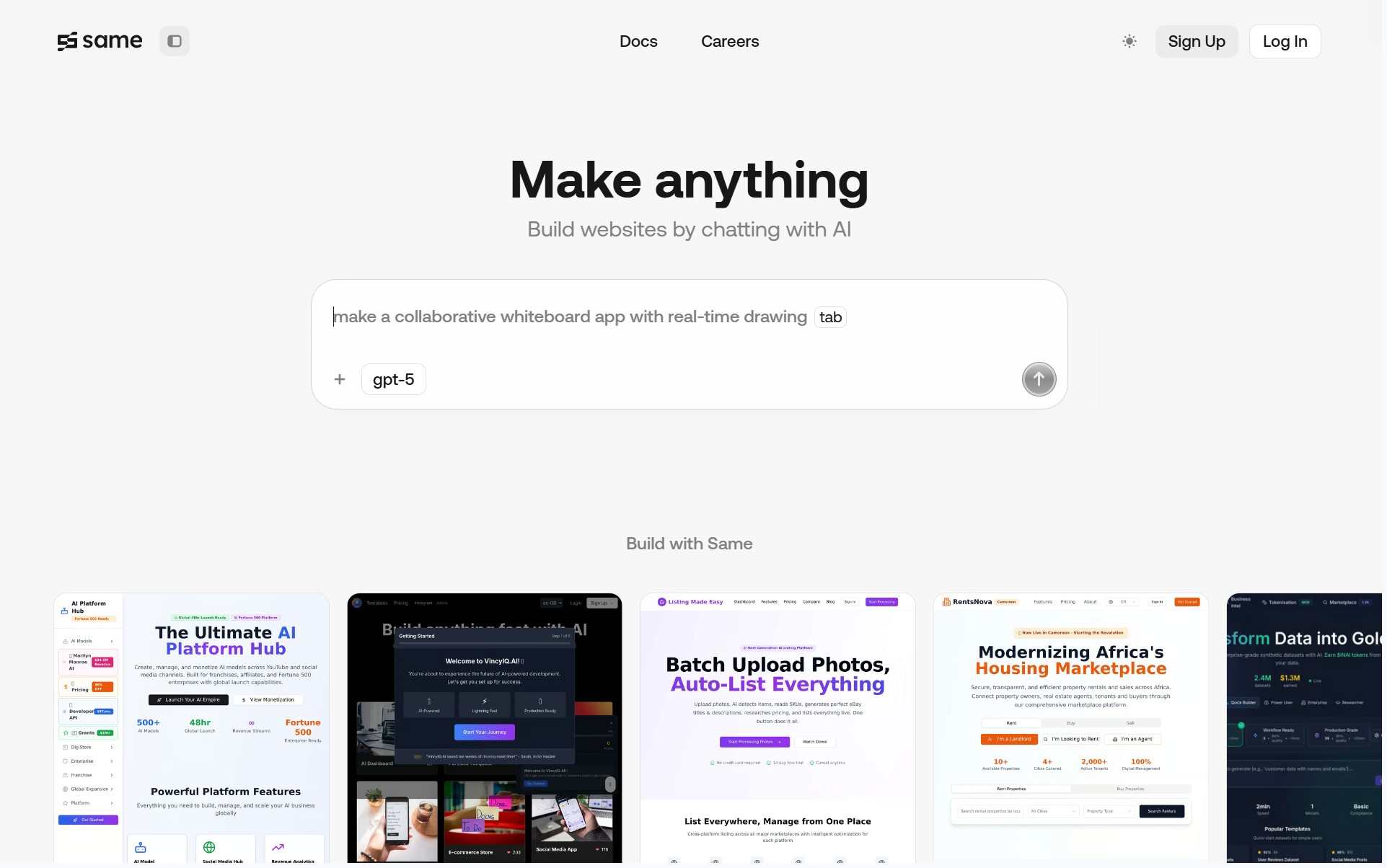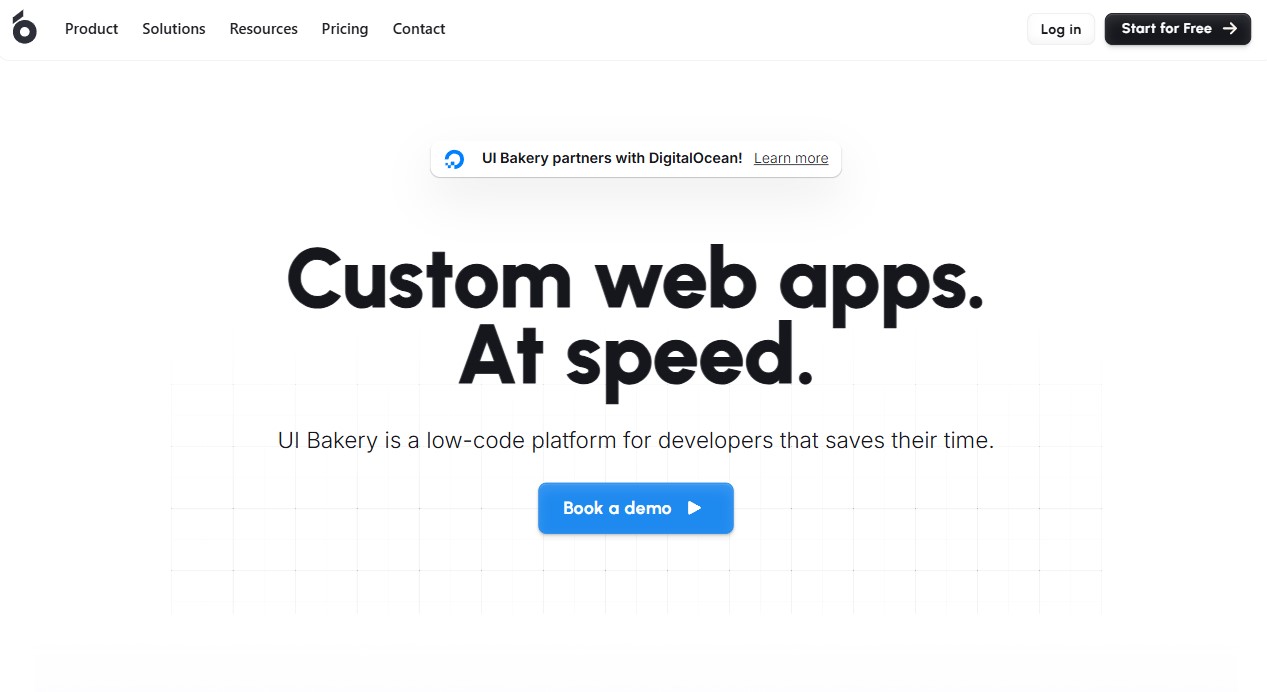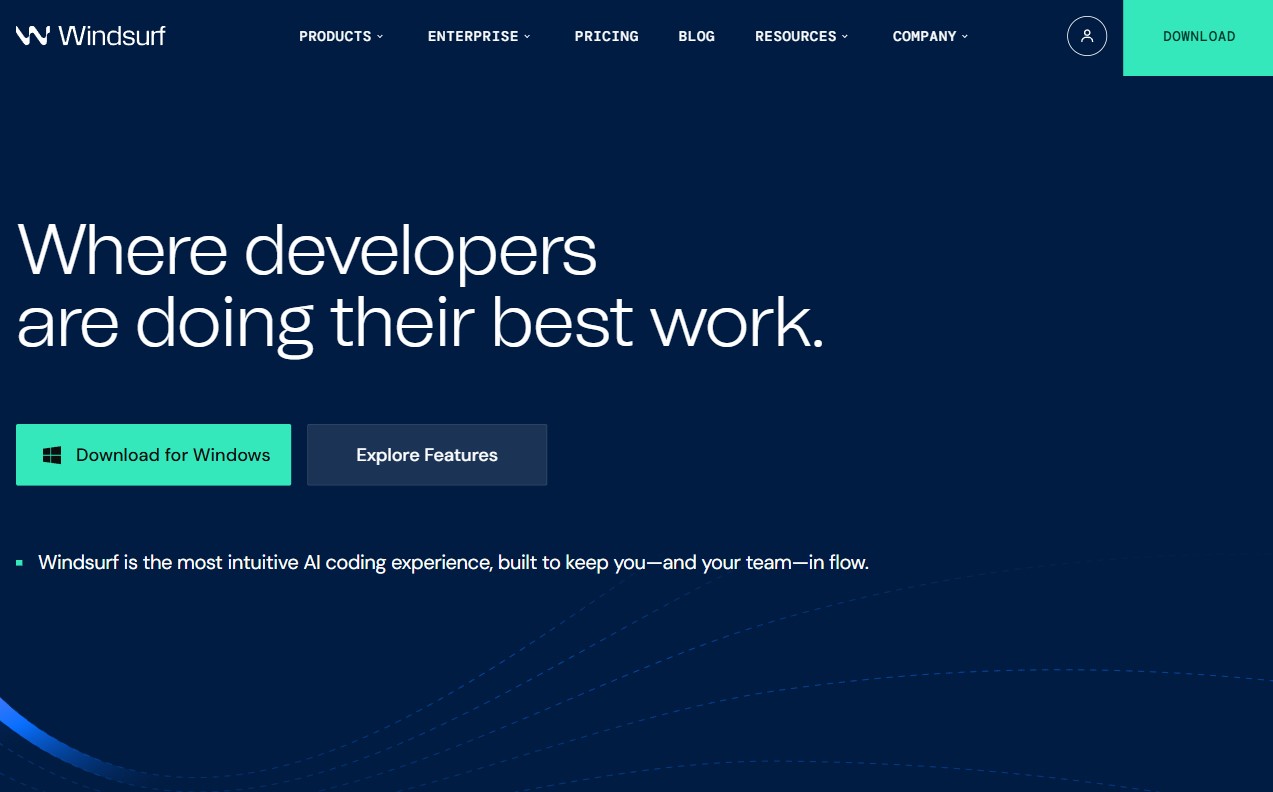Figma AI Website Builder
Figma AI Website Builder accelerates web design by removing routine roadblocks so creators can focus on meaningful details. It produces initial mockups in seconds, supplies targeted asset search, and helps teams iterate faster. Automated copy rewriting and smart layer naming reduce manual tasks, while contextual suggestions keep projects coherent. Designers retain full control over layout and styling while benefiting from intelligent assistants that optimize consistency and readability. Integrated search surfaces relevant components, images, and symbols, trimming setup time. With collaborative features and export-ready outputs, the builder streamlines production from concept sketches to polished pages without sacrificing creative intent and speed.