- WebsiteBaker
- API
- Google Drive
- Google Sites
- Yahoo SiteBuilder
- Issue
- Mobile
- Customizing
- Tutorial
- Watermark
- Free Download
- Crack
- Dreamweaver
- Xara
- Coffeecup
- Blogger
- Iweb
- Wordpress
- Video Tutorial
- Weebly
- PHP
- ASP.NET
- Joomla
Slider Demos
-
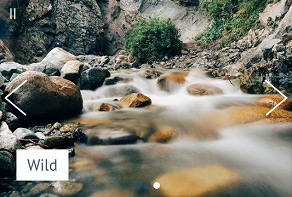 jquery content slider
Stream Skin
with Fly Transition
jquery content slider
Stream Skin
with Fly Transition
-
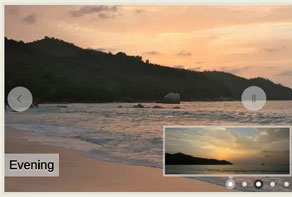 js image slider
Premium Design
with Page Effect
js image slider
Premium Design
with Page Effect
-
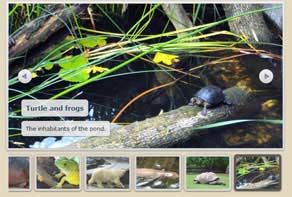 jquery banner rotator
Catalyst Style
with Fade Effect
jquery banner rotator
Catalyst Style
with Fade Effect
More Demos: Bootstrap carousel, Slick slider, Bootstrap slider, HTML slider, Slick carousel, Bootstrap carousel, HTML slideshow, CSS Slideshow, jQuery carousel, Image carousel
I have just downloaded WOWSlider for Windows. It was installed fine, however it will not launch at all.
This is caused by a security feature on some Windows computers that conflicts with WOWSlider. It is easy to add WOWSlider as an exception.
1. First, you need to find WOWSlider on your PC. If it’s installed on your desktop, this is easy to find. Otherwise, go to the Start menu and click on All Programs. Find WOWSlider — but do not start the program! Instead, right click the icon with your mouse and select Properties.
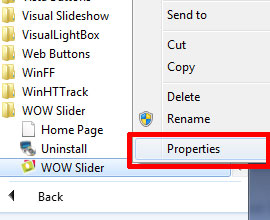
2. In the window that appears, click the Shortcut tab on the top.
3. Find the section titled Target. Click to select all the text in the box.
4. Copy the text with Ctrl + C.
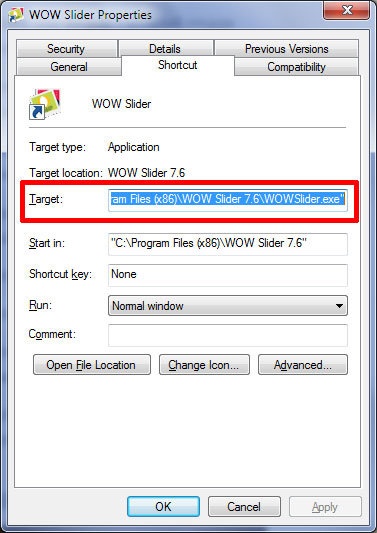
5. Now right-click on the ‘My Computer’ icon and choose Properties. (My Computer can be found on the desktop and/or the Start menu)
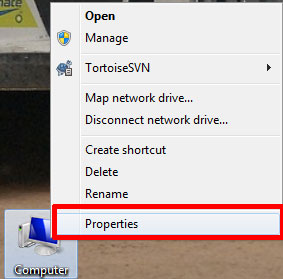
6. Click on the 'Advanced system settings' at the left side of the window.
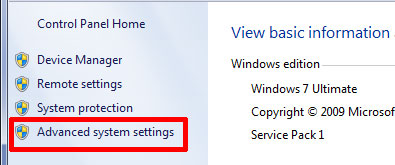
7. A small window will appear. This is the System Properties window. Click on the ‘advanced’ tab along the top.
8. Find the section called Performance and click on the Settings button.
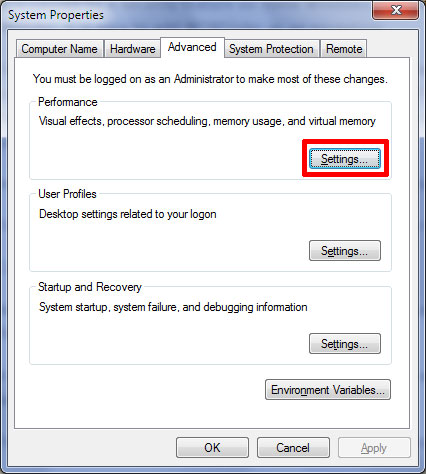
9. A new window will appear called Performance Options. Click the tab on the top called Data Execution Prevention. The DEP window will appear.
10. Select the option "Turn on DEP for all programs and services except those I select:"
11. Click the Add button and a Open File window will appear. Click in the File Name box and then press Ctrl + V on your keyboard to paste the file location into the box. It may look something like: "C:\Program Files\WOWSlider\WOWSlider.exe”
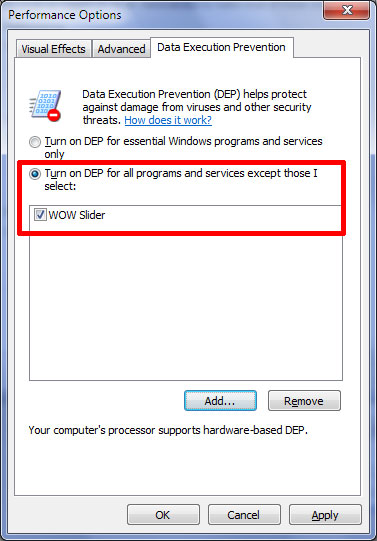
12. Click the Open button. The window will close and WOWSlider will be visible in the DEP exception list. Click the Apply button and close all the open windows.
You can now use WOWSlider.