 How to use WOWSlider software (short guide)
How to use WOWSlider software (short guide)
This short tutorial describes how to use WOWSlider in general. You can also watch another tutorials to get more detailed information about using the WOWSlider application:
Part 1 - Adding folders with images or images to your image slider
Open WOWSlider application. Then you should add your images: click on 'Add images and videos' --> 'add images'.
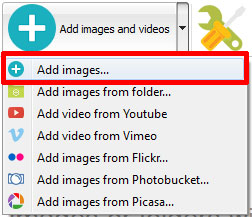
Part 2 - Slider properties.
From the Slider menu, select Properties or use "Properties" button on the toolbar.
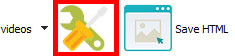
Set the properties on the 'General' tab (title, controls, description, etc).
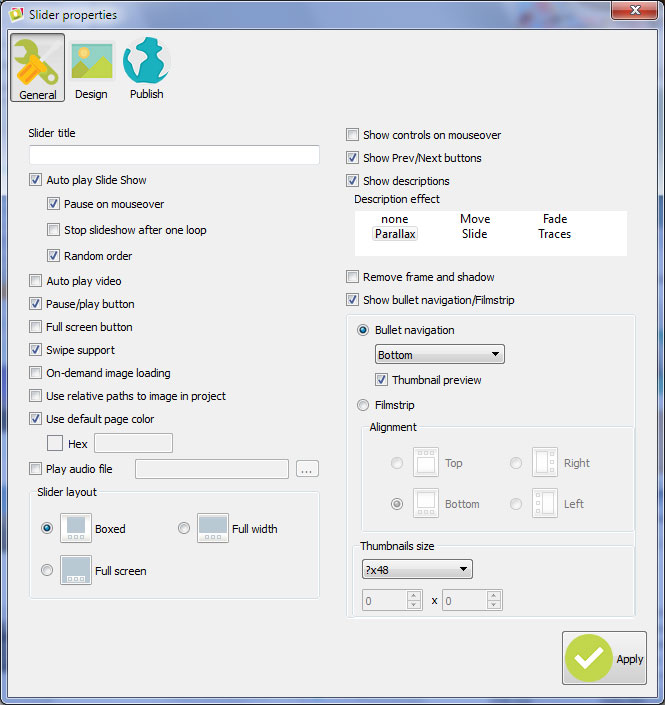
Go to 'Design' tab. Choose a template and a transition effect here.
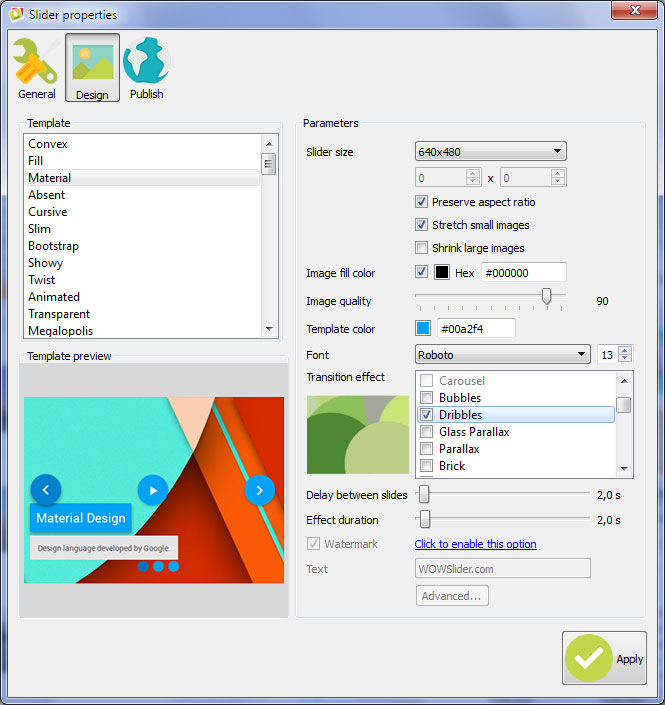
Part 3 - Publishing of the WOWSlider.
Finally go to the 'Publish' tab and select the 'Publish to folder' method. Click 'Browse' and choose the path for your slider. Then click 'Publish' button.
P.S. Check our tutorials for another publishing methods:
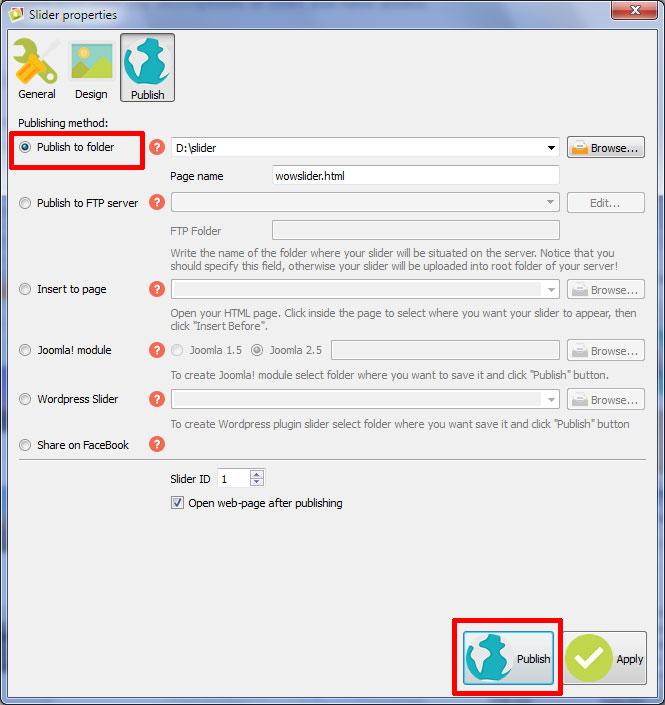
Your slider is ready. Follow the instructions on a 'HowTo' page to know how to embed the slider on your web page.
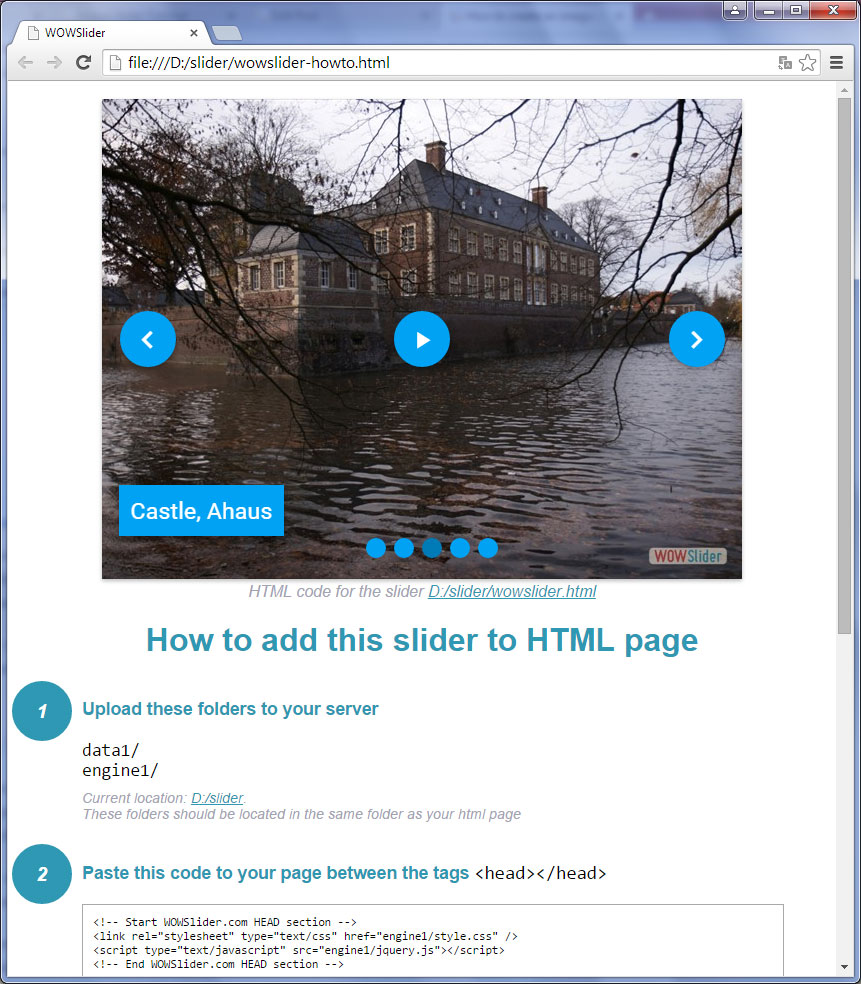
 DOWNLOAD
DOWNLOAD